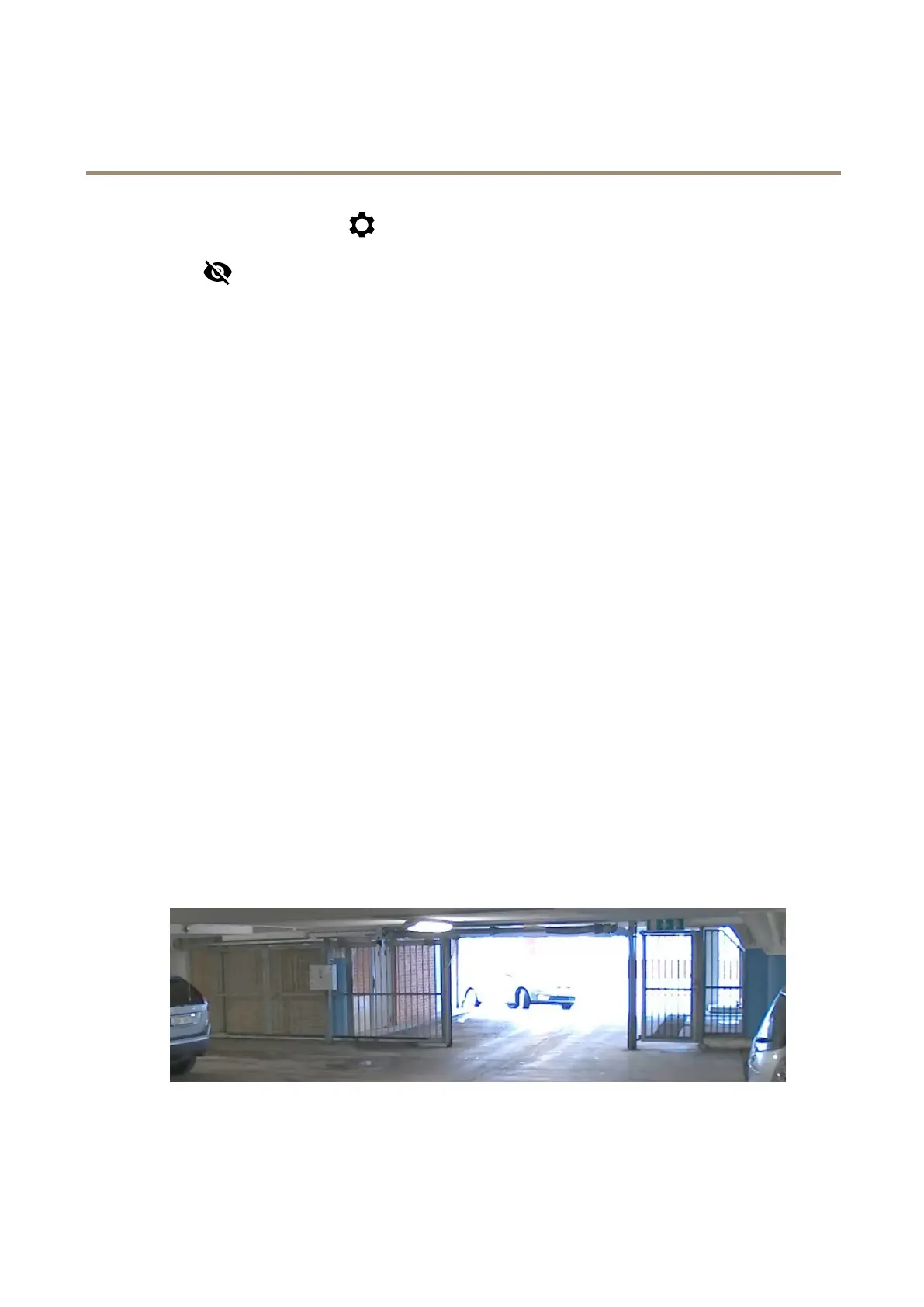AXISQ16NetworkCameraSeries
Configureyourdevice
1.GotoVideo>Imageandclick.
2.Click
forPixelcounter.
3.Inthecamera’sliveview,adjustthesizeandpositionoftherectanglearoundtheareaofinterest,forexamplewhereyou
expectlicenseplatestoappear.
4.Youcanseethenumberofpixelsforeachoftherectangle’ssides,anddecideifthevaluesareenoughforyourneeds.
Optimizetheimagefortrafcsurveillance
Togetthebestpossibleimagefortrafcsurveillance,usetheAXISTrafcWizardincombinationwiththeTrafcoverviewscene
prole.
1.GotoSettings>Apps>AXISTrafcWizard.
2.Starttheapplicationifitisnotalreadyrunning.
3.Tosetuptheapplication,clickOpen.
4.Selectunits(metricorimperial).
5.EnterthevaluesforRoaddistance,Cameraheight,VehicledistanceandMaxspeed.
6.Tomakebothdarkandbrightareasoftheimagevisible,turnonWDR.
7.Settheleveloflow-lightgaindependingonthelightconditions.
8.IfexternalIRilluminationisavailable,selecttheSupplementalIRilluminationcheckbox.
9.ClickSave.
10.GotoSystem>Orientation.
11.SelectTrafcoverviewunderSceneprole.
12.ClickDone.
Handlesceneswithstrongbacklight
Dynamicrangeisthedifferenceinlightlevelsinanimage.Insomecasesthedifferencebetweenthedarkestandthebrightest
areascanbesignicant.Theresultisoftenanimagewhereeitherthedarkorthebrightareasarevisible.Widedynamicrange
(WDR)makesbothdarkandbrightareasoftheimagevisible.
ImagewithoutWDR.
10