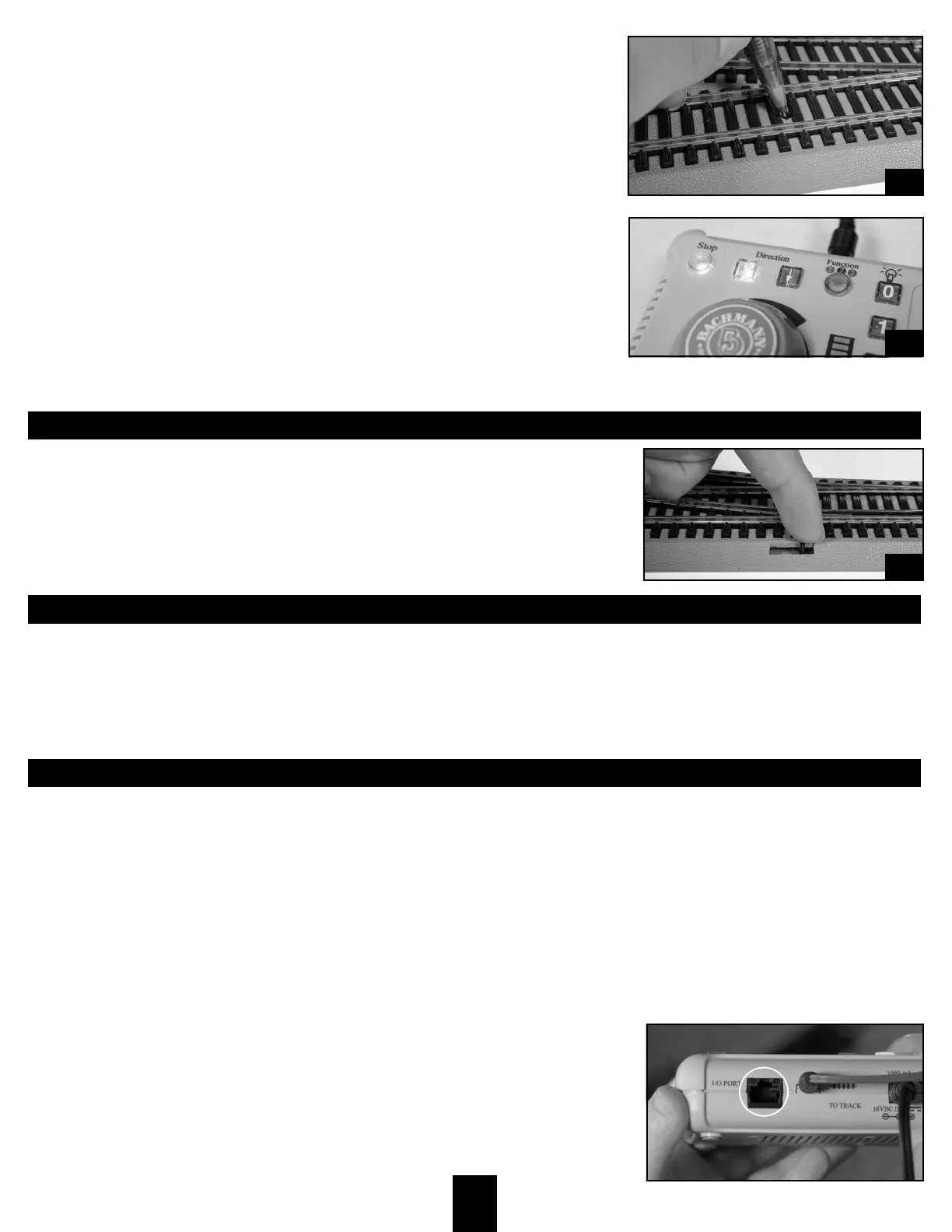7
2. To access the programming button on your E-Z Command® Turnout, remove
the programming button cover as shown in gure 1. Use a pen to press the
programming button (gure 2) for two seconds. e turnout will toggle twice
to indicate that it is in programming mode.
3. Press the UNLIT direction (arrow) button on your E-Z Command® Plus Control
Center (gure 3). en press the turnout’s assigned address button four times.
e turnout will toggle three to ve times to reset the turnout to its new default
position. Once the position has been programmed, you can control the turnout
or select dierent turnouts with address buttons 1-8. You can return to
locomotive control mode by pressing the FUNCTION button once.
Note: e direction buttons are only used to program the default position of the
E-Z Command® turnout and will not toggle the position of the turnout.
MANUAL TURNOUT OPERATION
All E-Z Command® Turnouts can also be toggled manually at any time by throwing the
switches indicated in gure 4.
USING THE WALK-AROUND COMPANION
For exibility of movement around larger layouts, you can use the separately available Bachmann #44907 Walk-Around Companion
alongside your E-Z Command® Plus Control Center. Simply use the I/O cable included with the Walk-Around Companion to connect to
your control center.
Please note that when using the Walk-Around Companion, you will be limited to 28-speed steps and functions FO-F4 for all 9 addresses.
TIPS & TROUBLESHOOTING
If your train doesn’t respond to commands, make sure that:
• all wiring is correctly installed as shown
• the transformer is securely plugged into the wall socket
• the emergency stop button is lit (indicating that the control center is receiving power)
• the correct button for the train you wish to operate is active (button is lit)
• the control center is not in “emergency stop” mode (STOP button blinking)
• the speed control knob has been rotated clockwise if you used it to stop an individual locomotive
Never connect another controller to track controlled by an E-Z Command® Plus unit. Separate “power
districts” can be created using separate units, but they must be double-isolated so that no train
can bridge the joints between sections.
Never use an electronic track cleaner near your E-Z Command® system.
Only plug a Bachmann E-Z Command® device, or other devices approved explicitly by
Bachmann, into the I/O port shown in this image. Other devices may have the same connector
but are not necessarily compatible. If any device not designed for this port makes contact with the
I/O port, it could damage your control center.
2
3
4
