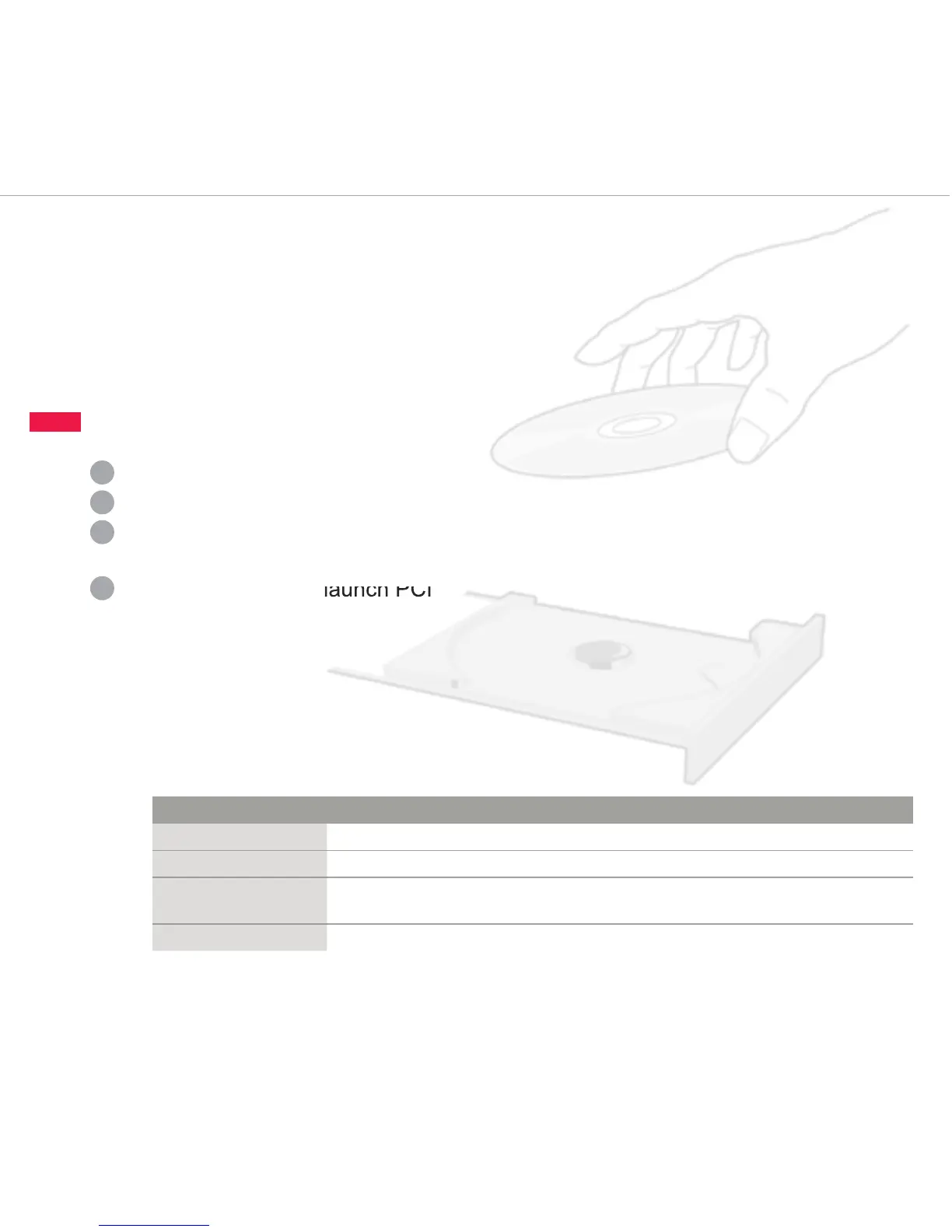Review the PC Interface screen
GET STARTED
This QUICK START GUIDE will help you:
• Install the SC22-3 PC Interface (PCI) software
• Congure your application with the PCI
• Conrm your conguration
Take these items out of the kit
*
GET SET
GET GOING
Conrm your conguration
Power the SC22-3 Controller, and
connect it to the PC via the USB cable
Click “Save” to save conguration le
Click “Conrm” in Tool Bar
Enter Controller’s password
(Default password is “0000”)
Conrm each correct input or output
parameter checkbox
Click “OK” and push
“System Reset” (or cycle power)
Install the software
Insert CD into computer CD drive
To install: run setup.exe, or click “Install Software” on launch menu
Restart computer for maximum functionality
On restart, Banner Safety Controller icon will appear on your desktop
Double-click icon to launch PCI
Using the SC-XM1 external memory card
The external memory card stores one conguration and can be used to:
• Congure a replacement Controller on the factory oor
• Clone other Controllers without the use of a PC
• Recongure an in-service Controller on the factory oor without the use of a PC
View nished system diagrams
and summary with the
CONFIGURATION DOCUMENTS
Create and manage your les with the TOOL BAR
Quickly review and access
I/O property information
with the I/O FILES
TOOL BAR
I/O FILES
CONFIGURATION
DOCUMENTS
Wiring Diagram
Ladder Logic
Diagram
Conguration
Summary
1
Model Number Includes:
SC22-3-S Screw terminals
SC22-3-C Clamp terminals
SC22-3-SU1 Screw terminals, programming tool & USB cable
SC22-3-CU1 Clamp terminals, programming tool & USB cable
Base Model: SC22-3 Safety Controller, SC-XM1 Memory Card
1
2
3
4
System Requirements
Operating system Windows
®
XP, 2000, and Vista
®
Hard drive space 100 MB (plus up to 280 MB for Microsoft .NET 2.0, if not already installed)
Third-party software Microsoft .NET 2.0 (installs with PC Interface if not already on computer)
Adobe
®
Reader
®
for Windows
®
7.0 or newer
USB port USB 1.1 or 2.0 type A port
2
3
RESOURCES
1-888-373-6767
www.bannerengineering.com
Double-click icon to launch PCI
1
2
3
4
5
SC-USB1
USB A/B Cable
Plug-in Terminals
(SC-TS1 & SC-TC1)
SC-XMP XM Card
USB Programming Tool
SC-XM1 External
Memory Card
SC22-3 Safety Controller
CD
Set timing functions
Click “Safety Outputs” in the Tool Bar
Congure output properties:
a. Select safety output
b. Select delay type
c. Specify delay time limit
d. Click “OK”
Establish Status Output properties
Select “Status Outputs” from the Tool Bar
and select any of the following:
• Track Input • System Waiting for Reset
• Track Output • Output Waiting for Reset
• System Lockout Status • Mute Status
• I/O Fault Status
Name and save your conguration
a.
b.
c.
d.
a.
b.
d.
c.
CAUTION! Thoroughly read the instruction
manual before using this product in a
safeguarding application.
Add a safety input
Click “Add Safety Input” in the Tool Bar
Select a device
Modify device properties:
a. Select device circuit type
b. Select reset logic
c. Map inputs and outputs
d. Click “OK”
This process may be used for either
safety or non-safety input devices.
Click “Systems Settings”
in the Tool Bar
Enter conguration
name and click “OK”
Click “Save” to save the
conguration le
1
2
3
1
2
3
1
2
1
2
3
4
5
* Items included depend on model number.
Download:
Printed in USA 08/07 P/N 133487
SC22-3 Safety Controller
Instruction Manual
Section Contents
Section 1 Overview . . . . . . . . . . . . . . . . . . . . . . . . . . . . . . . . . . . . . Page 3
Section 2 Components and Specifications . . . . . . . . . . . . . . . . . . . Page 8
Section 3 Input Devices. . . . . . . . . . . . . . . . . . . . . . . . . . . . . . . . . Page 20
Section 4 PC Interface Configurations. . . . . . . . . . . . . . . . . . . . . . Page 30
Section 5 Controller Interface Configuration . . . . . . . . . . . . . . . . . Page 40
Section 6 Operating Instructions . . . . . . . . . . . . . . . . . . . . . . . . . . Page 50
Section 7 Periodic Checkout . . . . . . . . . . . . . . . . . . . . . . . . . . . . . Page 60
Section 8 Troubleshooting and Maintenance. . . . . . . . . . . . . . . . . Page 70
Appendix A Input Device Reference. . . . . . . . . . . . . . . . . . . . . . . . . Page 80
Appendix B
PCI Configuration Tutorial
. . . . . . . . . . . . . . . . . . . . . . . . . Page 85
Appendix C
OBI Configuration Tutorial. . . . . . . . . . . . . . . . . . . . . . . Page 90
Glossary . . . . . . . . . . . . . . . . . . . . . . . . . . . . . . . . . . . . Page 95
Features
• Easy-to-use Controller with fully configurable inputs
and outputs
• ISO 13849-1 Category 2, 3, or 4 and OSHA/ANSI
Control Reliability Input device hookup
• 22 Inputs for safety and non-safety input devices
• 3 dual channel Safety outputs with selectable ON- and
OFF-delay
• 10 Status outputs track and signal input and output
status, mute status, lockout, fault conditions and reset
needed
• Simple configuration procedure using PC interface
(PCI) or on-board controller interface (OBI) maps each
input device to any of 3 safety outputs
• Configurations are confirmed before use, for assurance
of safety integrity
• Configurations are transferable to multiple SC22-3
Controllers
• Password protected
• 24V dc operation
• Complies with Safety Integrity Level (SIL) 3 per
IEC 62061 and IEC 61508, and Category 4
Performance Level “e” per ISO 13849-1.
Manual P/N 133487 Software P/N 134534
Learn:
Banner Engineering Machine Safety Online Training
Buy:
Buy Banner Online
