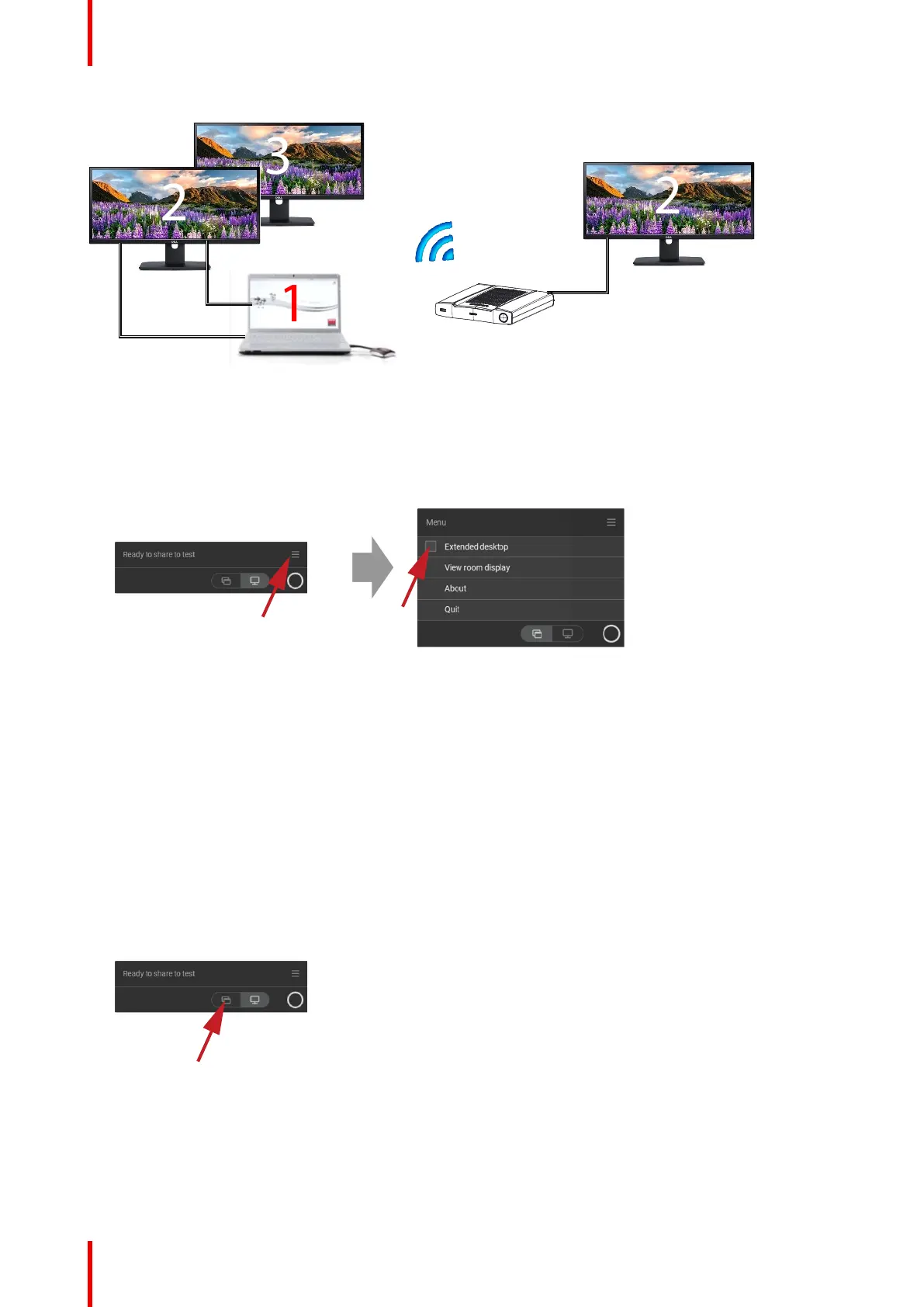R5900095 /05 CX-5042
Image 3–19
PC with two extended screens connected. The first extended screen, screen 2 will always be captured and
displayed on the meeting room display.
How to select
1. Click on the menu icon of the Ready to share message.
Image 3–20
The content menu opens.
2. Check the check box before Extended desktop.
3.6 Share an application
About sharing an application
When Share an application is selected, you will be presented with an overview of open applications on your
computer. Once you select an application to share, only this application will be shared on the big screen
How to select via the content menu
1. Click on the share application icon of the Ready to share message when a Button is plugged in or the
ClickShare desktop app is ready to share..
Image 3–21
The last 6 open applications on your computer are displayed.
Getting started
