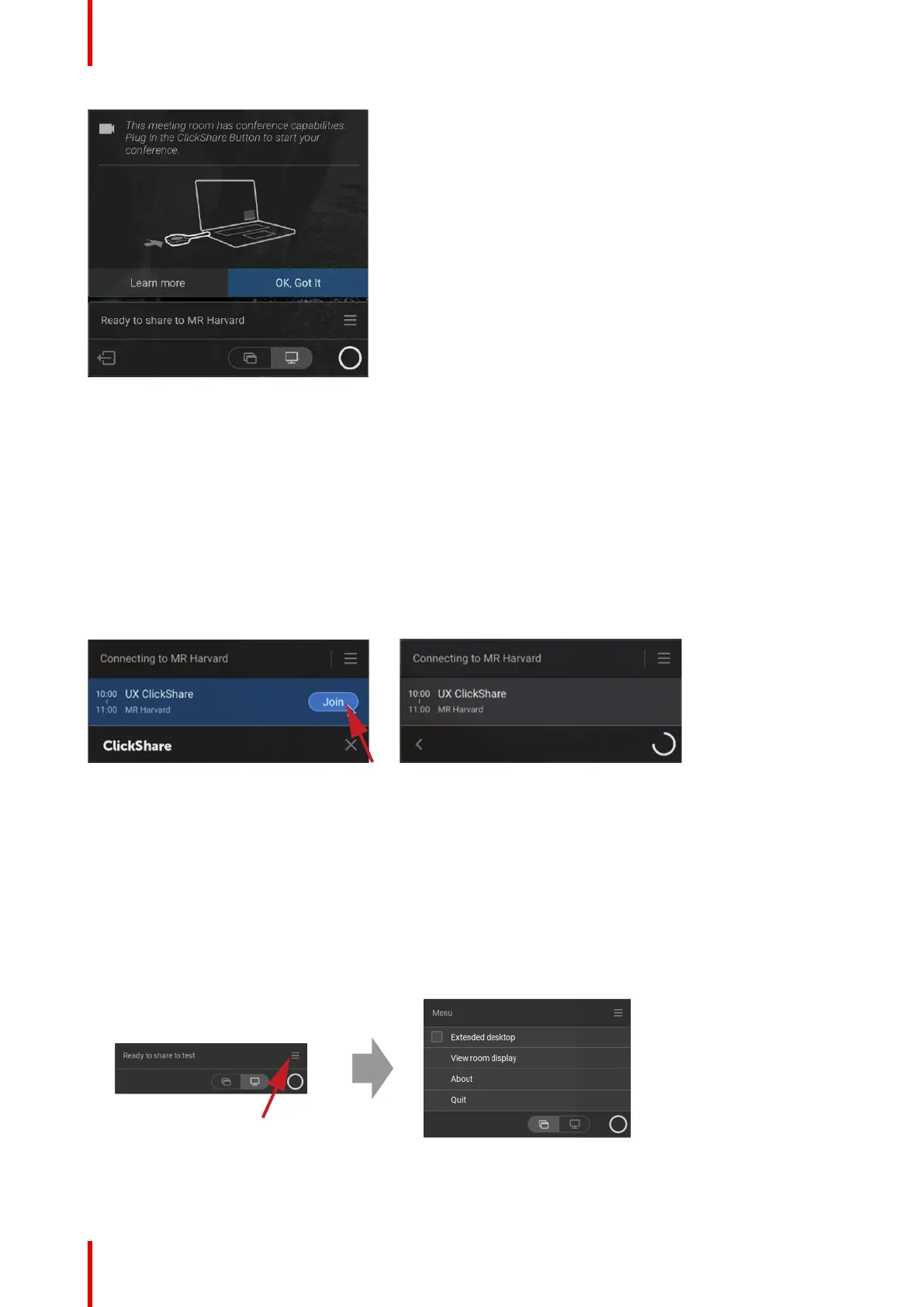R5900095 /05 CX-5040
Image 3–14 Conference room message
Limitations when not using the ClickShare Button to connect:
When connected using the ClickShare Desktop App, without the ClickShare Button plugged-in, your
experience is limited to the collaboration capabilities available on ClickShare. You will not be able to use the
room camera, room speakers, microphone or speakerphone for wireless conferencing until a ClickShare
Button is plugged-in.
Joining a conference
When using Outlook for creating appointments or invites, you will get an immediate overview in the ClickShare
Desktop app of your next meetings.
Just click to join your next conference call whether in Teams, Zoom or WebEx. The appropriate application will
open automatically.
Image 3–15
3.4 User Interface
User Interface functionality
When a Button is plugged in or the ClickShare desktop app is running and ready for sharing (not sharing yet),
additional functionality (context menu) can be selected via the hamburger menu icon.
Context menu
1. Click on the menu icon on the Ready to share message.
Image 3–16
The context menu appears.
Getting started
