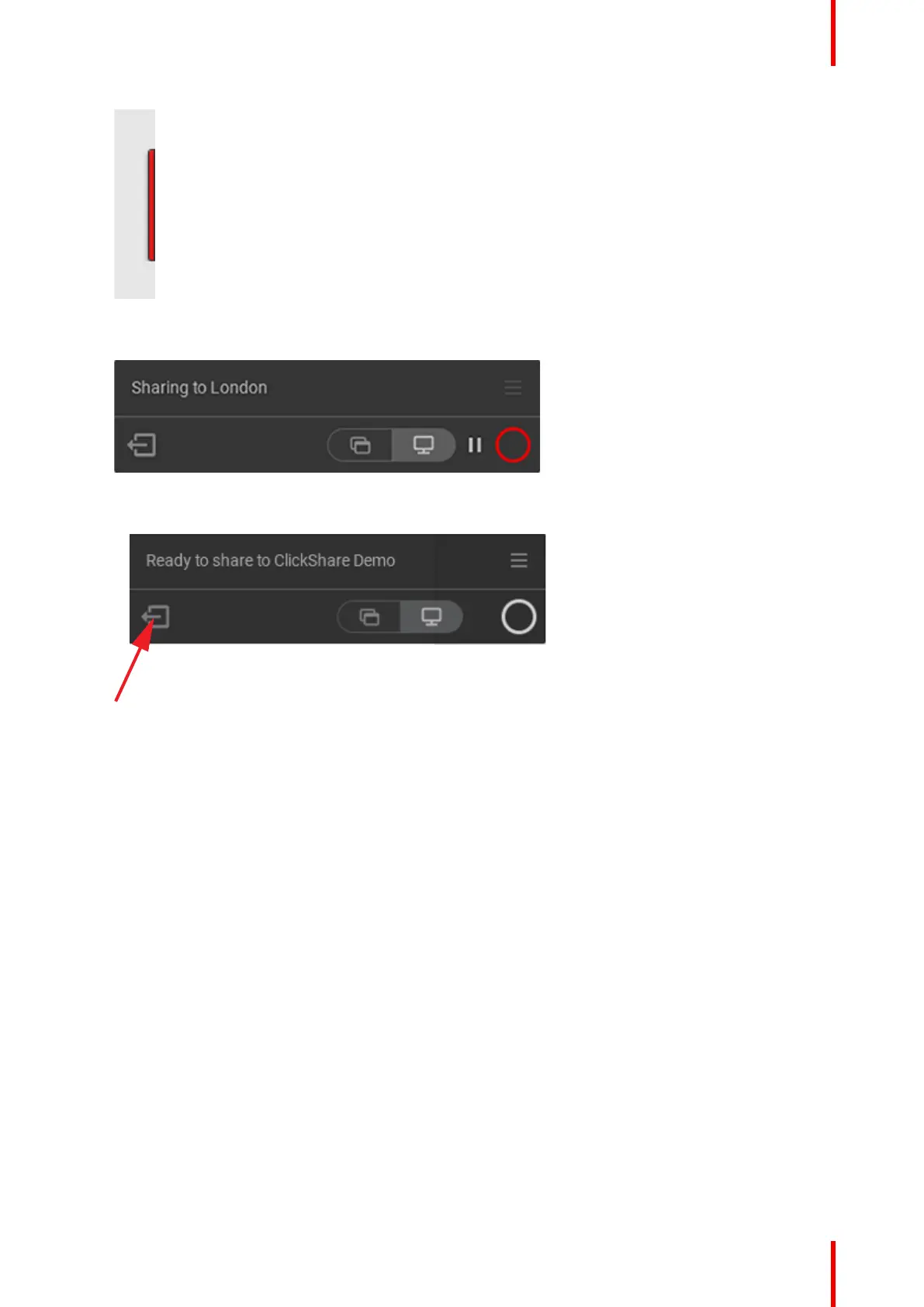39R5900095 /05 CX-50
Image 3–11
4. Stop sharing by hovering over circle and clicking on the full red circle.
Image 3–12
5. Disconnect from the meeting room by clicking the “leave room” icon
Image 3–13 Leave meeting room
or
when you walk away from the meeting room the app will show a message indicating you probably left the
meeting room and you are still connected to the screen.
ClickShare Desktop app in a conference room
When connected to a meeting room using the ClickShare desktop app that is enabled for use with ClickShare
Conference you might receive a notification upon connection, notifying you that a ClickShare Button is
required to use the wireless conferencing capability. This notification will only be shown the first 5 times you
connect with the ClickShare Desktop App to a wireless conferencing enabled meeting room. The notification
can be dismissed by clicking the button OK, Got it.
Getting started
