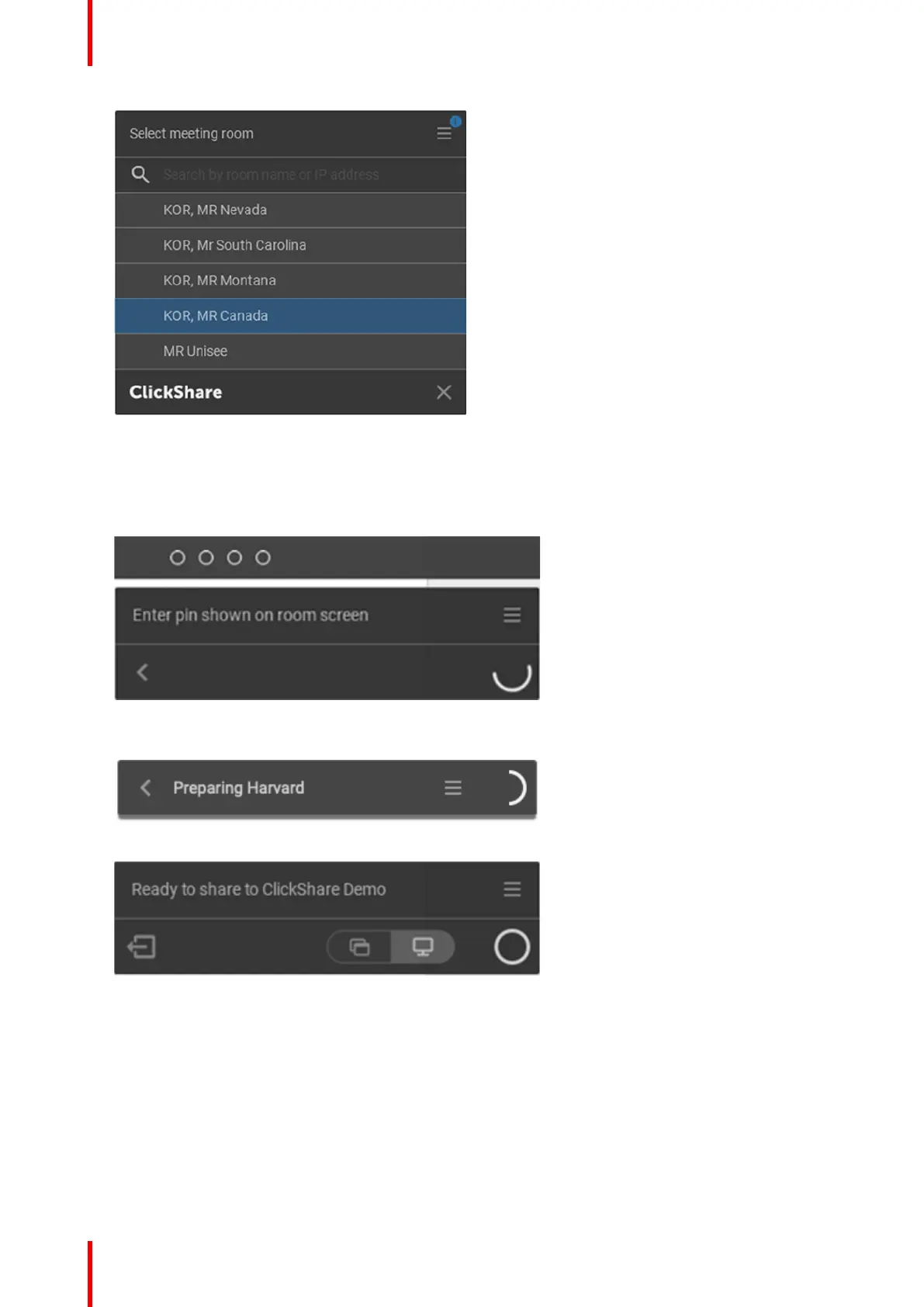R5900095 /05 CX-5038
Image 3–7 Meeting room list
2. If the use of a pin is enabled on the Base Unit, the ClickShare desktop app will prompt you to enter the pin
that is shown on the meeting room screen.
Enabling the pin on the Base Unit (this can be done in the ClickShare Configurator) provides an additional
layer of security. This way you will never share your content to the wrong meeting room screen.
Image 3–8 Enter pin
After having entered the pin, the ClickShare desktop app will connect to the meeting room.
Image 3–9 Prepare connection
Image 3–10 Ready to share
3. Click the white circle to start sharing your content.
When the sharing is started, the ClickShare desktop app will minimize to the side through an animation. A
subtle red bar remains visible on your screen.
Hover over the red bar on the side to open the full interface of the ClickShare app.to either pause your
sharing session and freeze the content on the screen while you work on your laptop (invisible for people in
the meeting room), to change what you are sharing (a single application or your full screen) or to stop
sharing (by clicking on the red circle).
Getting started
