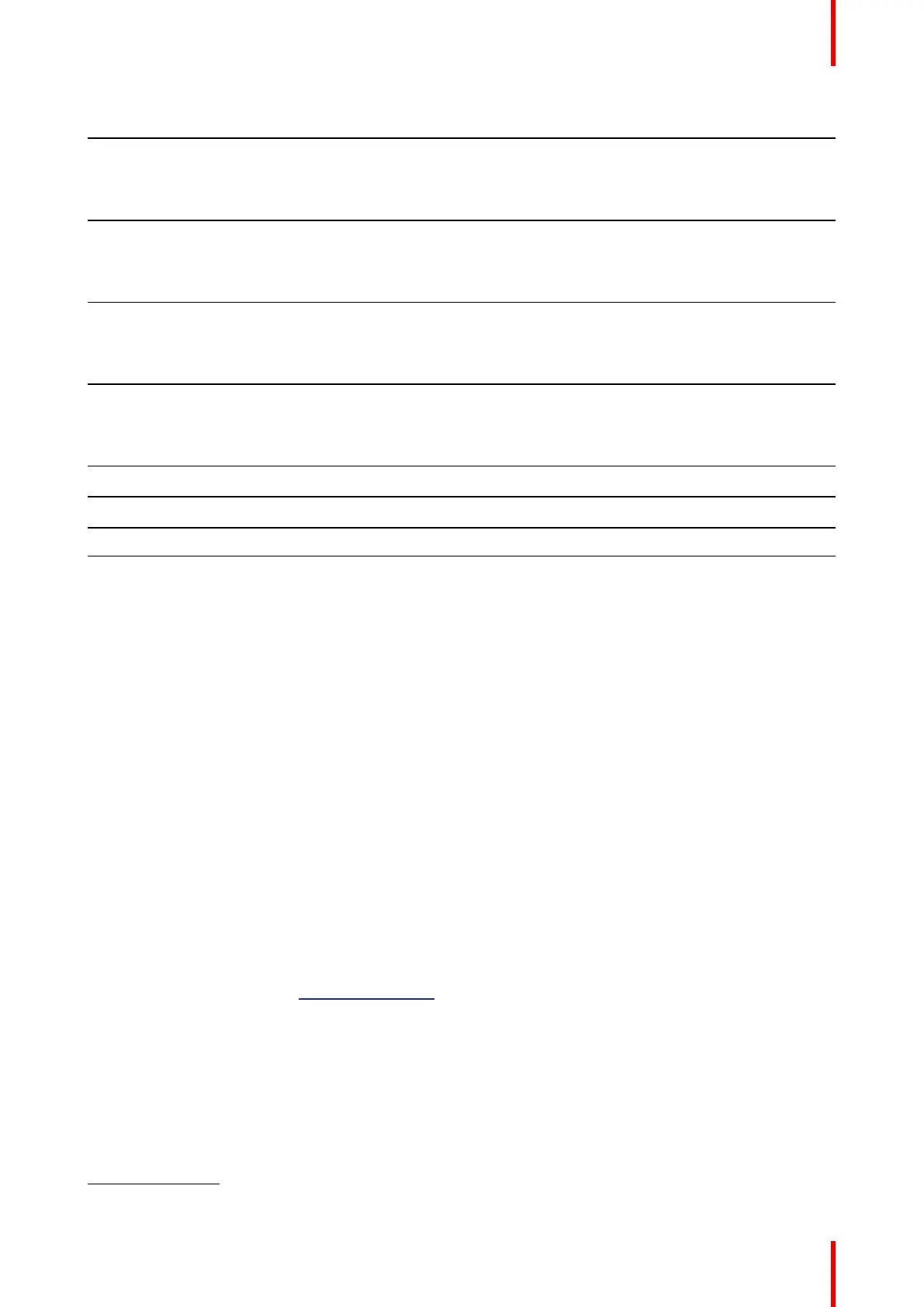21R5900099 /10 CX-20
LEDs behavior
Explanation
white ring filling up
• Button is plugged in the laptop and initializing.
• Button is updating/pairing
green ring
• pairing and software update is done. You can now unplug the
Button from the Base Unit.
spinning white circle
• Button is busy (no end time known).
• ClickShare App is setting up the connection with the Base Unit.
white blinking
• the Button is waiting for the user to start the ClickShare
application.
static white
• ClickShare is ready to start sharing your screen.
static red
• sharing your screen with the display
6
.
red blinking
• an error occurred.
off (no light)
• the Button is not or not properly inserted into the USB port.
• the Button might be defective.
• the USB port or computer might be defective.
2.4 Mobile Device Support
Overview
The below list of Apps are supported by ClickShare and can be installed on your mobile device from Google
Play or Apple App Store. Or can be installed on your Windows or Mac pc
Before you can use your mobile device with ClickShare, you have to connect the mobile device Wi-Fi with the
ClickShare Base Unit Wi-Fi. Follow the instructions as given in your mobile device user guide. Or connect the
Base Unit to the network, then you do not need to switch your Wi-Fi.
App
Used on
ClickShare App iOS
Android
Windows
Mac OS
Apps can be downloaded from www.clickshare.app .
Introduction to the CX-20
6. While sharing content, the laptop will not go to standby. Once sharing is stopped, the laptop will again be capable of going to standly.
