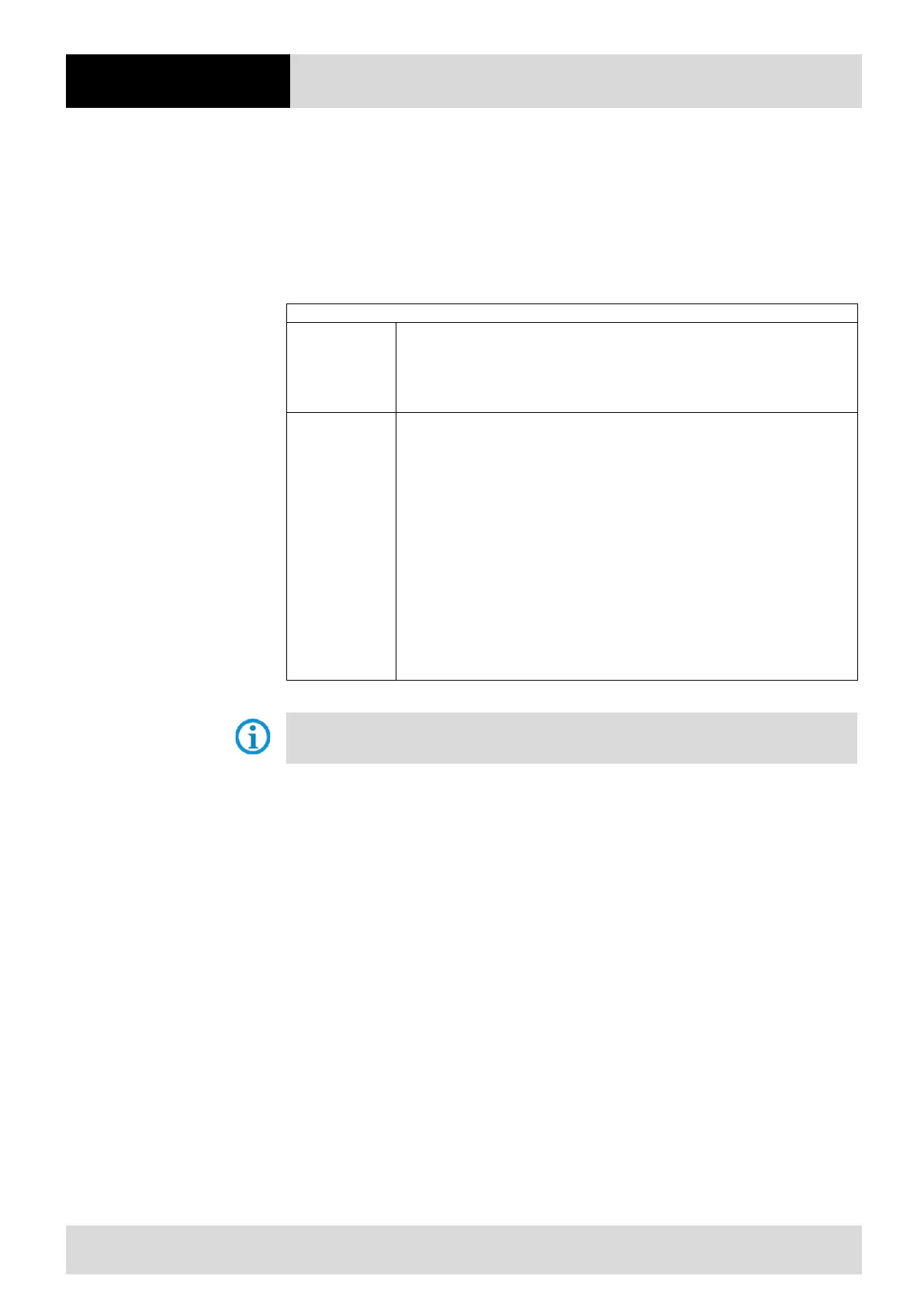6 Configuration
ex
62 / 106
Subject to technical modifications
Revision A / 04/2019
Pairing – Scan-To-Connect Application from Zebra
Another way to create a simple pairing is to use the Scan-To-Connect application from Zebra.
The application can be downloaded from the Zebra Support page or from the Google Play Store.
Zebra Support page:
https://www.zebra.com/us/en/support-downloads.html
- Barcode Scanners
- Ultra Rugged Scanners --- DS3608-HP/DS3678-HP
- Utility - Select Scan-To-Connect for Android or Windows
The applications are compatible with the following systems:
v5.x
v6.x
v7.x
Windows 8.1
Windows 10
Installation requirements
hardware requirements
Pentium Dual-Core E214 1.6 GHz or Pentium Mobile Dual Core T2060 or
Pentium Celeron E1200 1.6 GHz
2 GB RAM
1.2 GB free hard disk space
Minimum display resolution = 1024 x 768 pixels
Operating system requirements
Scan-To-Connect is compatible with the native Bluetooth driver of your
Windows PC / Tablet operating system
Table 52 Scan To Connect Connection to Bluetooth enabled device
The latest versions, requirements and further information can be found in the corresponding Zebra
product descriptions.
With the Scan-To-Connect application, a Bluetooth scanner can be connected directly to a
PC/Tablet/Smartphone by scanning a barcode on the display. No printed pairing barcode is required.
This paperless pairing solution connects the scanner directly to the host without the need for a docking
station.
Once a scanner and host are paired, no rescanning of the Scan-To-Connect Pairing barcode is
required, even if the device is woken up/activated (Wake Up), provided automatic reconnection has
been enabled.
Unlike the standard HID keyboard, the STC utility supports the extended HID keyboard, which ensures
that your data is received by your Windows PC. If it is damaged, it will be retransmitted. If it is lost, you
will hear an error tone to rescan the object.