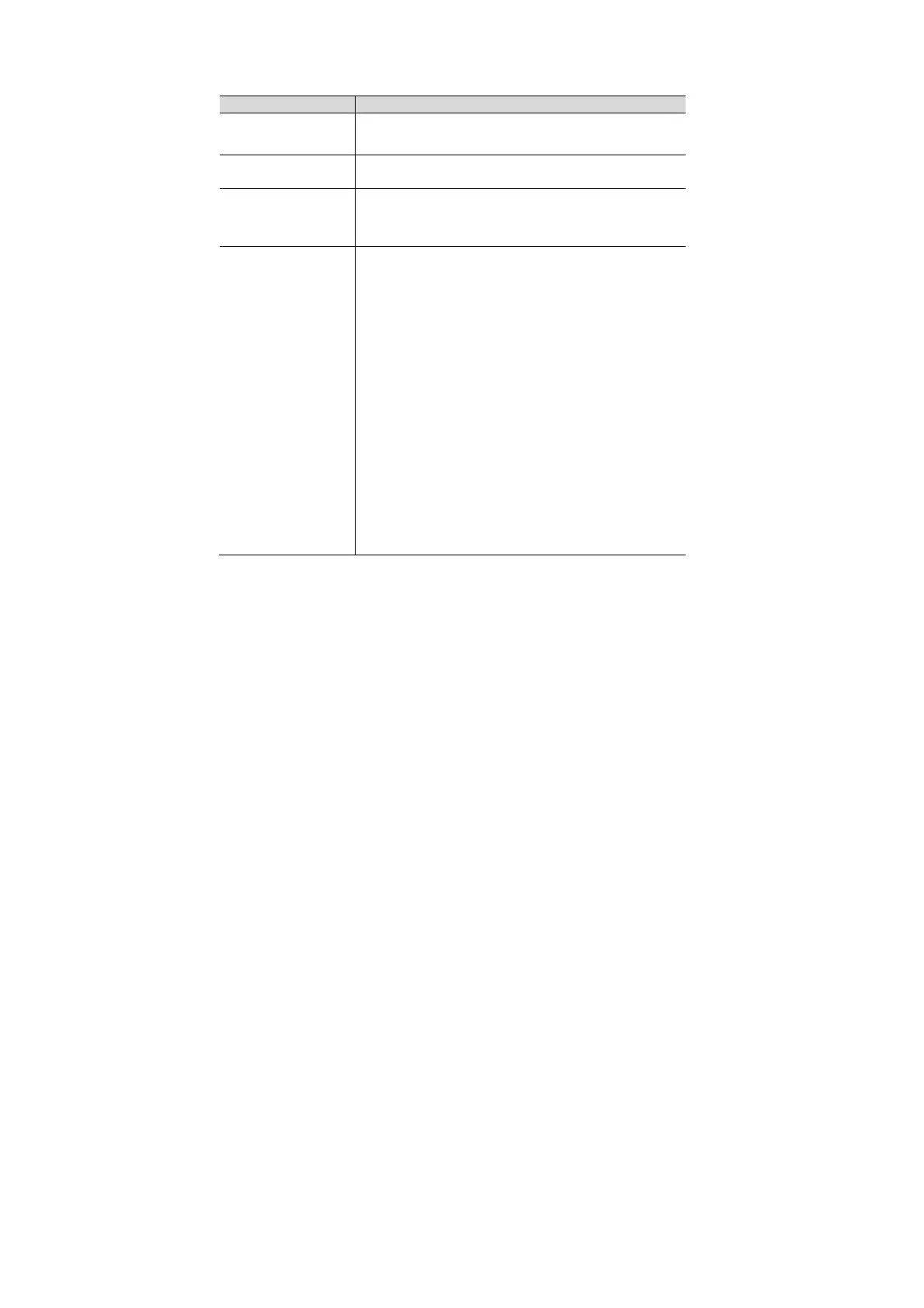3 Rapid Trouble Locating
Trouble Solution
The power indicator
is off.
Check whether power lines are connected correctly.
Check whether the power adapter matches.
The PON indicator is
off.
Check whether the carrier authorizes ONU.
The LOS indicator is
on.
Check whether the optical fiber is inserted well.
Check whether the connector of the optical fiber is
clean.
LAN1~4/
LAN1~8/
All these LAN
indicators are off.
Check whether this ONU is authorized by the
carrier.
Check whether the used network cable matches up
the equipment.
Check whether the network cable is connected
correctly.
Check whether the indicator for the network
interface card of a computer is on.
Check whether the network interface card works
normally.
You can check whether there are devices with symbols
“?” or “!” by clicking Windows operating system ->
Device manager -> Network adapter. If there are
devices with the above-mentioned symbols, please
delete these devices and then install them again, or
replace a slot for the network interface card.
If these devices still exist, please modify the network
interface card.
