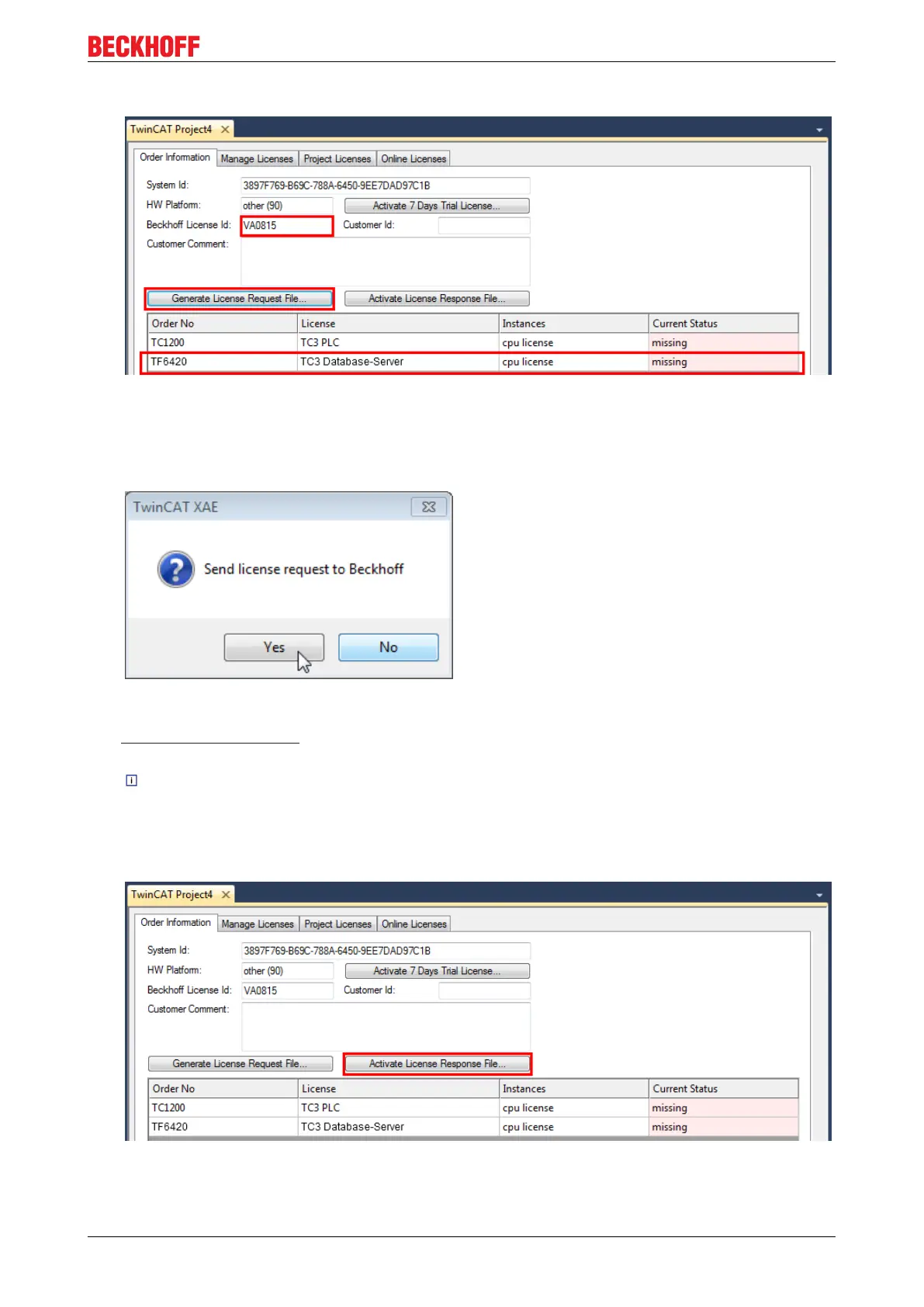Installation
14. Optionally, you may also enter an own order number and description for your convenience
15. enter the "Beckhoff License ID" and click on "Generate License Request File...". If you are not aware
of your "Beckhoff License ID" please contact your local sales representative.
16. After the license request file has been saved, the system asks whether to send this file via E-Mail to the
Beckhoff Activation Server
17. After clicking "Yes", the standard E-Mail client opens and creates a new E-Mail message to
"tclicense@beckhoff.com" which contains the "License Request File"
18. Send this Activation Request to Beckhoff
NOTE!The “License Response File“ will be sent to the same E-Mail address used for sending
out the ”License Request File”
19. After receiving the activation file, please click on the button "Activate License Response File..."in the
TwinCAT XAE license Interface.
TC3 Temperature Controller 13Version: 1.1