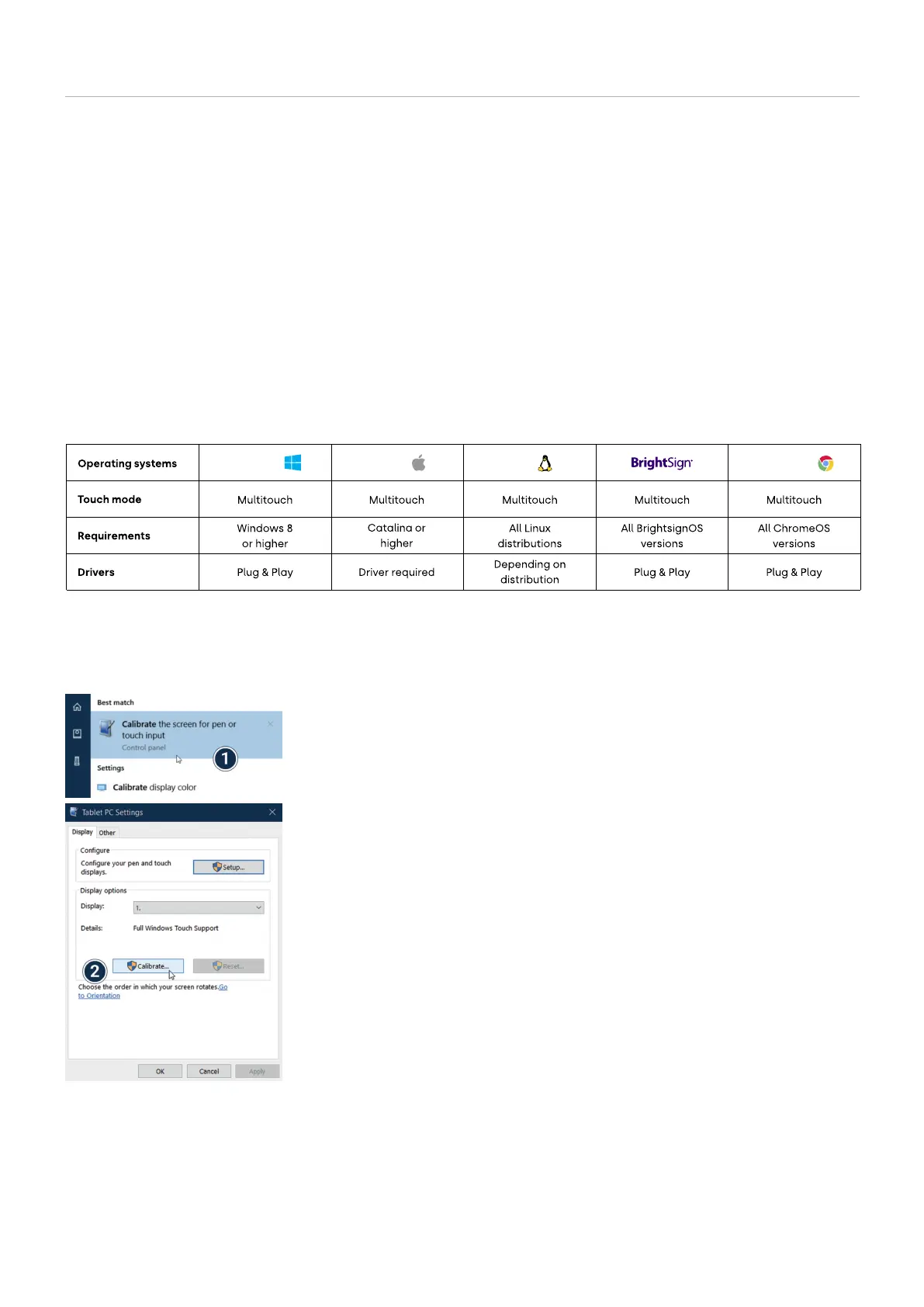Beetronics User Manual | Bedienungsanleitung | Manuel d’utilisation
13 EN
Touch Setup and Calibration
Touch Setup and Calibration
Windows: Beetronics displays offer plug-and-play touch functionality with Windows
operating systems. To calibrate touch behaviour, access the tablet settings within the
Windows OS. When using multiple displays simultaneously, touch calibration is required for
optimal performance.
Open the Windows Control Panel and select Hardware and Sound. Open the Tablet PC
Settings section and select Calibrate the screen for pen or touch input.
Alternatively, you can hit the Windows key, type calibrate and select Calibrate the
screen for pen or touch input.
1.
2. Click “Calibrate” and follow the on-screen Calibration wizard.
Beetronics touchscreens all use the same touch controller. They operate on a plug-and-play basis with most operating systems.
However, depending on the specific operating system and setup, calibration might be necessary. Please find your operating system
listed below and follow the associated steps to finalize the touch calibration, ensuring optimal performance.
If your operating system requires a driver, you can download the latest one directly from the official Beetronics website in the Help
Center section.
Operation
Windows macOS Linux ChromeOS