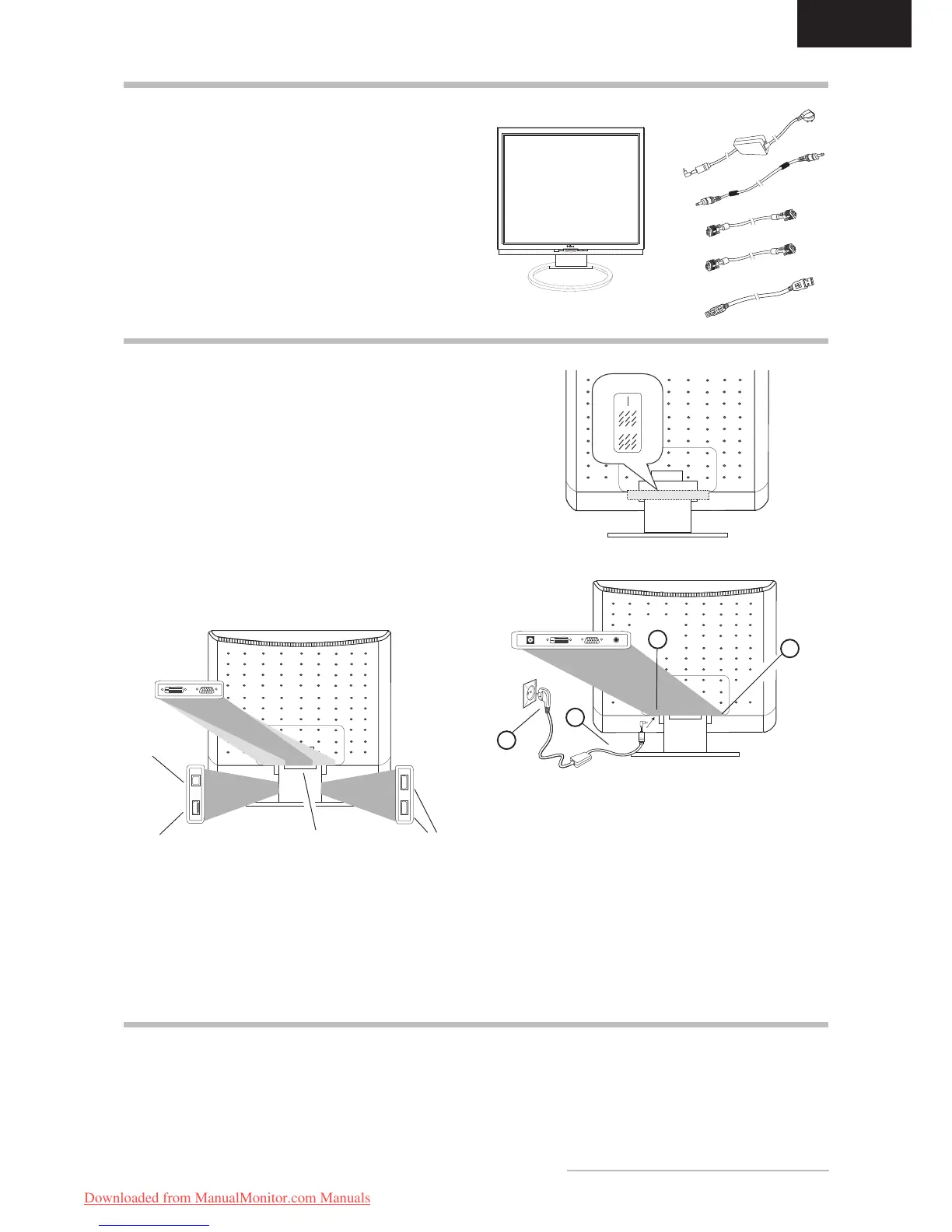USB downstream port
USB upstream
port
USB downstream
port
Carefully lift the monitor out of the packaging and make
Save the original box and packing material in case you
have to ship or transport the monitor.
To set up the device, you must fit the monitor base
together.
UNPACKING
Please note that the DC-IN, DVI, D-SUB and LINE-IN ports
are located under the monitor’s rear-side cover, which can
be easily removed.
To connect the monitor to your PC ...........................
1. Make sure that the PC and monitor are unplugged.
2. Connect the 15-pin signal cable to the monitor and the
3. If you have a graphic card with a digital DVI-D connec
-
CONNECTING
Connecting the audio cable ......................................
If your computer is equipped with an audio output port,
then connect one end of the sound cable to the audio input
connector of the monitor (
Figure 1. LCD Monitor
Figure 3. Connecting the monitor to the power source
Figure 2a. Connecting the monitor to the PC
Figure 2b. Connection via the DVI-D interface
1
3
2
4
To connect the monitor to the power source ...........
1. Connect the power adapter cable (
power socket of the monitor (
2. Connect the power supply cable (
power adapter and plug it into an electrical outlet.
USB Ports .....................................................................
The monitor features four USB ports (one upstream and
1. First start your PC and then turn on your Belinea moni
-
tor using the power switch (
indicator (
2.
3. If there is no image displayed on the monitor, consult
STARTUP
Power cord,
Power adapter
Audio cable
VGA cable
DVI-D cable (optional)
USB cable (optional)
