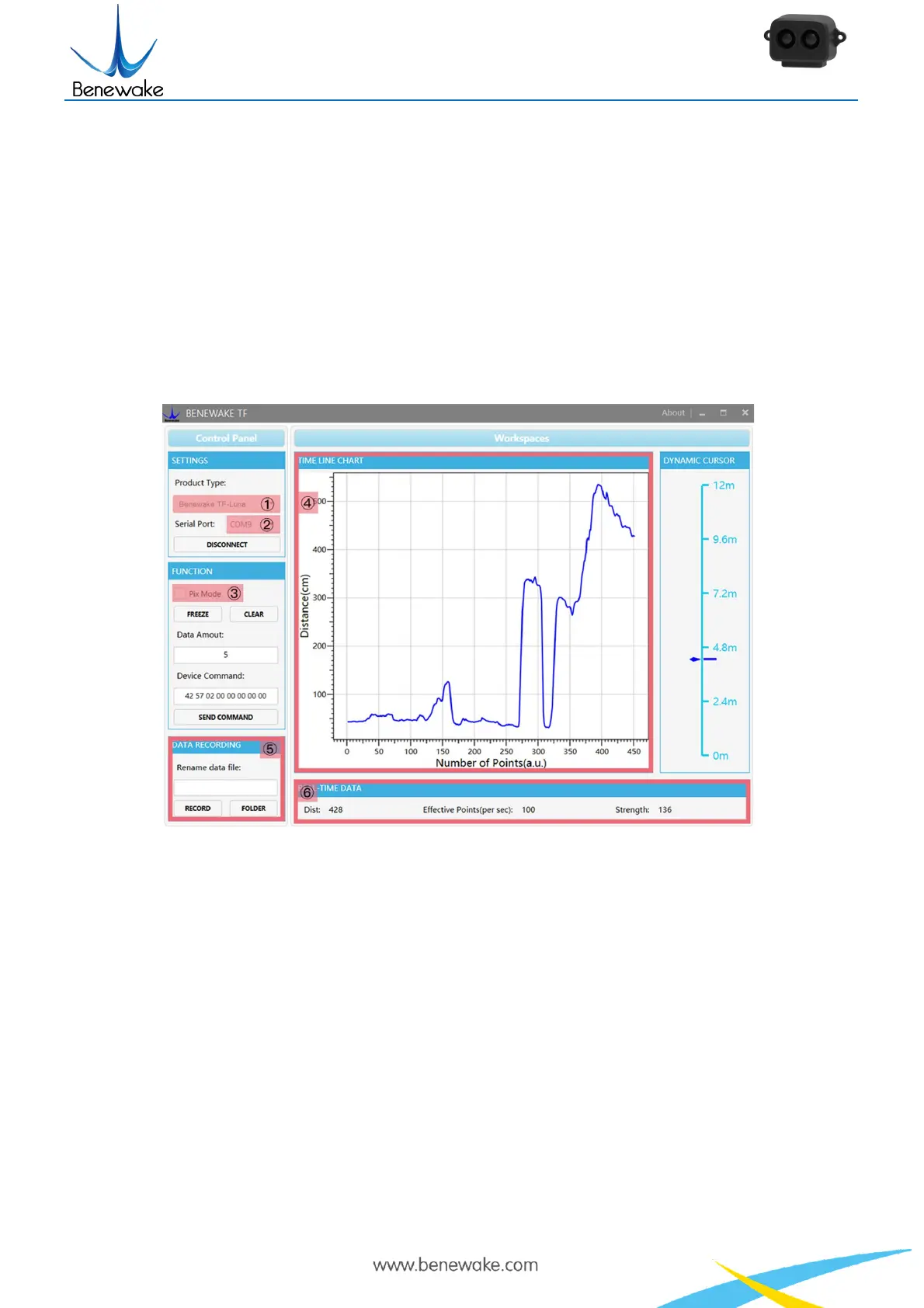Benewake (Beijing) Co. Ltd.
Page18
if there is any loose connection, and then plug the USB cable into your PC.
③ Open your Test software and check data output
Open the PC software and select “①TF-Luna” and select automatically recognized occupied serial port (in
this case “② COM9”) as shown in Figure 6
Now click the “CONNECT” button, and a continuous images of the output data will be displayed in area
“④ TIME LINE CHART” on the right if everything is connected successfully. The real-time data of the
Current measure distance (Dist), effective data points per second (Effective Points) and signal strength
(Strength) will be displayed in area “⑥ REAL TIME DATA” below as well.
Figure 8: PC software Interface and Display
Notes:
a) If nothing is displayed in area “④TIME LINE CHART”, please check the wire connection and
sequence. A red LED indicator inside the transmitting lens at front will light up when TF-Luna is
power-on.
b) Please select “③Pix Mode” before switching TF-Luna’s outputs to Pixhawk format to avoid
abnormal data display in the “④TIME LINE CHART” area. Note that slecting Pix Mode will
automatically set the unit of distance to meters.
c) Since TF-Luna does not pass unit information and the software always use centimeters as distance
unit, the distance unit displayed in the chart remains the same as centimeter even if TF-Luna
output in millimeter. For instance, suppose the actual measurement is one meter and the distance
value from TF-Luna is 1000 mm, then the value read by the PC software is 1000. Thus, the
