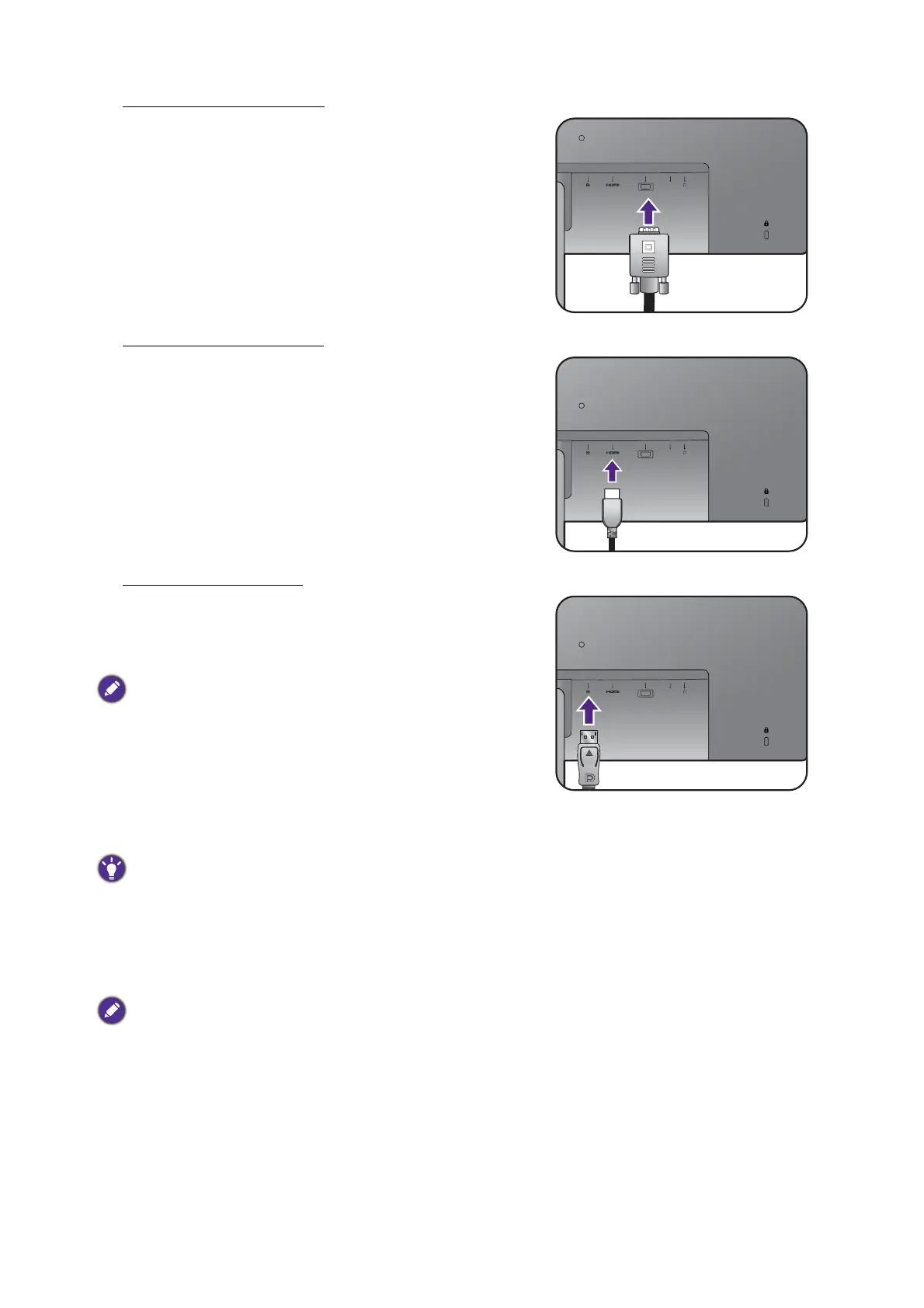21 How to assemble your monitor hardware (for models without height adjustment stand)
To Connect the D-Sub Cable
Pass the cable through the cable management hole on
the stand arm first. Connect the plug of the D-Sub cable
(at the end without the ferrite filter) to the monitor
video socket. Connect the other end of the cable (at
the end with the ferrite filter) to the computer video
socket.
Tighten all finger screws to prevent the plugs from
accidently falling out during use.
Or
To Connect the HDMI Cable
Pass the cable through the cable management hole on
the stand arm first. Connect the plug of the HDMI cable
to the HDMI port on the monitor. Connect the other
end of the cable to the HDMI port of a digital output
device.
Or
To Connect the DP Cable
Pass the cable through the cable management hole on
the stand arm first. Connect the plug of the DP cable to
the monitor video socket.
(BL2381T / BL2581T) After the monitor and the computer
are powered on, if the image is not displayed, disconnect the
DP cable. Connect the monitor to any video source other
than DP first. Go to
System > DisplayPort on the OSD
menu of the monitor and change the setting from
1.2 to 1.1.
Once the setting is done, unplug the current video cable and
re-connect the DP cable. To go to the OSD menu, see Basic
menu operation on page 42.
If there is more than one video transmission method
available to you, you might want to take the picture quality
of each video cable into consideration before making the
connection.
- Better quality: HDMI / DP / DVI-D
- Good quality: D-Sub
The video cables included in your package and the socket
illustrations on the right may vary depending on the product
supplied for your region.
Or
