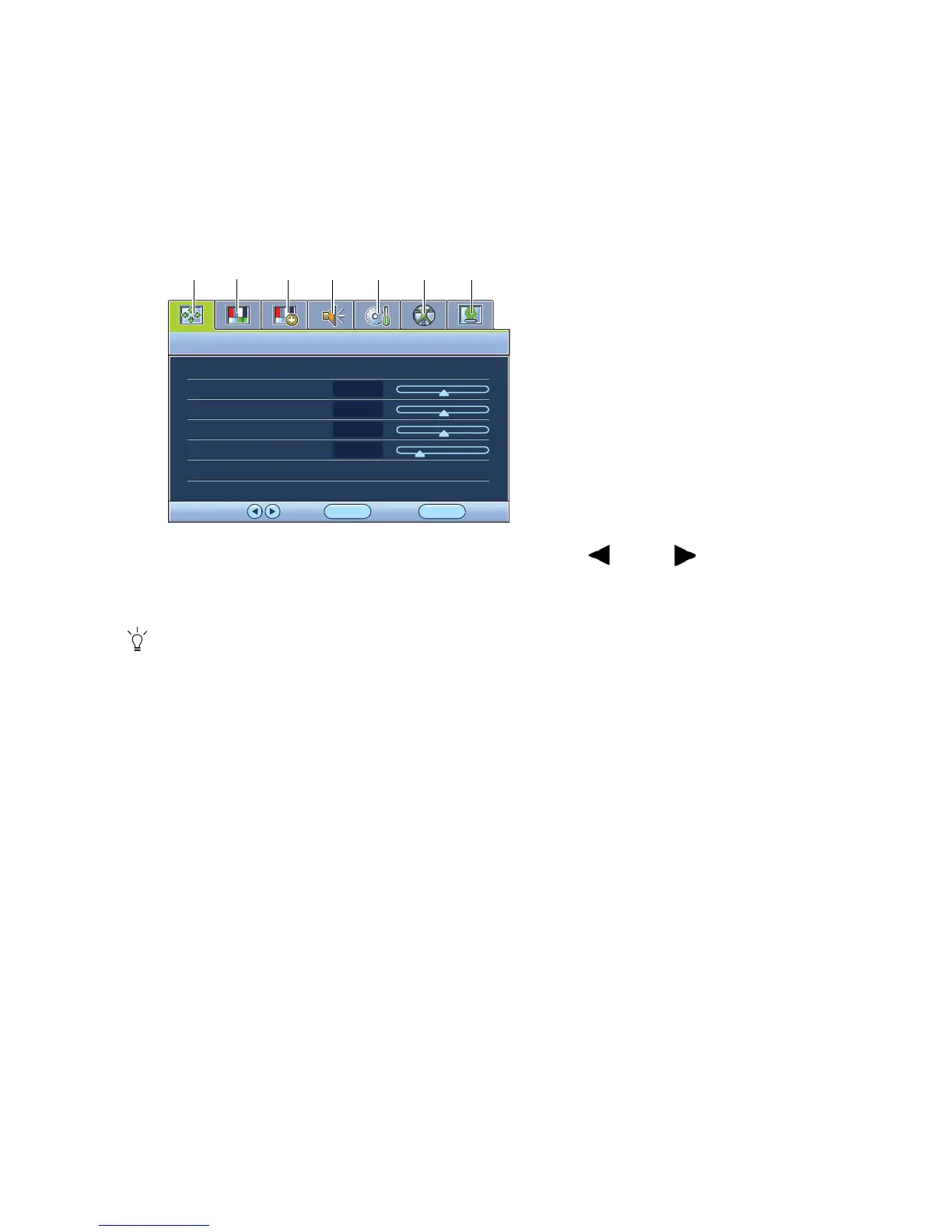25 How to adjust your monitor
Main menu mode
You can use the OSD (On Screen Display) menu to adjust all the settings on your monitor.
Available menu options may vary depending on the input sources, functions and settings. Menu
options that are not available will become grayed out.
Press the MENU key to display the following main OSD menu.
The OSD menu languages may differ from the product supplied to your region, see “Language on page
36” under “OSD Settings” for more details.
For more information on each menu, please refer to the following pages:
• Display menu on page 26
• Picture menu on page 28
• Picture Advanced menu on page 30
• Audio menu on page 34
• System menu on page 35
• Ergonomics menu on page 39
• Eco menu on page 41
There are 7 main OSD menus:
1. Display
2. Picture
3. Picture Advanced
4. Audio
5. System
6. Ergonomics
7. ECO
Use the (left) or (right) keys to
highlight a menu item, and press the
ENTER key to enter the Menu item settings.
