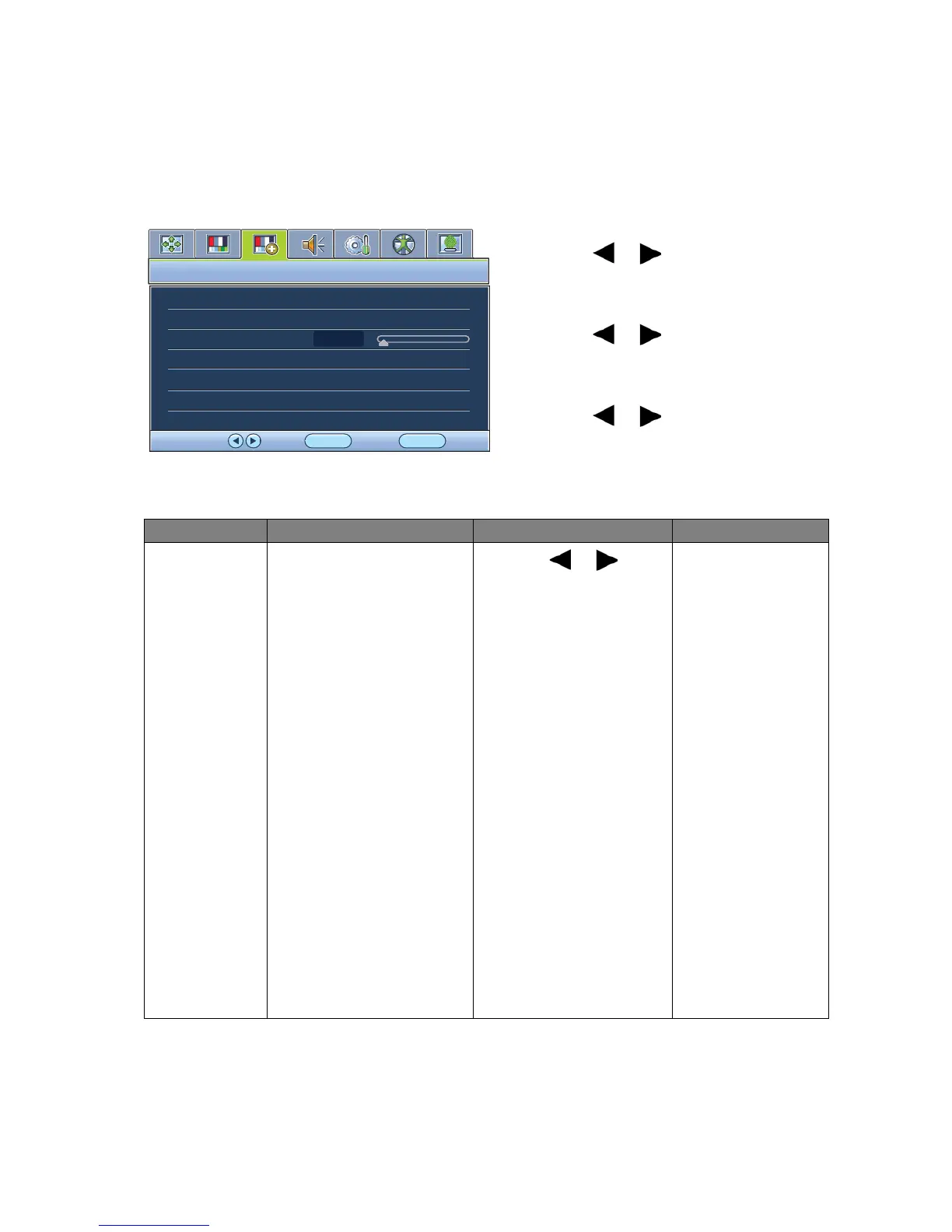30 How to adjust your monitor
Picture Advanced menu
Available menu options may vary depending on the input sources, functions and settings. Menu
options that are not available will become grayed out.
1. Press the MENU key to display the main
menu.
2. Press the or keys to select
PICTURE ADVANCED and then press the
ENTER key to enter the menu.
3. Press the or keys to move the
highlight to a menu item and then press
the ENTER key to select that item.
4. Press the or keys to make
adjustments or selections.
5. To return to the previous menu, press the
MENU button.
Item Function Operation Range
Picture Mode Selects a picture mode that
best suits the type of
images shown on the
screen.
• Standard - for basic PC
application.
• Movie - for viewing
videos.
• Photo - for viewing still
images.
• sRGB - for better color
matching representation
with the peripheral
devices, such as printers,
DSCs, etc.
• Eco - for saving
electricity with low
power consumption by
providing minimum
brightness for all
running programs.
Press the or keys
to change the settings.
• Standard
• Movie
• Photo
• sRGB
• Eco
