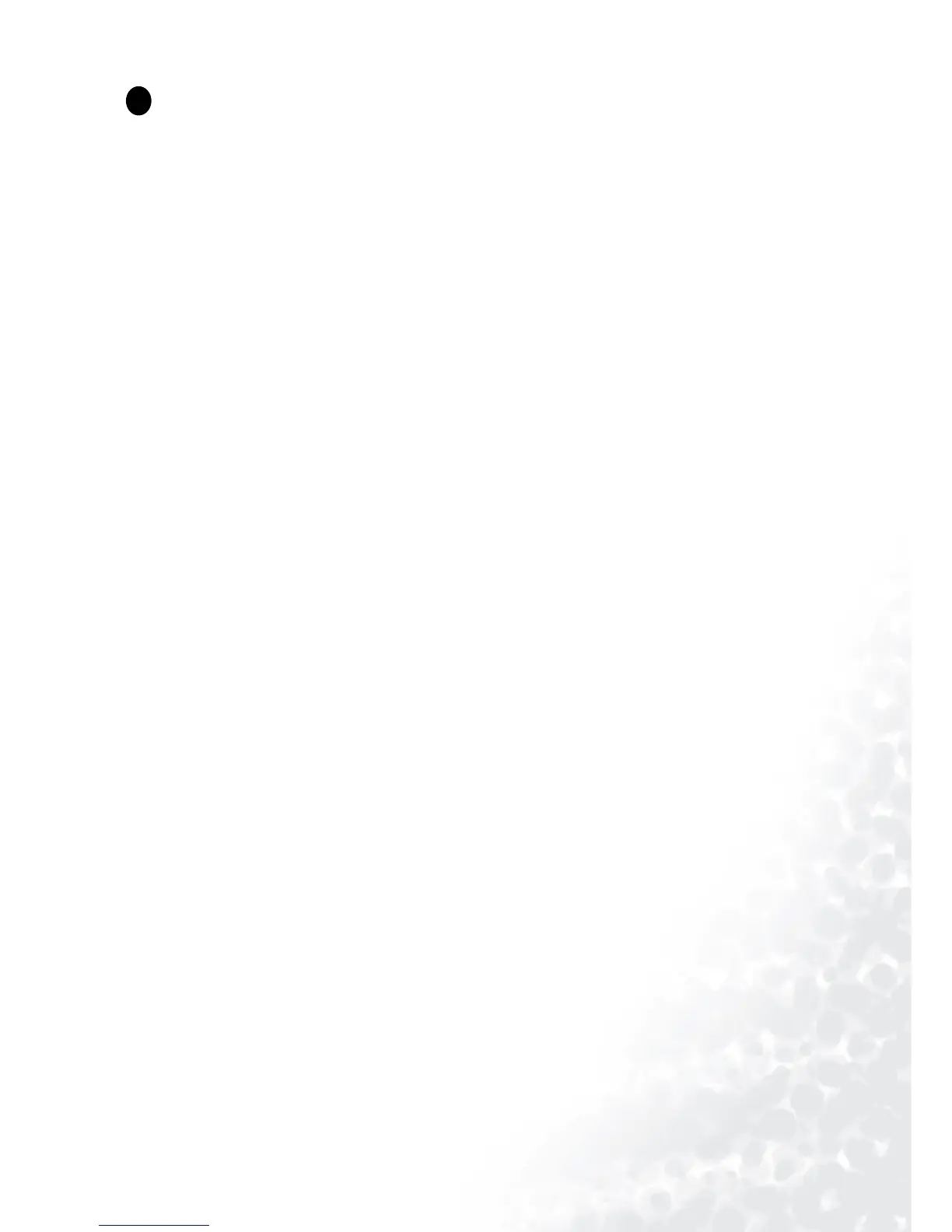10 How to install your monitor’s software
How to install your monitor’s software
You need to set up the correct monitor driver to suit your operating system.
To set up Windows 98, start on this page.
Windows 2000, turn to page 11.
Windows ME turn to page 12.
Windows XP turn to page 13.
Windows 98. To manually install or update the driver, perform the following steps:
1. Open the control panel and double-click “Display” icon.
2. From the “Display Properties” window, select the “Settings” tab. Click the “Advanced...” button in
the bottom right corner.
3. Select the “Monitor” tab. Click the “Change” button in the top right corner.
4. The “Update Device Driver Wizard” opens. Confirm by clicking “Next”.
5. Select “Display a list of all drivers in a specific location, so you can select the driver you want.” and
press “Next”.
6. Now click the “Have Disk” button in the bottom right corner. Another window appears. Select the
“Browse” button.
7. Insert the supplied CD into your computer. Select the CD-drive from the drop-down menu.
8. By pressing “OK” again in the next window you will be given a list of compatible devices. Select
“FP71G” from the list and press “Next” again.
9. An “Insert Disk” dialogue box appears. Click “OK”, and then click “Skip File”.
10. Close “Update Device Driver Wizard” by clicking “Finish” to complete the installation.
1
1
