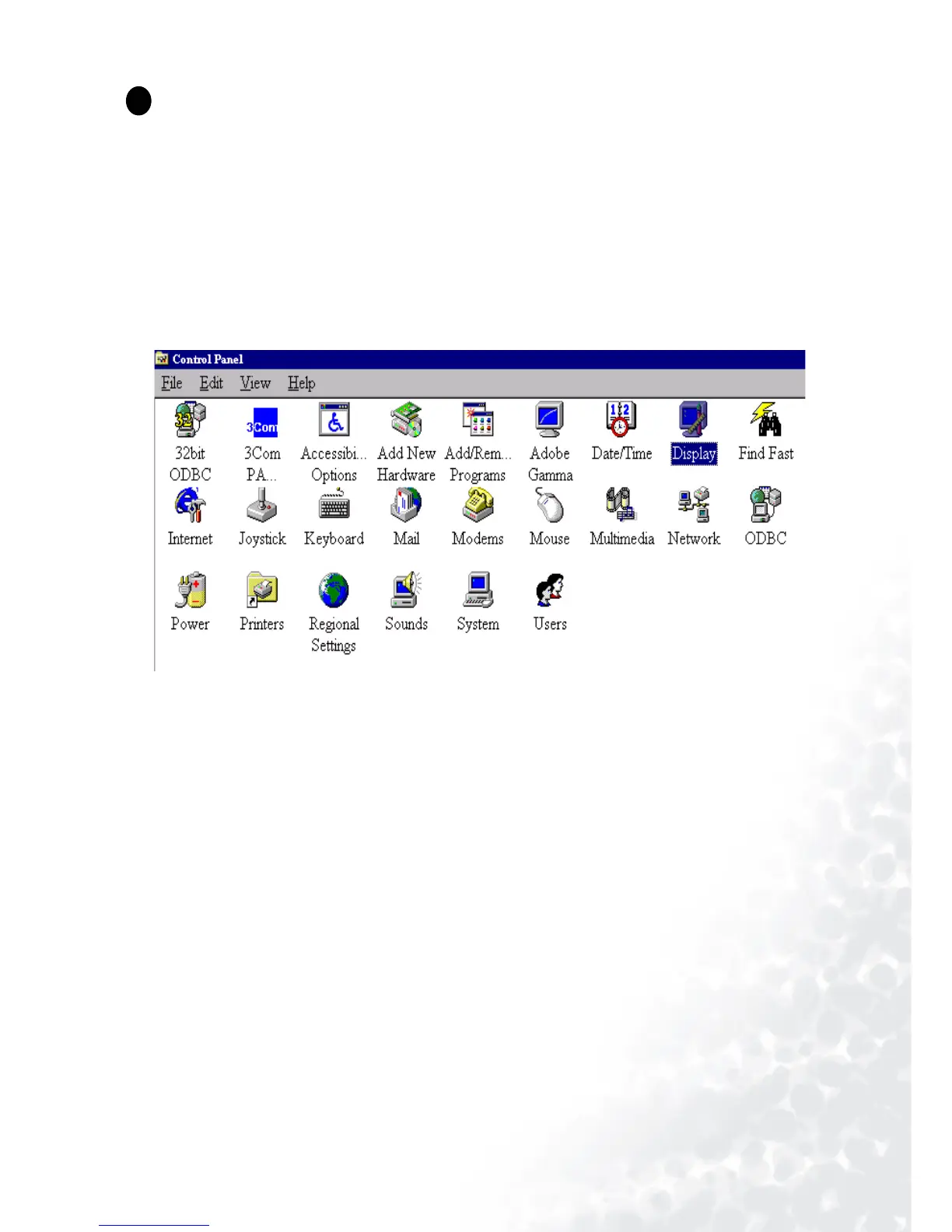14 Choosing the best picture resolution
Choosing the best picture resolution
Due to the nature of LCD display technology, the picture resolution is always fixed. The best
picture possible for your FP71G/FP71G
+
is achieved with a resolution of 1280x1024. This is called
“Native Resolution” or maximal resolution - that is, the clearest picture. Lower resolutions are
displayed on a full screen through an interpolation circuit. However flaws do occur with the
interpolated resolution. So if you want to have all the advantages of LCD technology you must use
the native resolution. If you are using Windows 98/2000/ME or XP you can change the picture
resolution as follows:
1. Double-click the “Display” icon in the Control Panel.
2. From the “Display Properties” window, select the “Settings” tab. You can alter the resolution by
using the slider on the right-hand side.
1
1
