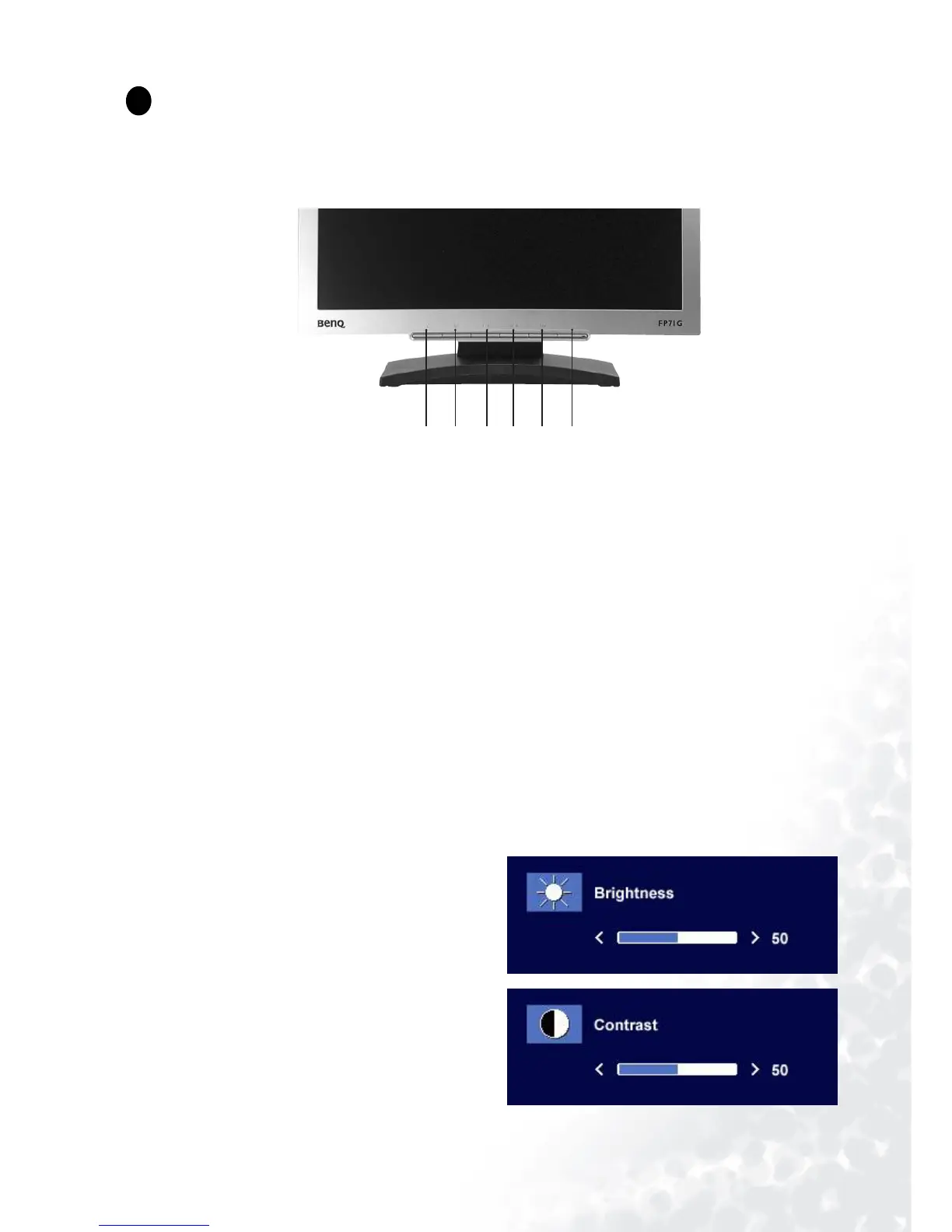20 How to adjust your monitor
How to adjust your monitor
A Look at the Control Panel
There are 6 keys for user’s control including “
iKey
”, “Exit”, “Enter”, “<” and “>” key and a power
swith. The following descriptions are the introduction of these keys & switch.
1. “
iKey
” : Adjust vertical position, phase, horizontal position and pixel clock automatically.
2. “Exit” key: Back to previous menu or exit OSD.
3.
W (Left) key: For Left/Decrease adjustment. Left key is the hot key for Contrast.
4.
X (Right) key: For Right/Increase adjustment. Right key is the hot key for Brightness.
5. “Enter” key: Activate OSD, enter sub menu, select items, confirm selection and hot key for OSD
Lock.
6. “Power”: Turn the power on or off.
Hot Key Mode
Brightness and Contrast hot key
1
1
8
1 2 3 4 5 6
Press X to enter Brightness menu, press W or
X key to adjust the degree of brightness and
press “Exit” to exit OSD.
Press
W to enter Contrast menu, press W or X
key to adjust the degree of Contrast and press
“Exit” to exit OSD.
