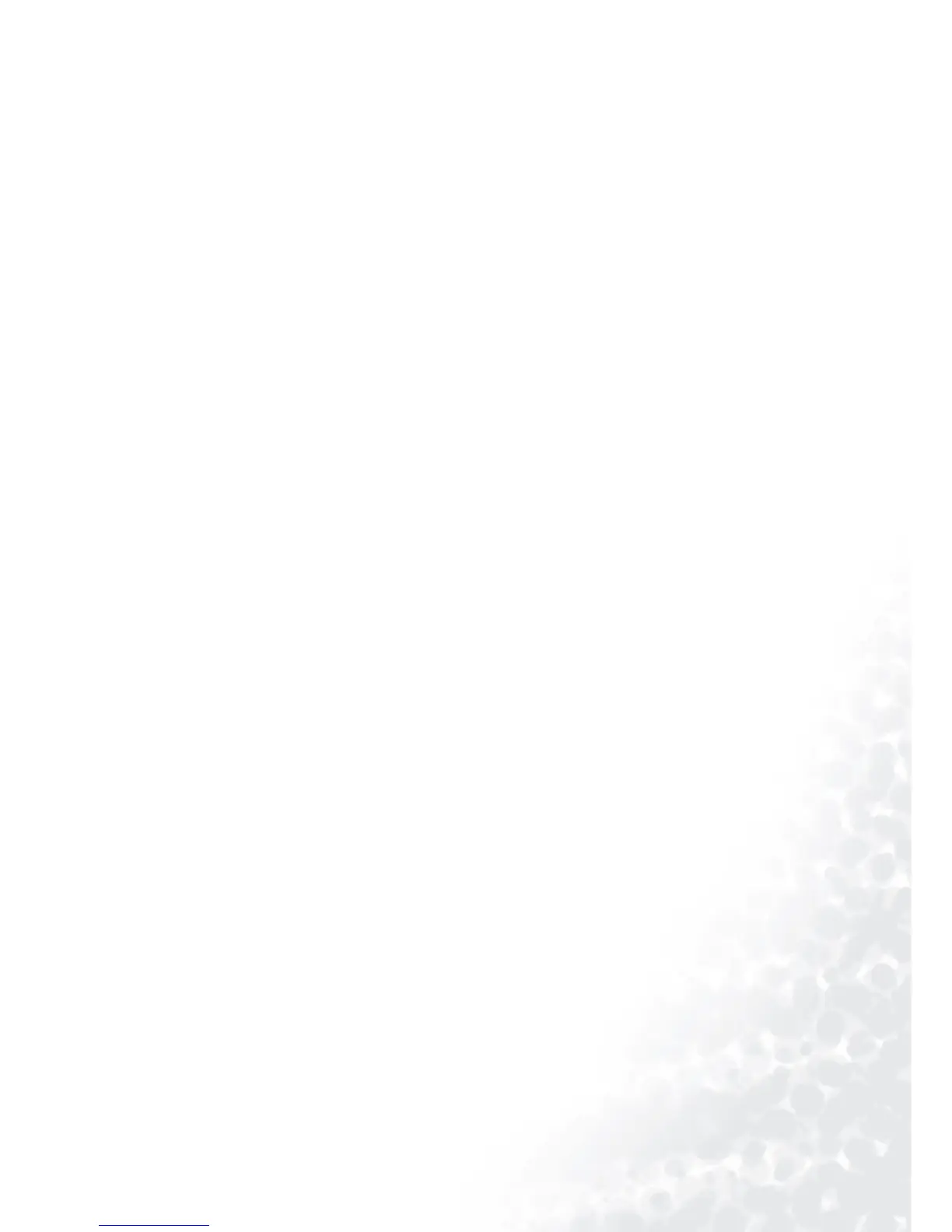12 How to install your monitor’s software
Windows ME. To manually install or update the driver, perform the following steps:
1. Click “Start”, “Settings”, “ Control Panel” and then double-click “Display”.
2. In the Display Properties window, click the “Settings” tab and click “Advanced...”.
3. Click the “Monitor” tab and then click “Change”.
4. “Update Device Driver Wizard” dialogue box appears. Choose “Specify the location of the driver
(Advanced)” and then click “Next”.
5. Choose “Display a list of all the drivers in a specific location, so you can select the driver you
want” and click “Next”.
6. Choose “Monitor” from the list and then click “Next”.
7. Choose “Display a list of all the drivers in a specific location, so you can select the driver you
want.”.
8. Click “Have disk” and then click “Browse...”.
9. Insert “BenQ LCD Monitor’s CD” into your CD-ROM and type d:\ (change the driver letter to
match your CD-ROM driver if it is not drive D). Enter “Drivers” folder to select the model from
the list left. Click “OK”.
10. Click “OK” on the “Install From Disk” window. The dialogue box “Update Device Driver Wizard”
appears. Choose the model from the list, then click “Next”.
11. Click “Next”.
12. Click “Finish” to complete the installation.