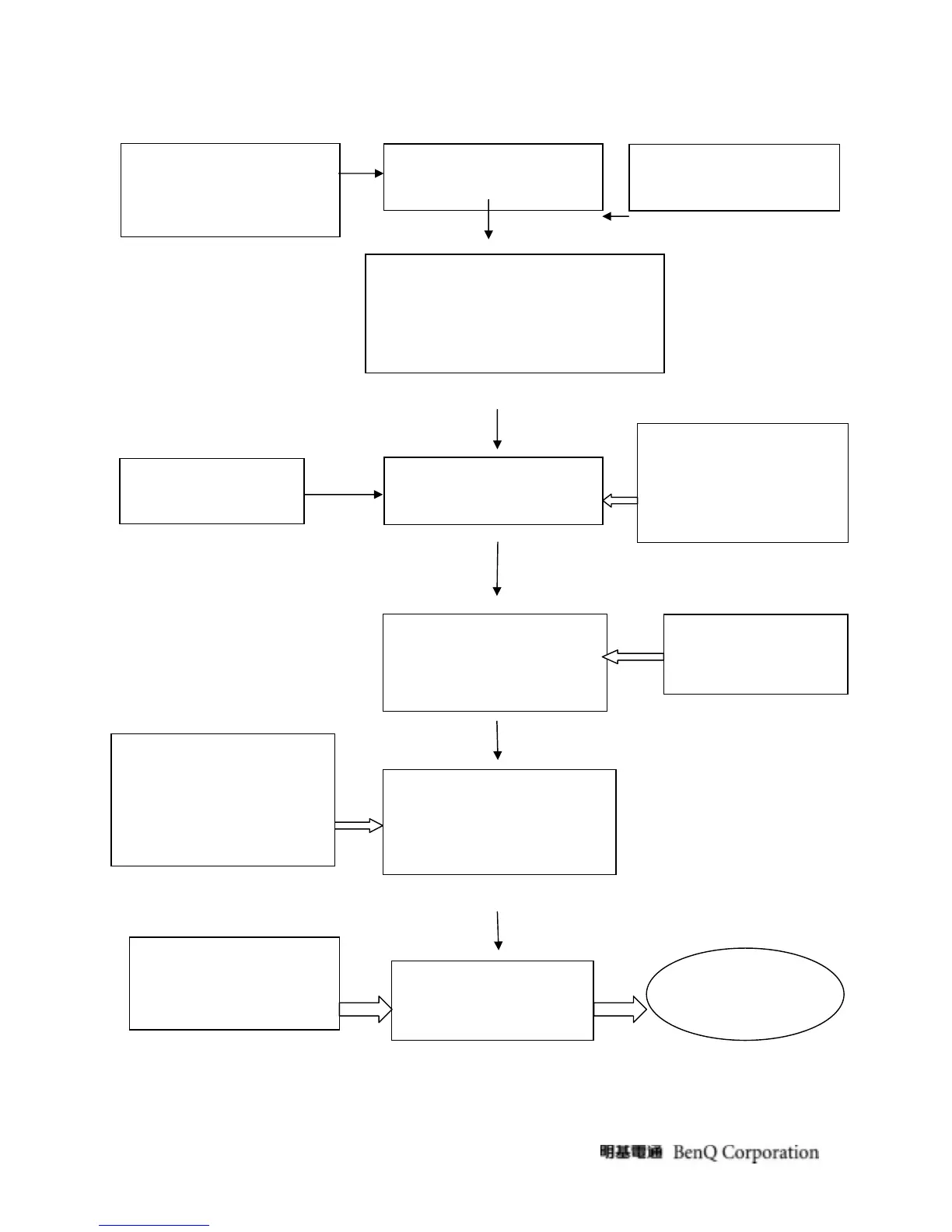23
ASSY CHASSIS *1
CHASSIS *1
PCBA I/F BOARD *1
SCREW,P,CROSS,
W/WAS,M3*6,Zn-Cc *1
ASSY STAND *1
ASSY BEZEL *1
PANEL *1
HRN LVDS FFC *1
FOIL,AI,DOUBLE,COND,60x35xT0.07mm,
LEFT LE2016*1
ASSY,BACK COVER *1
SCREW,P,CROSS,M4*8,BLACK
,NL(NYLOK)*2
LE 20D6
LCD Monitor
BEZEL *1
FUNCTION BUTTON *1
POWER BUTTON *1
LENS *1
PCBA KEY PAD*1
KEY PAD CABLE *1
ASSY BASE *1
BASE *1
RUBBER *5
PCBA Power *1
SCREW,P,CROSS,W/WAS,M3
STAND FRONT *1
STAND BACK *1
HINGE *1
SCREW,B,CROSS,T.T-4*10,BLK ,
BACK COVER *!
LOGO BACK *1
