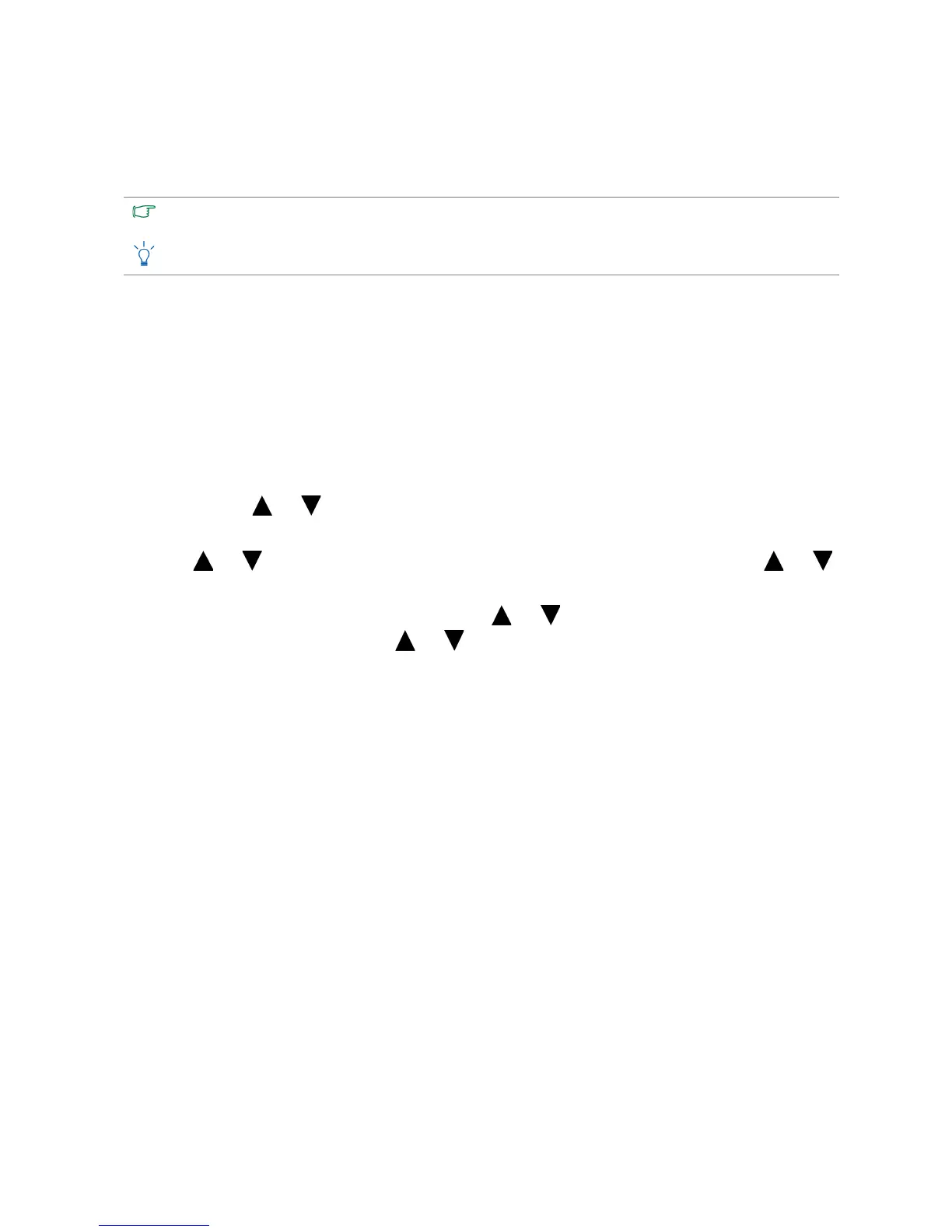21 Picture optimization
Picture optimization
The easiest way to obtain an optimal display from an analog (D-Sub) input is to use the AUTO
key function. Press the AUTO key to optimize the currently displayed image to the screen.
If you wish, you can always adjust the screen geometric settings manually using geometry menu
items. To assist you in this endeavour, BenQ has provided a screen test image utility which you
can use to check for screen color, grayscale and line gradient display.
1. Run the test program auto.exe from CD-ROM. You could also use any other image, such as
the desktop of your operating system. However, we recommend that you use auto.exe. As
you run auto.exe, a test pattern displays.
2. Press the AUTO key on the monitor.
3. Press the MENU key to access the monitor On-Screen Display (OSD) menu.
4. Use the or keys to select DISPLAY and press the ENTER key to enter the menu.
5. If you notice a vertical noise (like a curtain effect-shimmering of vertical lines), press the
or keys to select Pixel Clock and press the ENTER key. Then press the or
keys to adjust the monitor until the noise disappears.
6. If you notice a horizontal noise, press the or keys to select Phase and press the
ENTER key. Then press the or keys to adjust the monitor until the noise
disappears.
When you connect a digital video output using a digital (DVI or HDMI) cable to your monitor, the AUTO key and
the Auto Adjustment function will be disabled, because the monitor will automatically display the best image.
Please ensure that the connected graphic card on your computer is set to the native resolution of the monitor
when you use the
AUTO key function.
