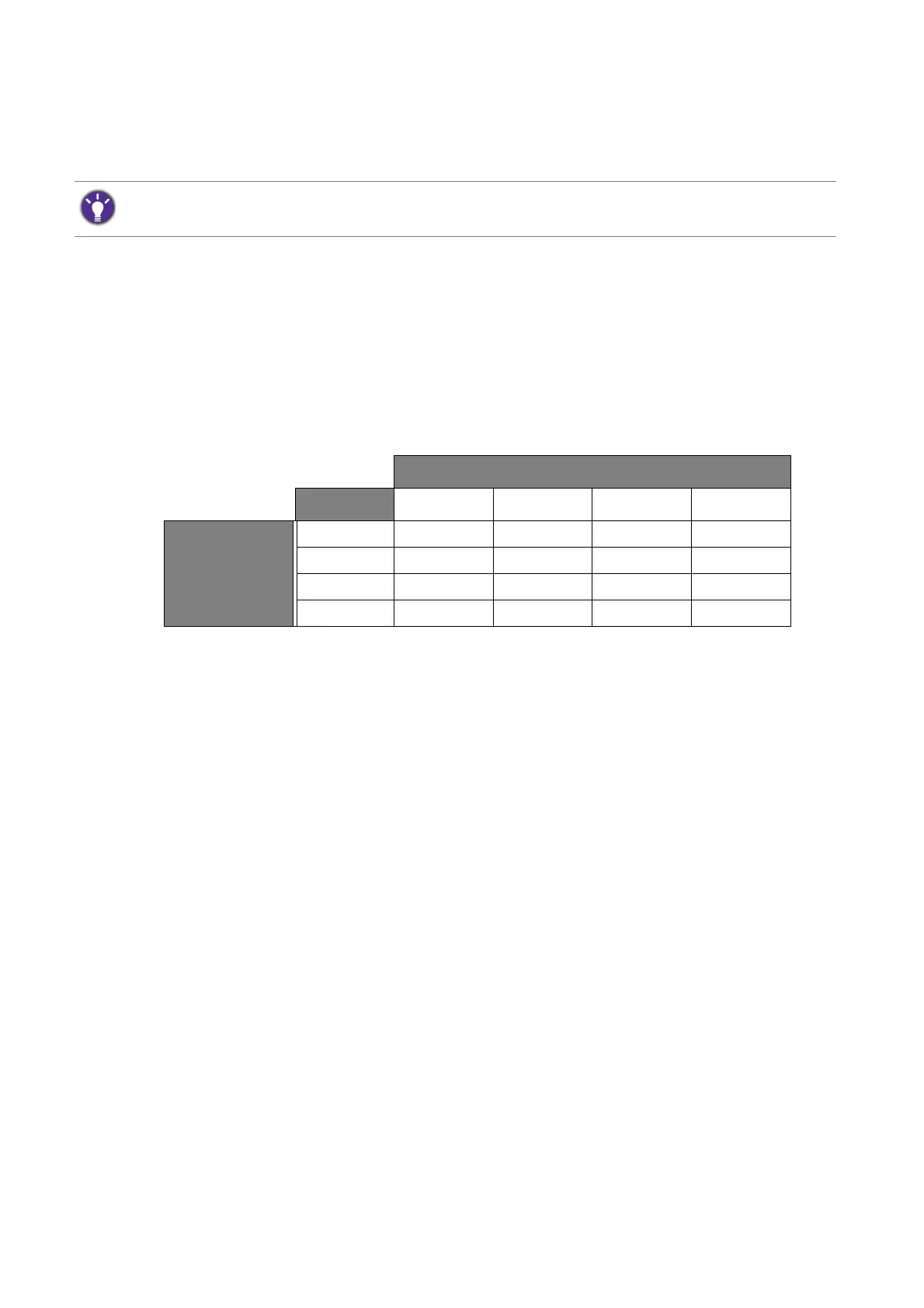34 How to adjust your monitor
4. Go to PIP/PBP > PIP/PBP Source to set the other input for the sub window.
5. To adjust the display settings of the main window, navigate to the Display and the Color
Adjustment
menus. To adjust the display settings of the sub window, go to the PIP/PBP
menu.
Video source selection in PIP/PBP mode
Your monitor scans for the available video sources in the following order: DVI, HDMI, DP, and
mini DP, and displays the first available one. This video source will become the main source in
PIP/PBP mode. You will need to decide the second source for PIP/PBP mode from the menu in
PIP/PBP Source on page 48. Menu options that are not available will become grayed out.
Refer to the following table to find your main source and its supporting second sources.
If one of the custom keys has been set as the hot key for PIP/PBP and the PIP/PBP function is activated, you can
obtain the main and the sub (inset) window information quickly by pressing the hot key.
Possible second sources
Inputs
DVI HDMI DP Mini DP
Main source
DVI VVV
HDMI V V V
DP V V V
Mini DP V V V
