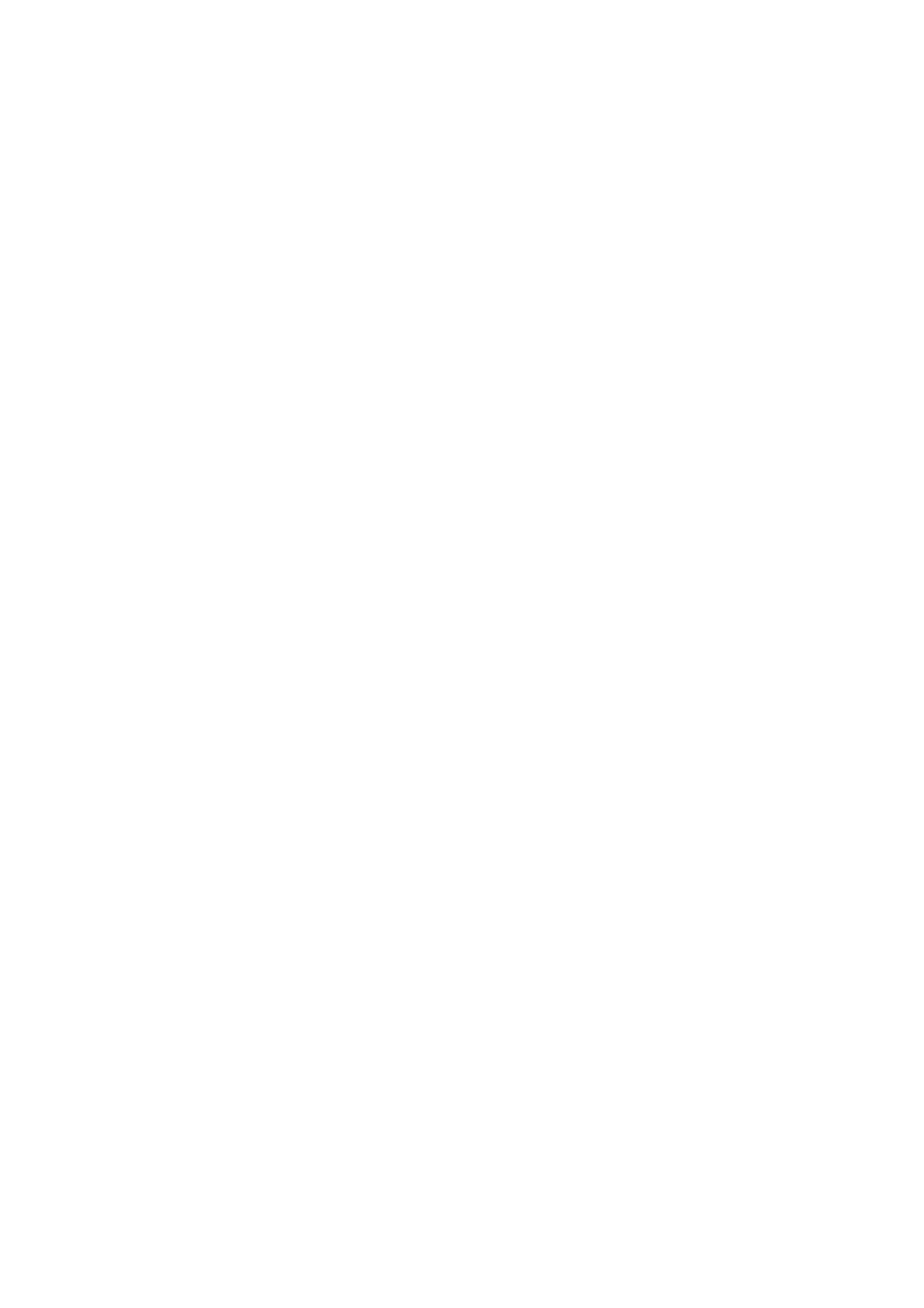33 How to adjust your monitor
- Gamma (see page 40)
- Color Gamut (see page 40)
- Hue (see page 40)
- Saturation (see page 40)
- Black Level (see page 40)
- Uniformity (see page 51)
Depending on the Color Mode you just set, the available options for color adjustment may vary.
See Available menu options for each Color Mode on page 42 for more information.
Once the adjustment is done, you can save the customized settings from Color Adjustment >
Save Color Settings.
• Use a colorimeter (purchased separately) to work with the provided software named Palette
Master
and optimize the display color. The calibration result will be saved and applied
immediately. Visit www.BenQ.com for software download and more information (Palette
Master How-to-Use Guide).
To apply the calibrated result, go to Color Adjustment > Color Mode > Calibration 1 or
Calibration 2.
Adjusting color temperature automatically
Your monitor comes with a color temperature sensor, which detects the light condition around
the monitor and adjusts the color settings accordingly. This is to help keep the similar display
color in different light conditions.
The color temperature sensor needs to be activated and managed by the Color Display Clone
software in Calibration 1 or Calibration 2 mode.
1. Go to Color Adjustment > Color Mode and set the monitor to Calibration 1 or Calibra-
tion 2
.
2. Download the software and its user guide from www.BenQ.com.
3. Install the software and launch it to activate the sensor.
Adjusting the backlight
To adjust the backlight of the monitor, you can do one of the following:
• Enable the light sensor of the monitor to adjust the backlight automatically. See Eye Protect
on page 43 for more information
• Change the backlight manually from Color Adjustment > Brightness. See Brightness on
page 39 for more information.
Using PIP/PBP mode
You can use Picture-In-Picture (PIP) or Picture-by-Picture (PBP) function if there are video
signals from 2 input sources.
1. While the monitor is powered on, turn on the PIP/PBP function from PIP/PBP > Mode.
2. Establish cable connections between the monitor and the input sources appropriately.
3. Go to Display > Input and select one input for the main window.
