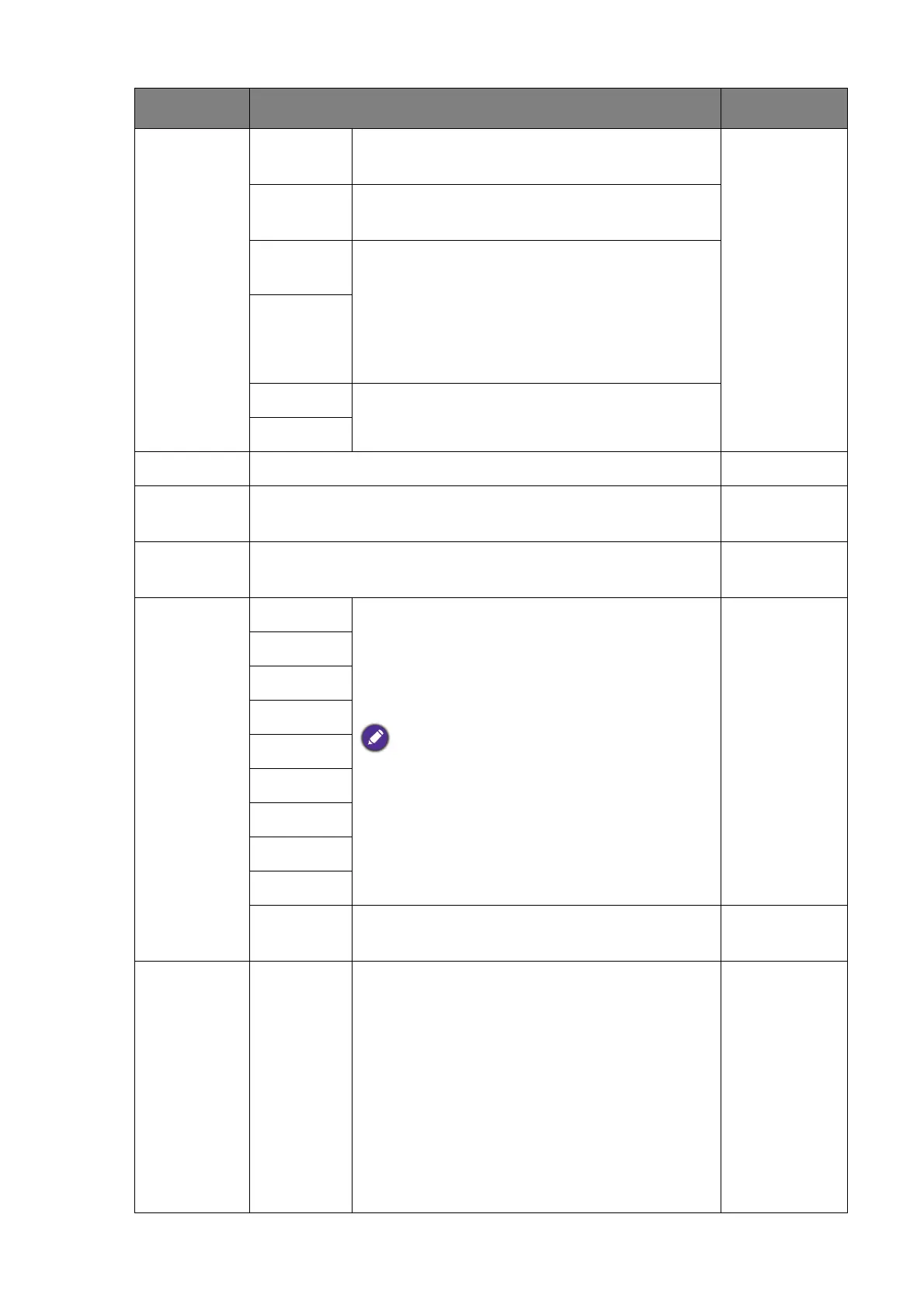39 Navigating the main menu
D50 For better color matching representation with
Standard Daylight Illuminant D50.
D65 For better color matching representation with
Standard Daylight Illuminant D65.
Calibration
1
Applies the calibration result optimized by the
provided calibration software named Palette
Master
and your colorimeter (purchased
separately). Visit www.BenQ.com for software
download and more information (Palette
Master How-to-Use Guide).
Calibration
2
Custom 1 Applies a combination of color settings defined
by users.
Custom 2
Brightness Adjusts the balance between light and dark shades. 0 to 100
Contrast Adjusts the degree of difference between darkness and
lightness.
0 to 100
Sharpness Adjusts the clarity and visibility of the edges of the subjects in
the image.
0 to 10
Color Temp.
2800K
Applies a color tint (cool or warm) to the
image. Color temperature is measured in K
(Kelvin) degrees. The display becomes reddish
if the color temperature is low, and becomes
bluish if the color temperature is high.
Some color gradations may not be displayed well if
this the setting has been adjusted.
3700K
5000K
5500K
6500K
7000K
7500K
8200K
9300K
Custom Allows to adjust color temperature by 100K. 2800K ~
9300K
User
Define
The blend of the Red, Green and Blue primary
colors can be altered to change the color tint
of the image. Go to the succeeding R (red),
G (green), and B (blue) menus to change the
settings.
Decreasing one or more of the colors will
reduce their respective influence on the color
tint of the image. (e.g. if you reduce the Blue
level the image will gradually take on a
yellowish tint. If you reduce Green, the image
will become a magenta tint.)
• R Gain
(0~100)
• G Gain
(0~100)
• B Gain
(0~100)
Item Function Range
