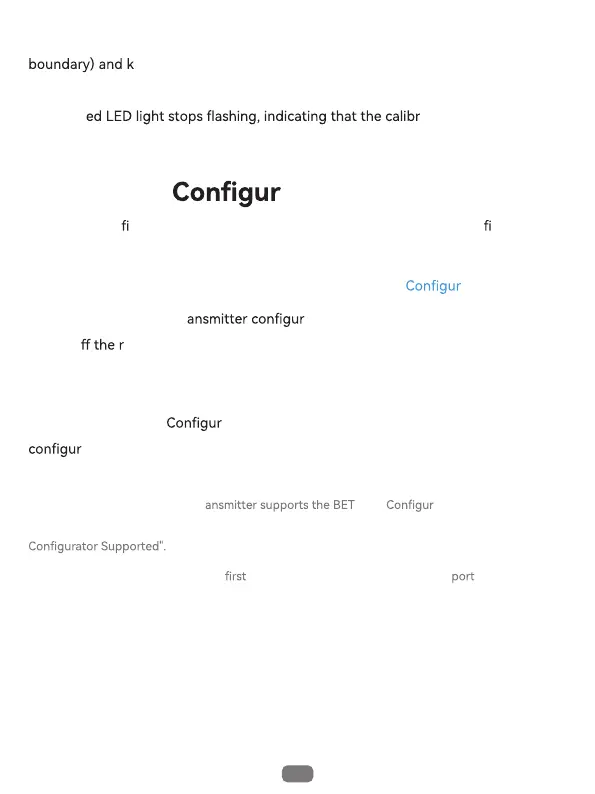07
9.BETAFPV ator
BETAFPV Con gurator is utility designed to simplify updating, con guring and
tuning the radio transmitter.
Download address: https://github.com/BETAFPV/BETAFPV_
ator/releases
How to recognise if your radio tr AFPV ator?
Remove the cover on the back of the transmitter and there is a label, comes with "BETAFPV
DO NOT power on the transmitter and connect it to the PC. The USB is invalid in this
situation.
● Turn o adio transmitter.
● Connect the transmitter to computer via USB data cable. Wait for the LED ring
breathes in red or green.
● Open the BETAFPV
ator program in your computer and switch to the
ator page for radio transmitter.
How to enter the radio tr
ation page:
● Click the "Connect Radio Controller" button on the top right of the page.
respectively (do not to press too hard, the joystick just needs to touch the
eep the position for 1-2S, then press the SETUP button one more
time, we can hear a long beeping sound (about 3 seconds) from the buzzer again,
and the r
ation of the joystick is
completed.
