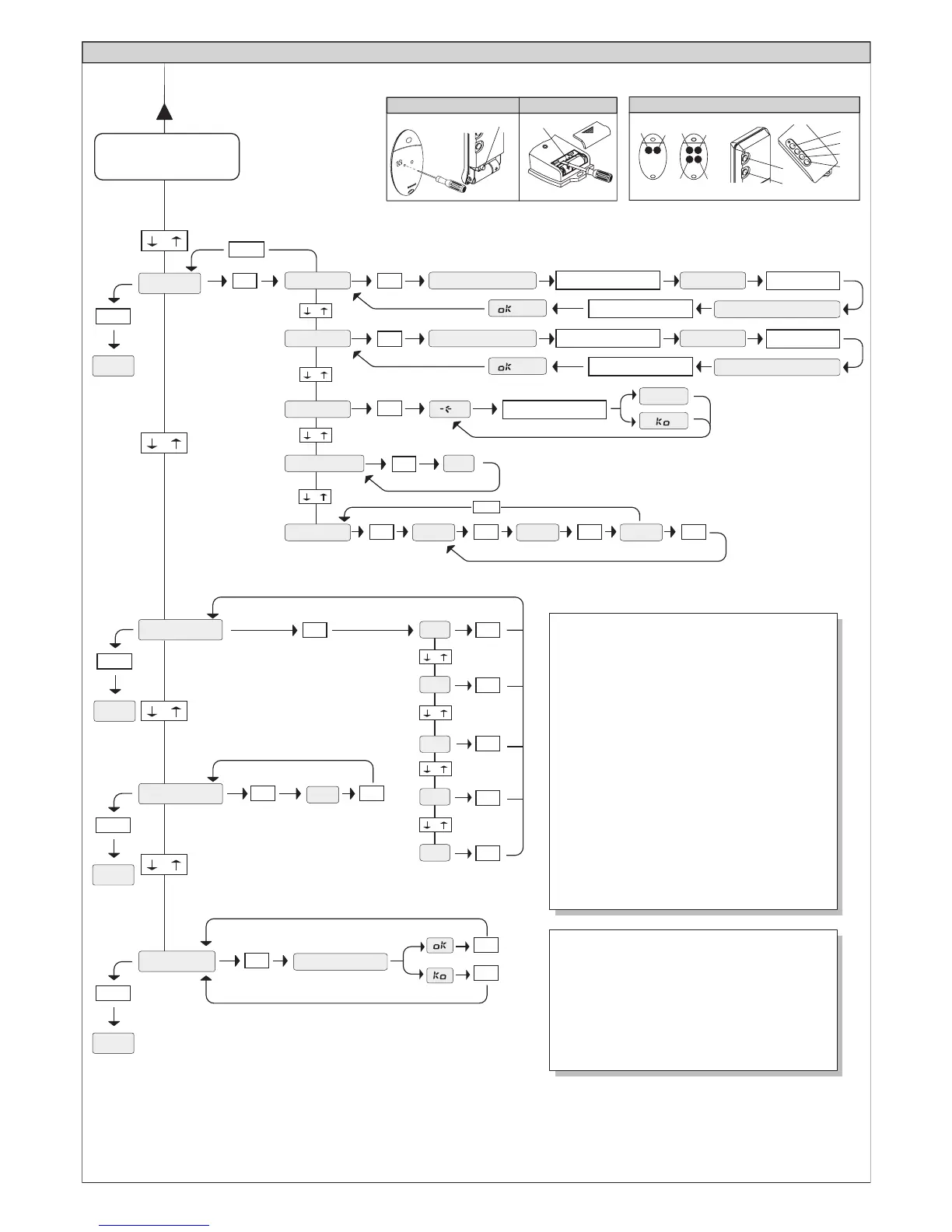DEFAULT
RADIO
AUTOSET MENU
It automatically sets the motor torque.
WARNING! During the autoset phase, the obstacle
detection function is not active, therefore the installer
must control the automation movement and prevent
persons and things from approaching or standing
within the automation working range.
PRECEDING MENUS
FIG. A
OK
OK
-
+
-
+
-
+
-
+
+/-
END
+/-
END
OK
+/-
. . . . . .
OK
AUTOset
+/-
END
language
ITA
FRA
DEU
ENG
esp
OK OK
OK
OK
OK
OK
+/-
END
-
+
-
+
-
+
-
+
OK
OK
PRG
Press P1 (pushbutton) on radio
control device.
Press the required T (key) on
radio control device – see Fig. B3
Press the required T (key) on
radio control device – see Fig. B3
Release P1 on radio
control device
ADD start
hidden button release
desired button
01
PRG.
READ
OK
OK
OK
ERASE 64
-
+
-
+
Press P1 (pushbutton) on radio
control device.
Press the required T (key) on
radio control device – see Fig. B3
Release P1 on radio
control device
ADD 2ch hidden button release
desired button
01
OK
-
+
01 t1
COD RX
OK
1 A 9 C
OK
2 2 F D
OK
0 1
OK
-
+
+/-
RADIO MENU
ADD - Allows you to add one key of a radio control
device to the receiver memory; after storage it displays
a message showing the receiver number in the
memory location (from 01 to 64).
Add Start button – associates the required key to
Start command
Add 2ch button – associates the required key to 2nd
radio channel
READ - Checks one key on a receiver, if stored it
displays a message showing the receiver number in
the memory location (from 01 to 64), and the key
number (T1, T2, T3 or T4).
ERASE 64
WARNING! Completely removes all memorised radio
control devices from the receiver memory.
COD RX
Displays the receiver code.
T1
T2
T1
T2
T3
T4
1 2
3
T1 T2 T1 T2
T3
T4
P1P1
P1
Fig. B
OK
@$R
F7BPP
.P+
*M%'A
OK
+ -
+ -
OK
OK
-
+
-
+
-
+
-
+
-
+
-
+
-
+
-
+
-
+
-
+
-
+
.P%
[]
OK OK
RA
OK OK
[]
.P%
-.2
OK OK
[]
.P%
!*12
-
+
+
OK
LEGENDA
[ ]
.P%
OK
+ -
-
+
/ON
/OFF
OK
RA
ON
OFF
[M$$]
.P%
OK
OK
QRCN
ON
OFF
[M$$]
.P%
OK
OK
G@JMNCL
ON
OFF
[M$$]
.P%
OK
OK
NFMRMAMNCL
ON
OFF
[M$$]
.P%
OK
OK
R#QR.FMR
ON
OFF
[M$$]
.P%
OK
OK
NPC?J
ON
OFF
[M$$]
.P%
OK
OK
1AAF
ON
OFF
[M$$]
.P%
OK
OK
@JMANCPQGQR
ON
OFF
[M$$]
.P%
OK
-
+
OK
P?BGMNPME
ON
OFF
[M$$]
.P%
OK
-
+
OK
DGVCBAMBC
ON
OFF
[M$$]
.P%
OK
J1
-
+
OK OK
[]
.P%
MNQNCCBRGKC
AJQQNCCBRGKC
OK OK
[ ]
.P%
-
+
-
+
OK OK
[ ]
.P%
QJMUQNCCB
OK OK
[
8MLC
]
.P%
-
+
OK OK
[
21202
]
.P%
-
+
OK OK
[]
.P%
MNRQJMU
-
+
OK OK
[]
.P%
AJQRQJMU
-
+
-
+
OK
+1R#P
ON
OFF
[M$$]
.P%
OK
-
+
OK
*MM.
ON
OFF
[M$$]
.P%
OK
Fig. A
Control unit software version
No. total manoeuvres
(in thousands)
No. manoeuvres since latest
maintenance (in thousands)
No. radio control devices
memorised
Press the OK key
ACCESS TO MENUS
Parameter increment/reduction
or ON/OFF commutation
Menu scrolling
(+ = preceding - = following)
Press OK key (Enter/confirm)
Preset value
OK! message (confirms modification made)
KO! message (value or function error)
“Wait” message (enter value or function)
Simultaneously press the + and - keys.
Simultaneous pressure of the + and – keys
allows you to exit the active menu and return to
the preceding menu; if this takes place at the
main menu level, programming is exited and
the display switched off.
The modifications made are only confirmed if
the OK key is subsequently pressed.
FOLLOWING MENUS
FIG. B
WARNING!
To modify the
configuration,
you need to
close jumper J1.
OK
JE
ON
OFF
[M$$]
.P%
OK
-
+
OK
JE
ON
OFF
[M$$]
.P%
OK
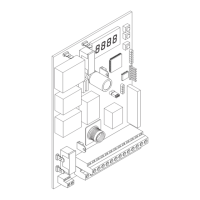