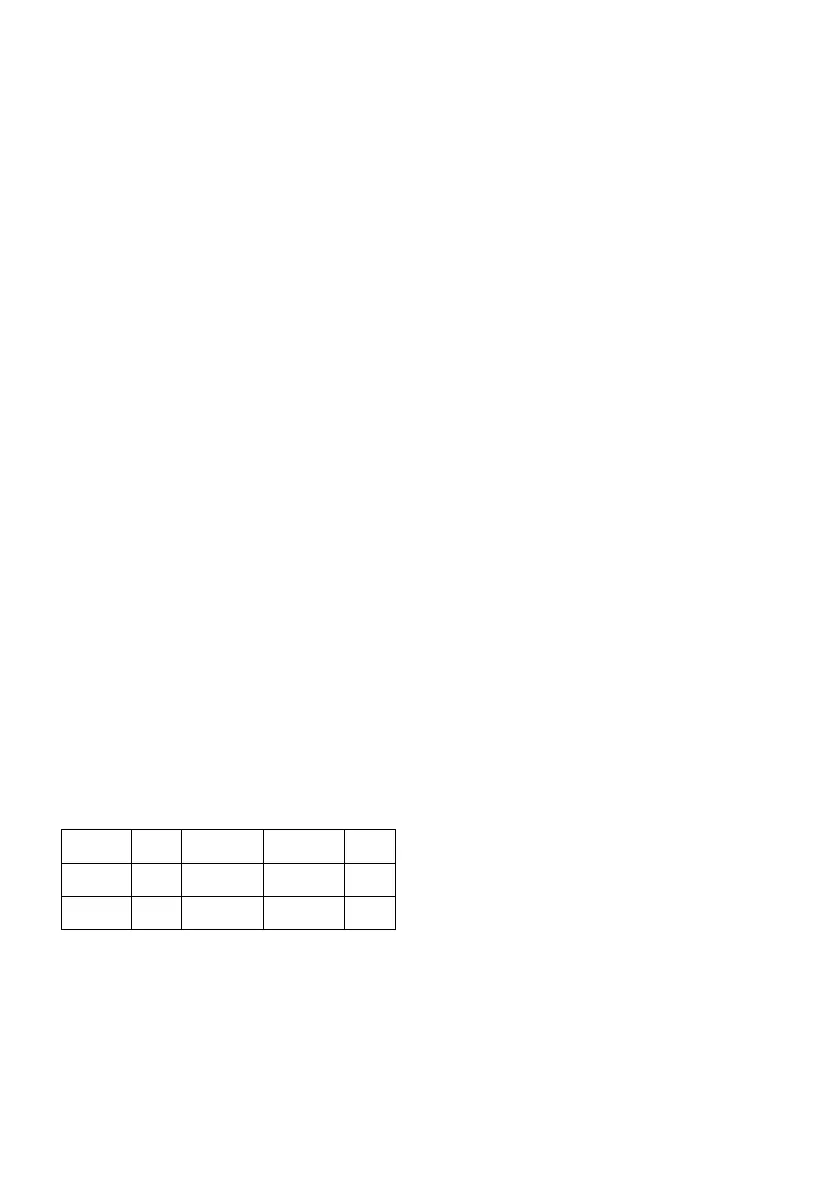11
If both hands are not placed correctly
as shown in Fig.3 then the pulse
function will not work. If a «P» appears
on the screen or the heart symbol does
not flash, make sure that both hands
are placed correctly on the sensors.
BODY FAT PROGRAM.-
This program is designed to calculate
the user’s body fat percentage.
Press the UP/DOWN keys to select the
BODYFAT function and press ENTER.
Use the UP/DOWN keys to select your
HEIGHT (90-210cm), press ENTER to
confirm. Use the UP/DOWN keys to
select your WEIGHT (10-150cm), press
ENTER to confirm. Use the UP/DOWN
keys to select your AGE (10-100 years).
Press ENTER and then use the
UP/DOWN keys to select your sex
(Male–Female). Press ENTER to
confirm.
Press the START/STOP key and place
your hands on the pulse sensors (R)
(Hand-grips), as shown in Fig.3, and
after a few seconds the lower screens
on the display will show your FAT%.
If the error code “ERROR” appears,
position your hands correctly on the
pulse sensors (R). Fig 3.
REFERENCE TABLE: BODY FAT
PERCENTAGE %
SEX /
FAT%
LOW LOW /
AVERAGE
AVERAGE
HIGH
MALE <
13%
13%-
25,8%
26%-30% >30%
FEMALE <23% 23%-
35,8%
36%-40% >40%
iOS OPERATION (compatible
iPhone, iPad and iPod Touch)
Download a Pafers App from the App
Store (Check compatible apps at the
BH website: www.bhfitness.com).
Then connect the USB Bluetooth
module (purchased separately) into
the USB port on the back of the
monitor (Fig. 6.) Turn Bluetooth to
“ON” in settings on the iOS device and
the device will begin to search for
active Bluetooth equipment in range.
Select the appropriate BH Module
from the list displayed on the iOS
device to pair. Open the Pafers app to
run it.
ANDROID OPERATION
(compatible Android devices)
Download a Pafers App from Google
Play (Check compatible apps at the
BH website: www.bhfitness.com).
Then connect the USB Bluetooth
module (purchased separately) into
the USB port on the back of the
monitor (Fig. 6.) Turn Bluetooth to
“ON” in settings on the Android
device. Open the Pafers app to run it.
When prompted by the app, select the
appropriate BH Module from the list
displayed on the Android device to
pair.
TROUBLESHOOTING GUIDE.-
Problem: The display comes on but
only the Time function works.
Solution:
a.- Make sure that the connection
cable is connected.
Problem: Display segments of a
function read-out are not visible or
error messages for a particular
function appear.
Solution:
a.- Unplug it from the 220 V mains
socket for 15 seconds and then plug it
back in.
b.- If the above steps do not help then
replace the electronic monitor.