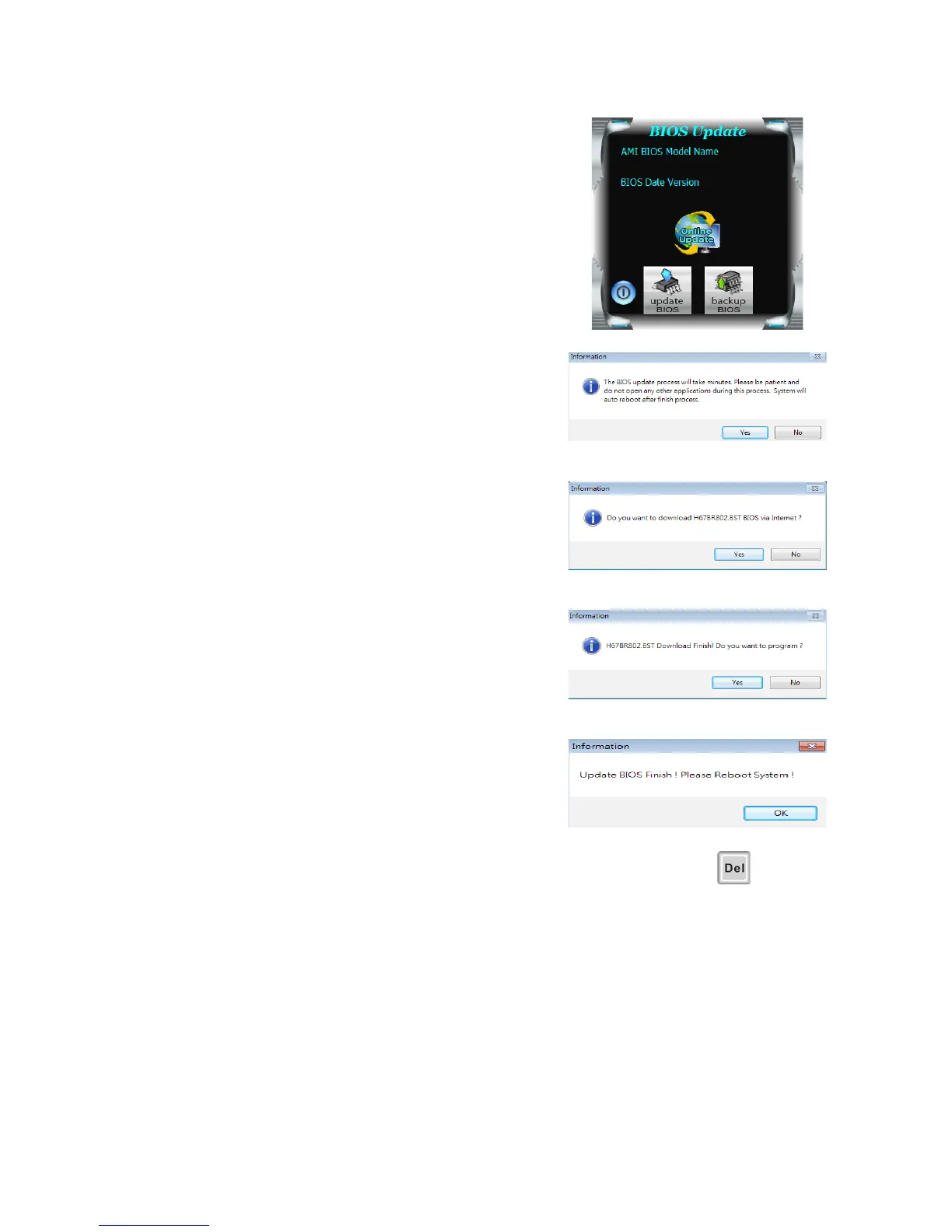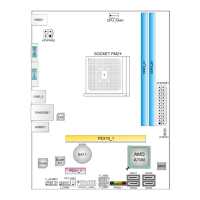Online Update Utility
1. Installing BIOS Update Utility from the DVD
Driver.
2. Please make sure the system is connected to
the internet before using this function.
3. Open BIOS Update Utility and click the Online
Update button on the main screen.
4. An open dialog will show up to request your
agreement to start the BIOS update. Click Yes to
start the online update procedure.
5. If there is a new BIOS version, the utility will ask
you to download it. Click Yes to proceed.
6. After the download is completed, you will be
asked to program (update) the BIOS or not. Click
Yes to proceed.
7. After the updating process is nished, you will
be asked you to reboot the system. Click OK to
reboot.
8. While the system boots up and the full screen logo shows up, press
<Delete>
key to enter BIOS setup.
After entering the BIOS setup, please go to the Save & Exit, using the Restore
Defaults function to load Optimized Defaults, and select Save Changes and Reset to
restart the computer. Then, the BIOS Update is completed.
