
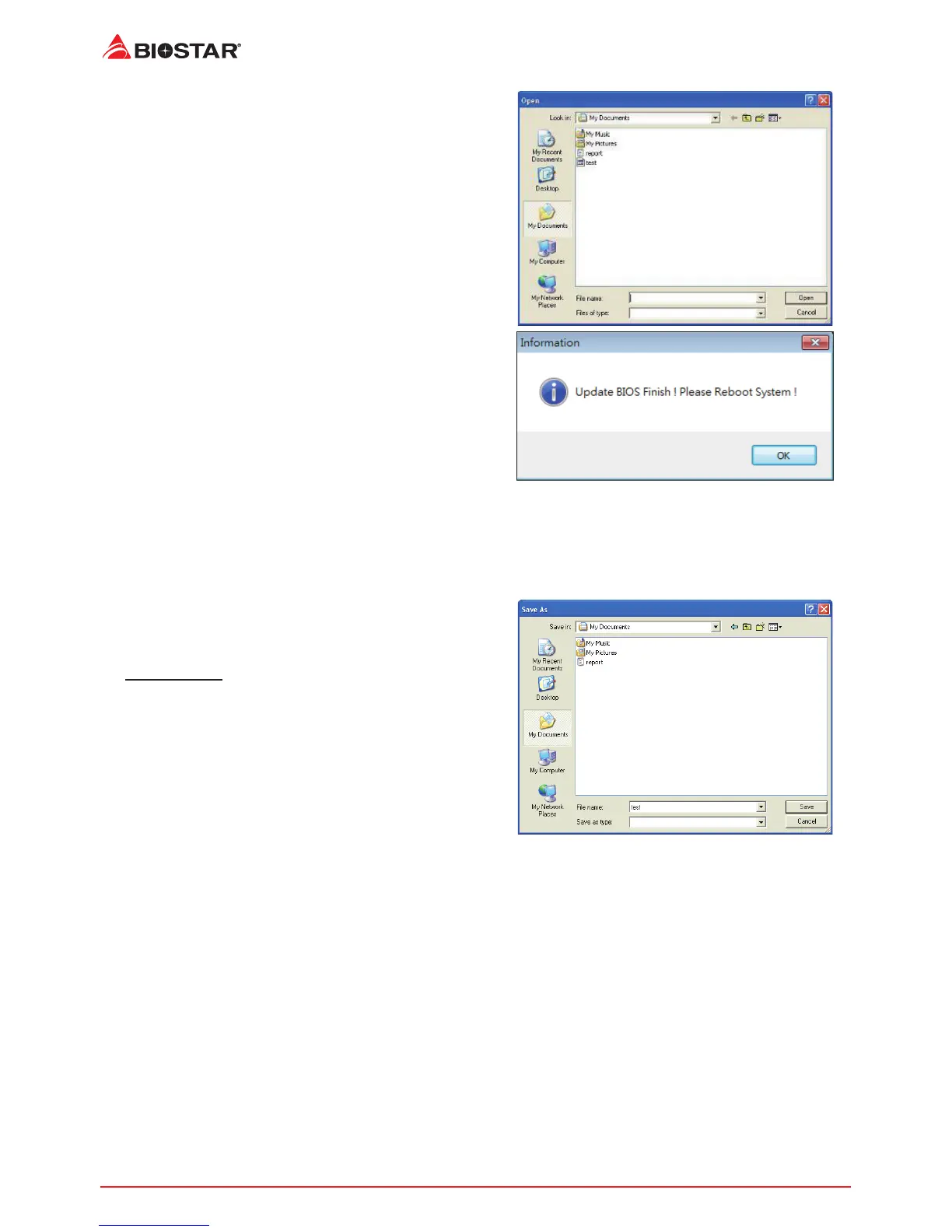 Loading...
Loading...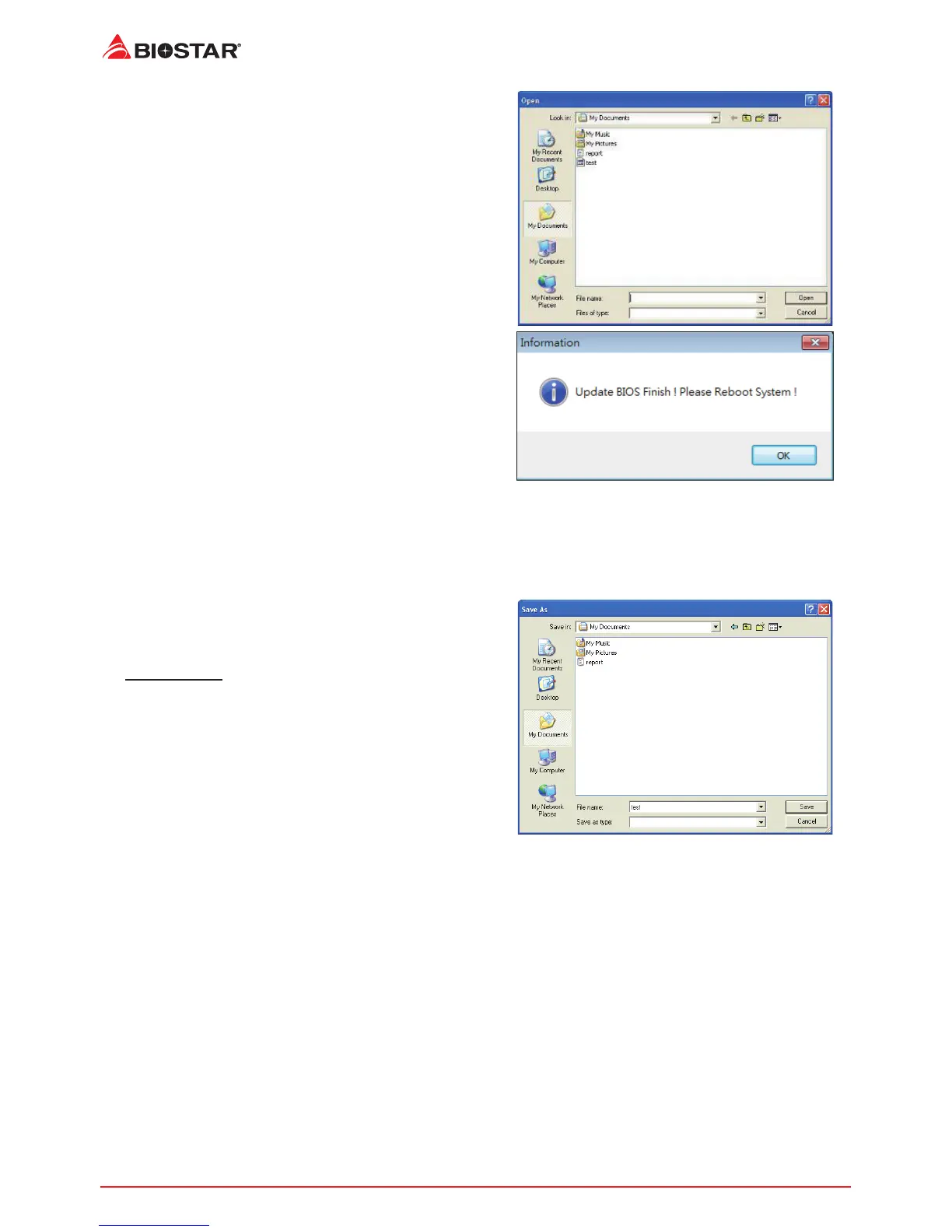
Do you have a question about the Biostar X370GT3 and is the answer not in the manual?
| Form Factor | ATX |
|---|---|
| Socket | AM4 |
| Chipset | AMD X370 |
| Memory Type | DDR4 |
| Memory Slots | 4 |
| Max Memory Capacity | 64GB |
| PCIe 3.0 x16 Slots | 1 |
| PCIe 2.0 x16 Slots | 1 |
| PCIe 2.0 x1 Slots | 2 |
| SATA 6Gb/s Ports | 6 |
| M.2 Slots | 1 |
| USB 3.1 Gen2 Type-C Ports (Rear) | 1 |
| USB 3.1 Gen1 Ports (Rear) | 4 |
| USB 3.1 Gen1 Ports (Front) | 2 |
| USB 2.0 Ports (Rear) | 2 |
| USB 2.0 Ports (Front) | 2 |
| LAN | Realtek RTL8111H |
| Audio | Realtek ALC892 |











