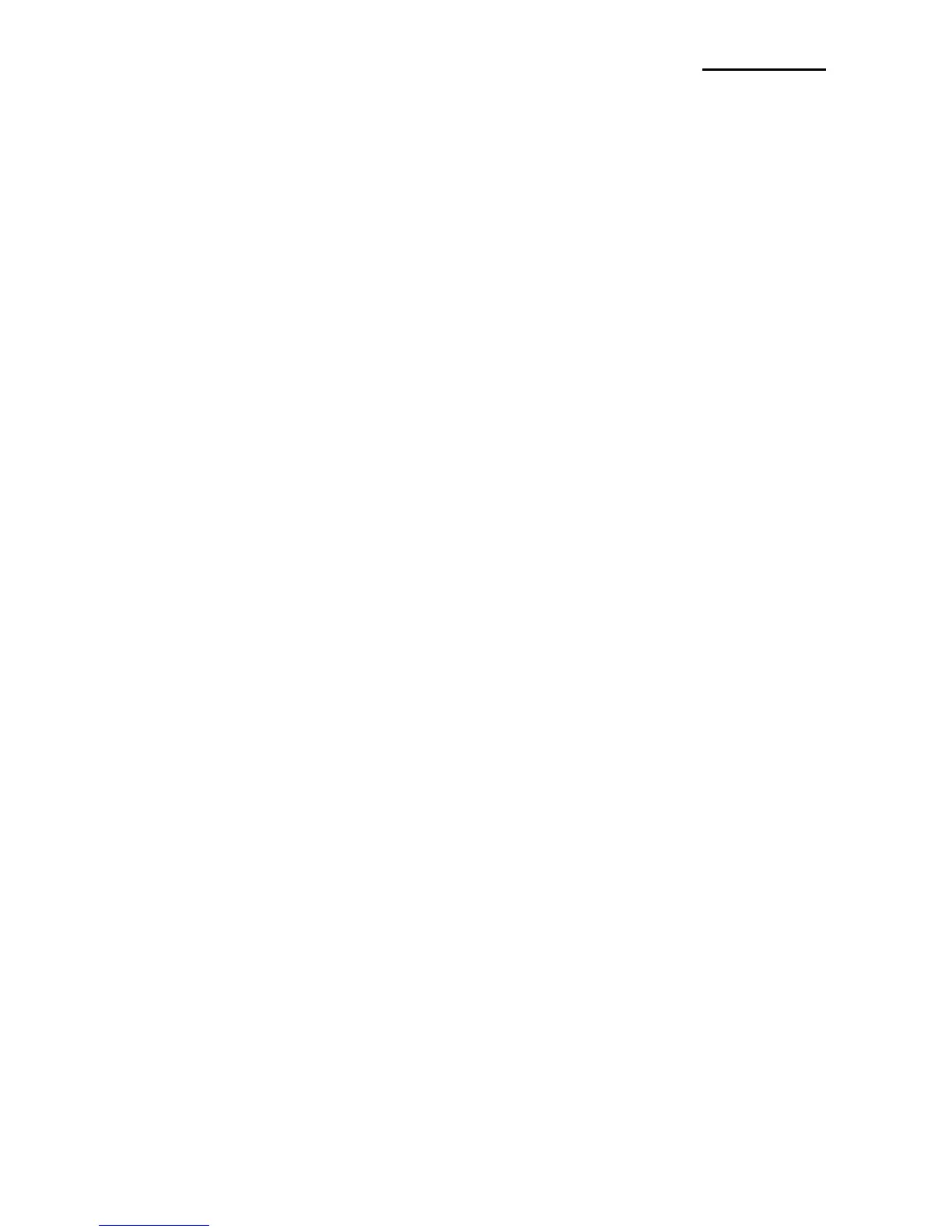■ Table of Contents
※ Manual Information & Usage Precautions ·································································· 3
1. Content Confirmation ·································································································· 10
2. Product Part Names····································································································· 11
3. Installation & Usage ····································································································· 12
3-1 Battery Installation ······························································································ 12
3-2 Battery Charging ································································································· 12
3-2-1 Using Battery Charger ·················································································· 12
3-2-2 Using Single Battery Cradle (Optional) ························································· 13
3-2-3 Using Vehicle Charger (Optional) ································································· 13
3-2-4 Using Single Docking Cradle (Optional) ······················································· 14
3-2-5 Using Quad Battery Charger / Quad Docking Cradle (Optional) ··················· 14
3-3 Paper Installation ································································································ 16
3-4 Using Belt Strap ·································································································· 17
3-5 Using Belt Clip (Optional) ··················································································· 18
3-6 Using Case (Optional) ························································································ 19
3-7 Using Protective Case (Optional) ········································································ 20
3-8 Using Vehicle Holding Cradle (Optional) ···························································· 21
3-9 Using Control Panel ···························································································· 22
3-10 Using MSR········································································································ 23
4. Self-Test ························································································································ 23
5. Label Printing Function ······························································································· 26
5-1 Label Function Setting ························································································ 26
5-2 Auto Calibration Function ··················································································· 26
6. iOS MFi Mode Setting (Optional) ················································································ 27
7. Peripherals Connection ······························································································· 28
7-1 Bluetooth & Wireless LAN Connection ······························································· 28
7-2 Interface Cable Connection ················································································ 28
8. Printer Cleaning ··········································································································· 29
9. Appendix ······················································································································· 30
9-1 Specifications ······································································································ 30
9-2 Certification ········································································································· 31
9-3 Label Types ········································································································ 32