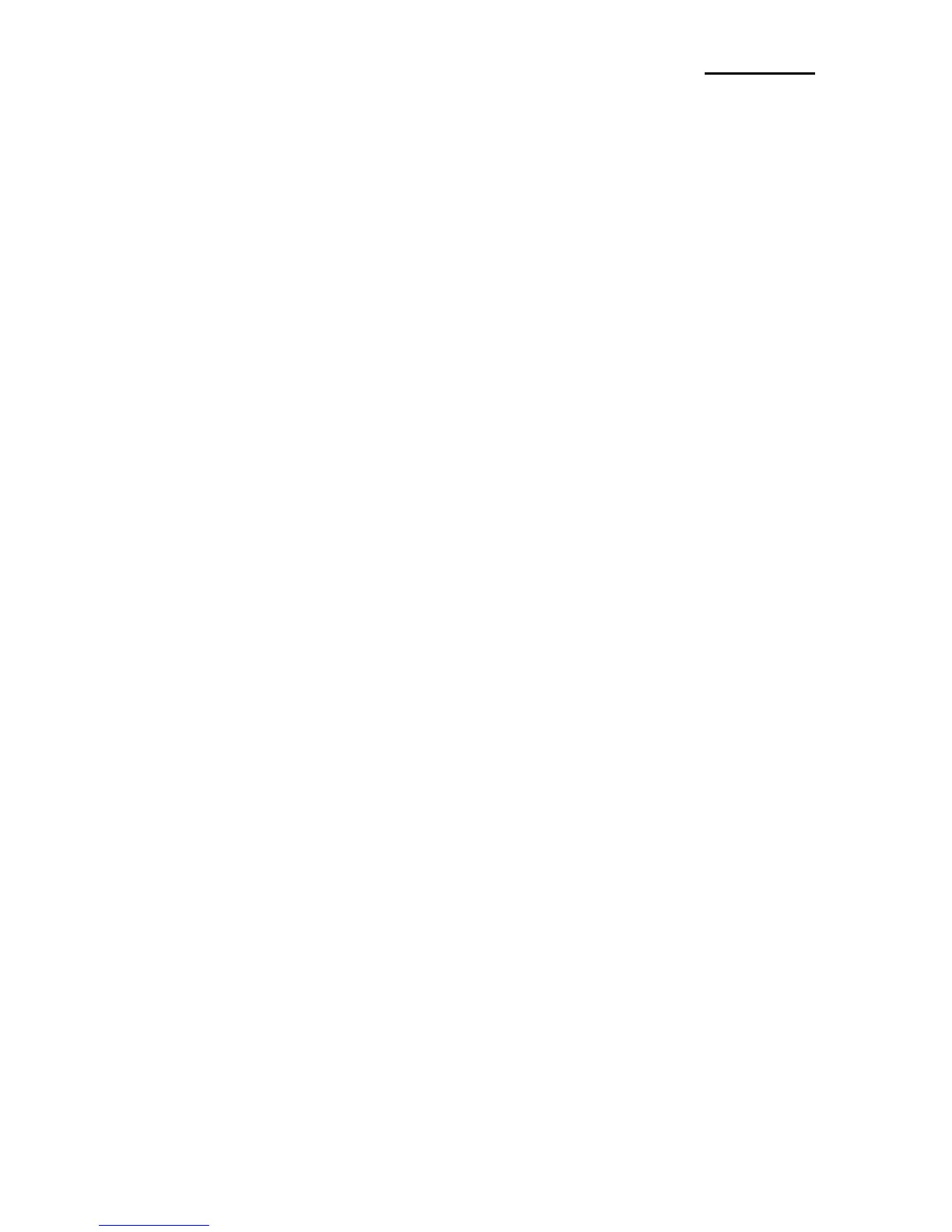1. Manual Information
This Bluetooth Connection Manual provides information on the connection of Bluetooth-
enabled iOS devices with the printer (SPP-R210).
We at BIXOLON maintain ongoing efforts to enhance and upgrade the functions and
quality of all our products. In following, product specifications and/or user manual content
may be changed without prior notice.
2. Precautions
2-1 To connect the printer with another device via Bluetooth, the devices must be within
10m of one another. The connection is broken if the distance between devices
exceeds 10m.
2-2 The maximum separating distance may be shortened if transmission obstacles, such
as cement walls, are present.
2-3 If a device (such as a microwave oven, wireless LAN, etc.) that uses the same frequen
cy is present, transmission may be interrupted. Separate the printer and Bluetooth-
enabled device from such interrupting devices by a distance of at least 5m.
3. iOS MFi mode change
MFi mode is available for Bluetooth communication.
If MFi mode is enable, Bluetooth communication will be only possible with iOS device.
3-1 Set-up by printer button
- Turn on the printer power.
- Push the power button and feed button for 2 seconds while paper cover is opened.
- After beep sound, close the cover.
- Reboot the printer after checking below message.
iOS mode enable!!
Please Reboot Printer!!
- Repeat above procedure to make MFi mode disable.
3-2 iOS mode check
- Implement Self Test
- If firmware version is Vxx.xx STOBa, iOS mode will be disable.
- If firmware version is Vxx.xx STOBi, iOS mode will be enable.