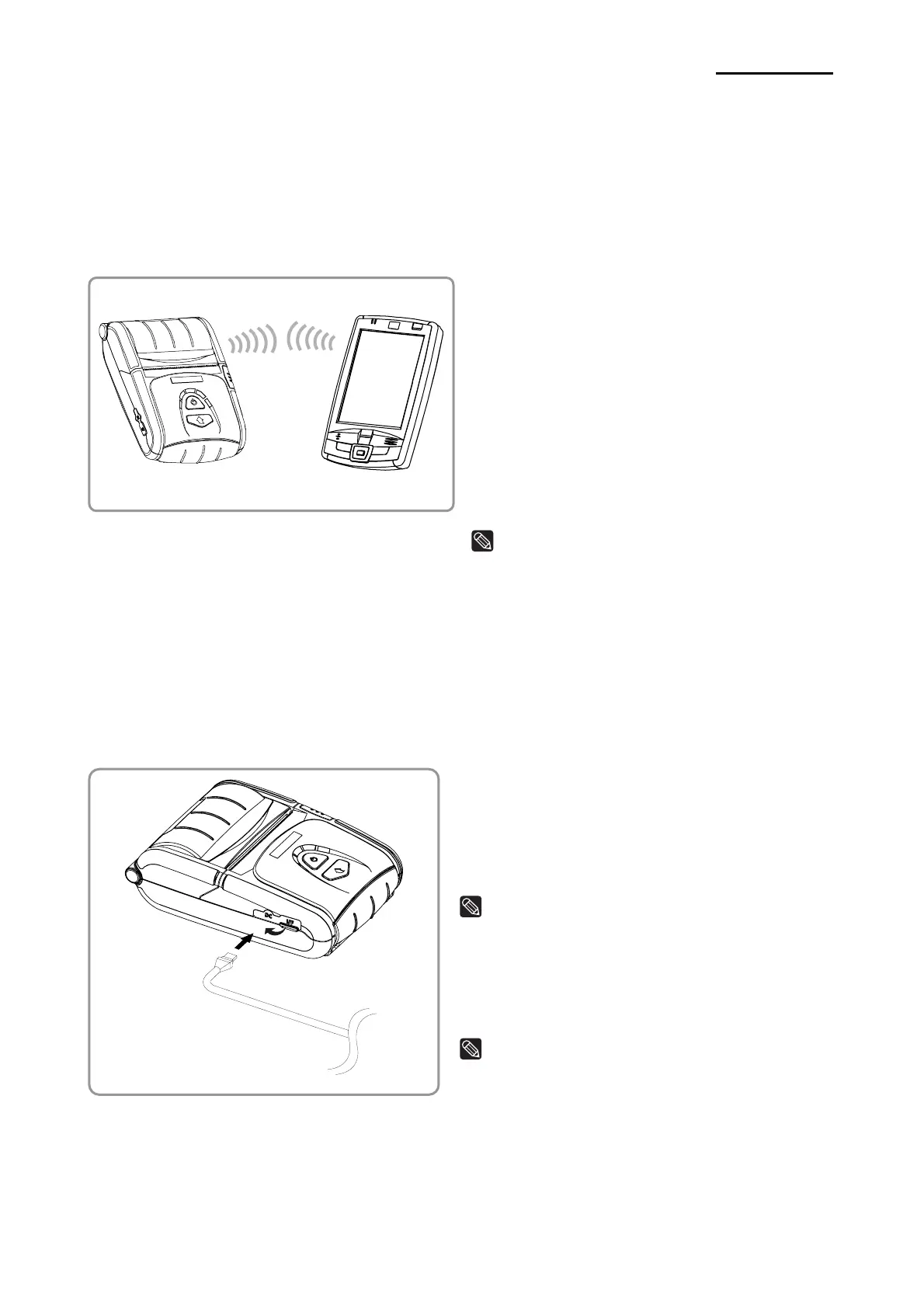Rev. 1.00
- 25 -
SPP-R300
6. Peripherals Connection
This product can communicate with peripherals by using Bluetooth, wireless LAN or
external interface cable (USB or serial cable).
6-1 Bluetooth & Wireless LAN Connection
1) The printer can be connected to devices
equipped with Bluetooth communication
capacity (PDAs, PCs, etc.).
2) Use the Bluetooth connection function
supported by the device to connect to the
printer.
3) The printer can be connected to other
stations, such as PDAs and PCs
supporting wireless LAN communication
in Ad-hoc mode and AP in Infrastructure
mode.
NOTE
Refer to the Bluetooth Wireless LAN Manual
for detailed information on its connection.
You can check the bluetooth environment
(authentication, encryption, connection mode)
and the wireless LAN environment (IP, SSID,
authentication, encryption) via the self-test
page.
6-2 Interface Cable Connection
1) Open the external interface connector
protection cap in the direction of the arrow
(①).
2) Connect the external communication cable
(option) ③ to the connector ②.
NOTE
Only use USB or serial cable (option) provided
by
BIXOLON.
3) Connect the interface cable to the USB
port of the device (PDAs, PCs, etc.).
NOTE
The interface cable that can be connected with
the printer is available in both USB and Serial
type.
Refer to the service manual for detailed
interface cable specifications.
①
②
③
