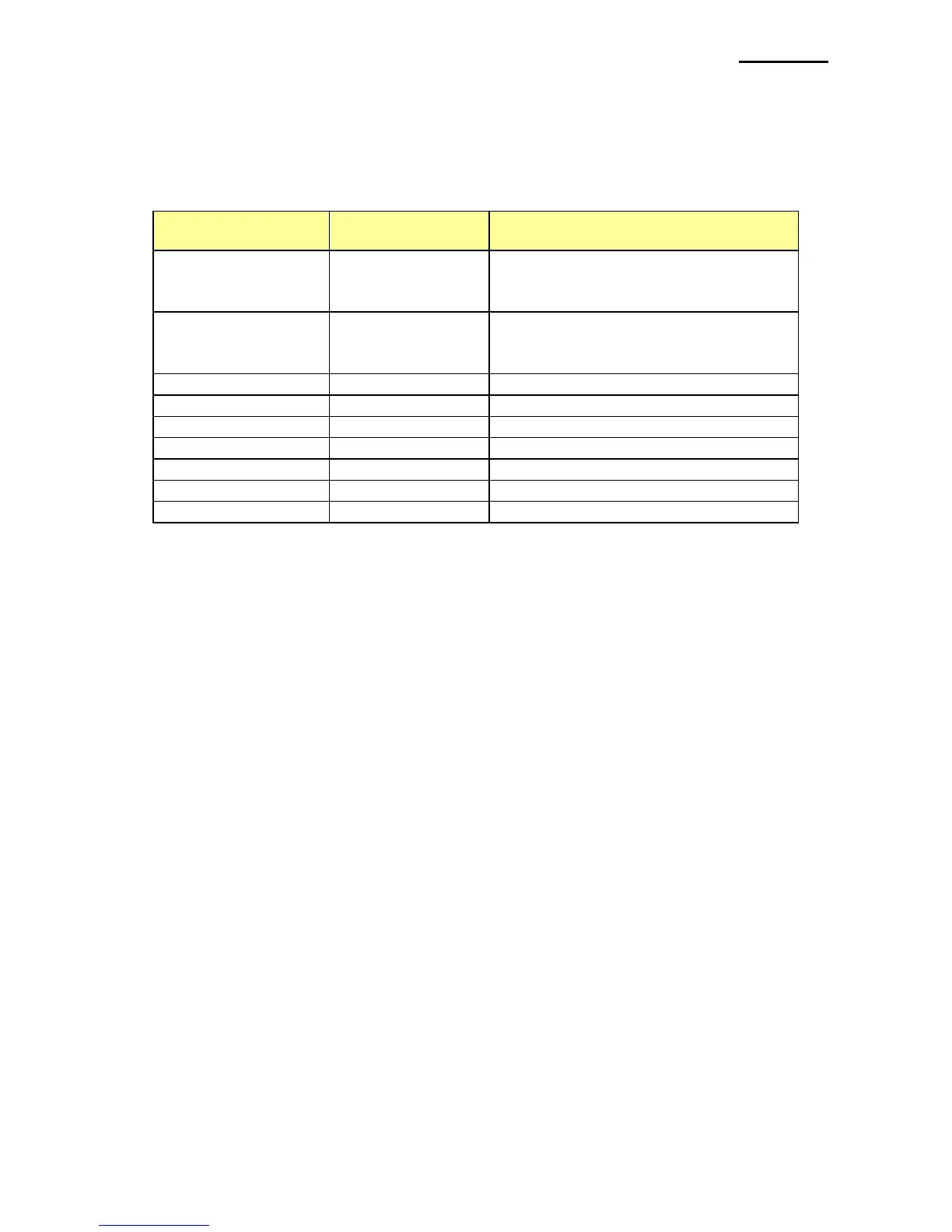6-3 Barcodes
The Windows Driver supports the barcodes indicated below. This function is available
when entering barcode data after selecting “Printer Font Name”. In addition, the
“FontControl” font can be used to add HRI characters.
Numeric: 0~9
Symbols: $, +, -, ., /, :
Letters: A~D
1) Sample Use
Select “Code39” and Size “18”, and then enter “1234”.
The barcode corresponding to “1234” is printed.
2) When Using Code128
Select “Code128” and Size “18”, and then enter “{B1234”.
The barcode corresponding to “1234” is printed.
When using “Code128”, characters, such as “{A”, “{B”, “{C”, should be included before
the input data.
6-4 Two-Dimensional Barcodes
The Windows Driver supports the following two-dimensional barcodes.
- PDF417
- QR code
- Data Matrix Code
- MAXI Code[Mode4]
Usage is identical to that for the barcodes listed in 6-3.
