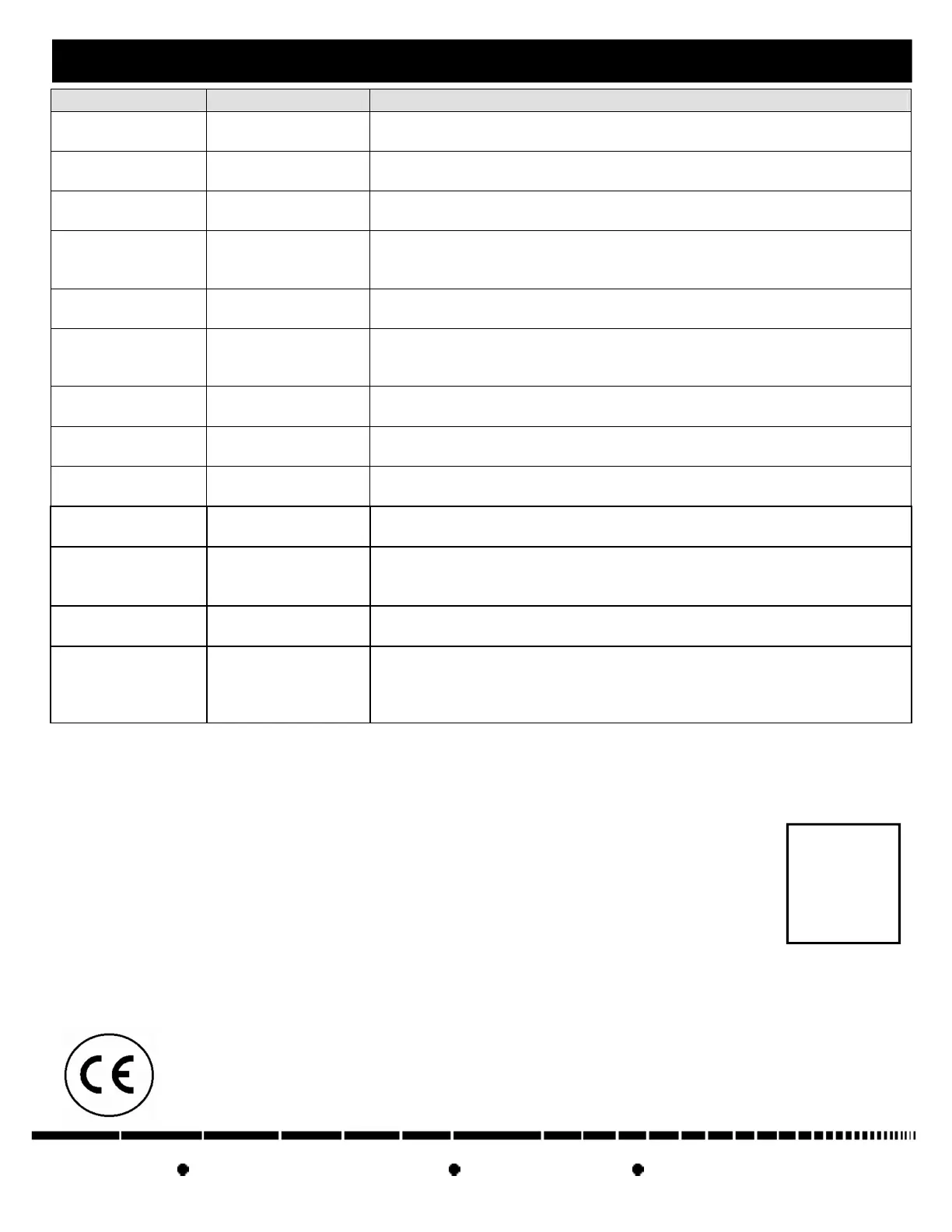INSTALLING AND OPERATING THE SERVSWITCH™ JR. LP
Command Keystroke Sequence
Description
Select CPU [Ctrl] 1 or
[Ctrl] 2
Switch your monitor, keyboard, and mouse access to the specified
computer (1 or 2)
Switch to the Other
CPU
[Ctrl] [+] or
[Ctrl] [ -]
Switches to the other CPU for monitor, keyboard, and mouse access
Start Scanning [Ctrl] S Turns Scan mode ON, causing the Jr. LP to scan back and forth between the
two CPUs.
Stop Scanning [Ctrl] X Turns Scan mode OFF, giving you access to the CPU being scanned when
the command is entered. (Scans can also be stopped by entering a Select
CPU or Switch CPU command.)
Reset Keyboard
and Mouse
[Ctrl] R Causes the Jr. LP to reset the attached keyboard and mouse.
Send Null Byte to
Resync Mouse
[Ctrl] N Causes the Jr. LP to send a “null byte” to the CPU’s PS/2 mouse port. Enter
this command to correct the selected CPU if it gets “out of sync” with the
mouse.
Reset Computer’s
Mouse Port
[Ctrl] O Causes the Jr. LP to try to get the currently selected CPU to reset its PS/2
mouse port.
Identify ROM [Ctrl] I Causes the Jr. LP to report the version of ROM it is using. Enter this
command if you are asked to do so by a Technical Support person.
Keep Settings [Ctrl] K Enter this command after you enter any of the four commands listed below
(It saves the new settings to nonvolatile memory):
Set Scan-Delay
Time
[Ctrl] Txx [Enter]
(xx = 1 to 15)
Sets the time, in seconds, that the ServSwitch Jr. LP will pause at each
CPU when scanning.
Set Mouse Mode [Ctrl] Qx [Enter]
(x = 0, 1, or 2)
For the selected CPU, Q1 translates PS/2 mouse input to serial mouse
output, Q2 forces PS/2 wheel-mouse output, and Q0 resets to normal PS/2
non-wheel-mouse-output.
Set Keyboard Mode [Ctrl] Mx [Enter]
(x = 1,2, or 3)
Tells the Jr. LP the keyboard mode (1, 2, or 3) of the currently selected
CPU.
Set Keyboard
Typematic
[Ctrl] Axxx [Enter]
(xxx = decimal value
from 0 to 127; see
below)
Sets the keyboard typematic (automatic key-repeat) function of the currently
selected CPU, as described in the table below.
The keyboard typematic is an internal seven-bit value maintained by some keyboards. The last five bits control the typematic
rate (how often a held-down key repeats); the first two bits control typematic delay (how long a key must be held down before it
starts to repeat). Add the two values together to get the value of the argument for the Set Keyboard Typematic command:
Delay Bits:
Dec. Bin.
Delay
Rate Bits:
Dec. Binary Rate Dec.
Binary Rate Dec.
Binary
Rate
0
00… 250 ms 0 …00000 30 kps 10 …01010
12 kps 20 …10100
5 kps
32
01… 500 ms 2 …00010 24 kps 12 …01100
10 kps 23 …10111
4 kps
64
10… 750 ms 4 …00100 20 kps 15 …01111
8 kps 26 …11010
3 kps
96
11… 1 second 7 …00111 16 kps 18 …10010
6 kps 31 …11111
2 kps
EUROPEAN UNION DECLARATION OF CONFORMITY
This equipment complies with the requirements of the European EMC Directive 89/336/EEC with
respect to EN55022 (class B), EN50082-1 / EN60555-2, and the Low Voltage Directive.
1000 Park Drive Lawrence, PA. 15055-1018 727-746-5500 Fax 724-746-0746
For 500-ms
delay and 10
keys per
second,
