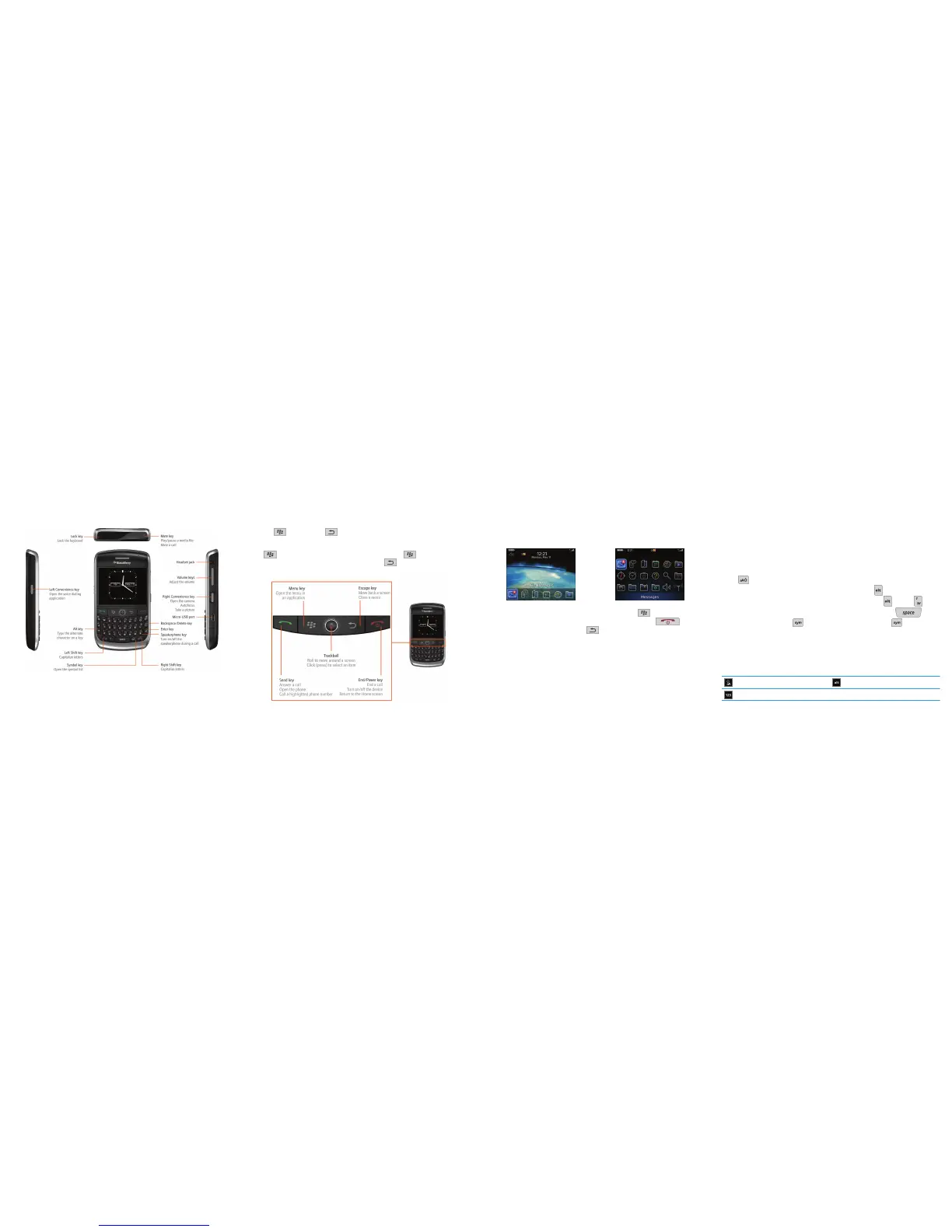Learn the basics
The Menu key and Escape key on your BlackBerry® device are designed to help you
navigate screens and complete tasks quickly and easily. If you want to complete an action in an
application or on the Home screen, you can find it in the menu that appears when you press the
Menu
key. To select a highlighted menu item, press the Menu key again. If you want
to close the menu or move back a screen, press the Escape key.
About the Menu key and Escape key
Home screen More applications on the Home screen
• To view more applications on the Home screen, press the Menu key.
• To return to the Home screen, when you are not on a call, press the End
key.
• To move back a screen, press the Escape key.
• To move the cursor in any direction and highlight items, roll the trackball.
• To select an item or open a link, click the trackball.
• To change the value in a field, click a field. Click a value.
Move around the screen
Important: When you use your BlackBerry® device, take frequent breaks. If you experience
discomfort in any part of your body when you use your device, stop using your device immediately.
If the discomfort persists, consult a physician.
For an interactive typing tutorial, on the Home screen or in the Setup folder, click the Setup
Wizard icon. Click Navigation and Typing Tutorials.
• To capitalize a letter, press and hold the letter key until the capitalized letter appears or press
the key and the letter key.
•
To type a number or the alternate character on a key, press the key and the number key
or character key. For example, to type the number one (1), press the key and .
•
To insert an at sign (@) or a period (.) in an email address field, press the key.
•
To type a symbol, press the key. To view more symbols, press the key again. Type
the letter that appears below the symbol.
Typing indicators
When you type, typing indicators appear at the top-right corner of the screen.
CAP lock (capital letter lock) Alt mode
NUM lock (number lock)
Typing tips
