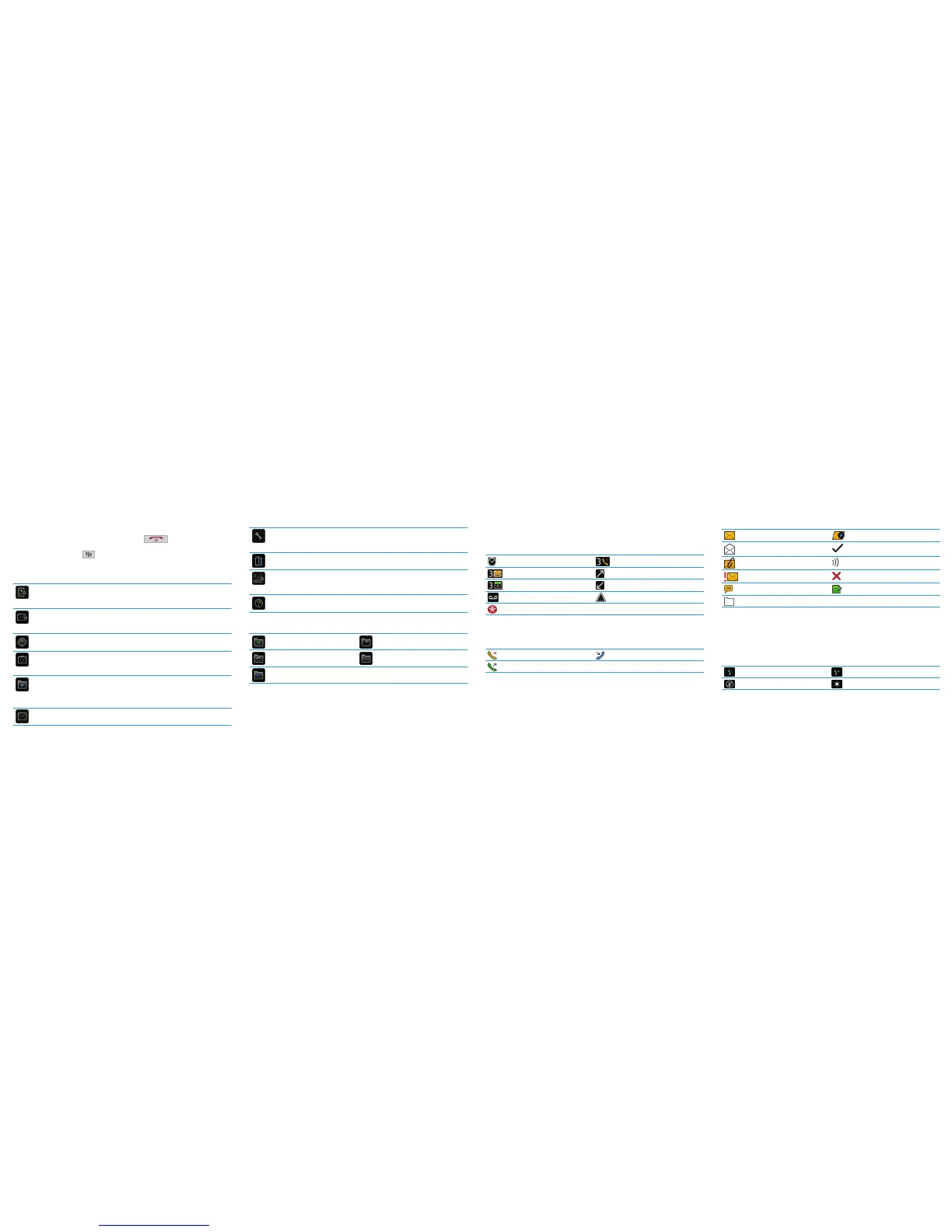You can access applications on the Home screen and in folders on the Home screen. To view the
Home screen, when you are not on a call, press the End key. The initial view of the
Home screen displays only some of the available applications. To view more applications on the
Home screen, press the Menu
key.
Take some time to explore the applications that are available on your BlackBerry® device. Here
are a few applications to get you started.
Setup Wizard
Learn about typing, change options to personalize your device, and set up your email
address. The setup wizard also provides links to information about common tasks.
Email Settings
Set up one or more email addresses or change BlackBerry® Internet Service email
options.
Browser
Visit web pages or view the browser bookmark list.
Camera
Take a picture. Depending on your device model, this feature might not be
supported.
Media
Record a voice note or video, view saved pictures, or play saved songs, ring tones,
voice notes, or videos. Depending on your BlackBerry device, the camera or video
camera feature might not be supported.
Messages
View a list of your messages.
Applications
Options
View the main list of device options. You can also access additional options from
the menu in each application.
Contacts
View your contact list or add a new contact.
Set Up Wi-Fi
Set up a connection to a Wi-Fi® network. Depending on your device model, this
feature might not be supported.
Help
View the user guide for your device.
Some applications might appear in one of the following folders:
Setup Downloads
Applications Games
Instant Messaging
Home screen status indicators
alarm set missed call count
unopened message count sending data
calendar reminder count receiving data
voice mail message roaming
new notification
Phone status indicators
missed call received call
placed call
Status indicators
Message list status indicators
unopened message MMS message
opened message sent message
message with an attachment message is sending
message is high priority message not sent
SMS text message draft message
filed message
Camera status indicators
Camera status indicators appear at the bottom-right corner of the screen when you use the camera
or the video camera. Depending on your BlackBerry® device, the camera or video camera feature
might not be supported.
flash is turned on automatic flash mode
flash is turned off slow shutter speed
