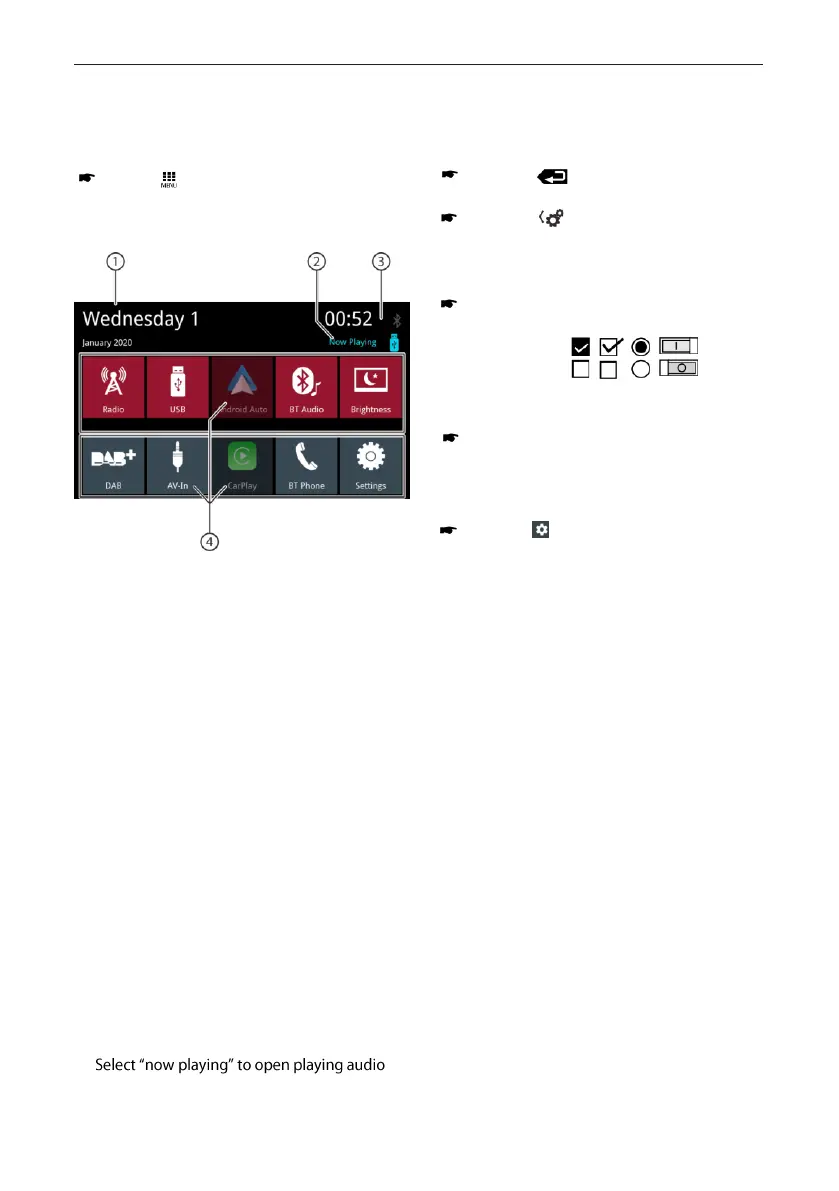Changing to the previous screen or the higher-
level menu
Touch the [ ] button.
or:
Touch the [ ] button.
Settings in menus
Activating/deactivating options
To activate or deactivate options, tap on the
corre sponding menu entry or symbol.
Activated: - - -
Deactivated: - - -
Control
Certain settings can be made using a slider.
Tap on the desired point of the slider or swipe
along the slider.
Additional settings
Some options off er additional settings.
Touch the [ ] button to open the settings menu.
Main menu | Settings in menus
Main menu
Opening main menu
Press the[ ] button
The main menu display
The main menu features the following areas
and displays:
1. Date
2. Playing audio/ video source
3. Time/ Bluetooth™ status
4. Buttons for audio sources, tap on a button
to start the audio source.
In main menu you can do following actions:
• Select audio sources Radio, DAB, USB, BT
Audio, AV-In (see corresponding chapters in
manual)
• Select Phone to make a call (see
corresponding chapters in manual)
• Select Apple Car Play ® or Android Auto ® (this
needs compatible phone connected to USB,
see corresponding chapters in manual)
• Change display brightness (tab button briefly)
or switch display off (tab button > 1 second),
touch again to enable display
• Open settings (see corresponding chapters in
manual)
•
source
30
