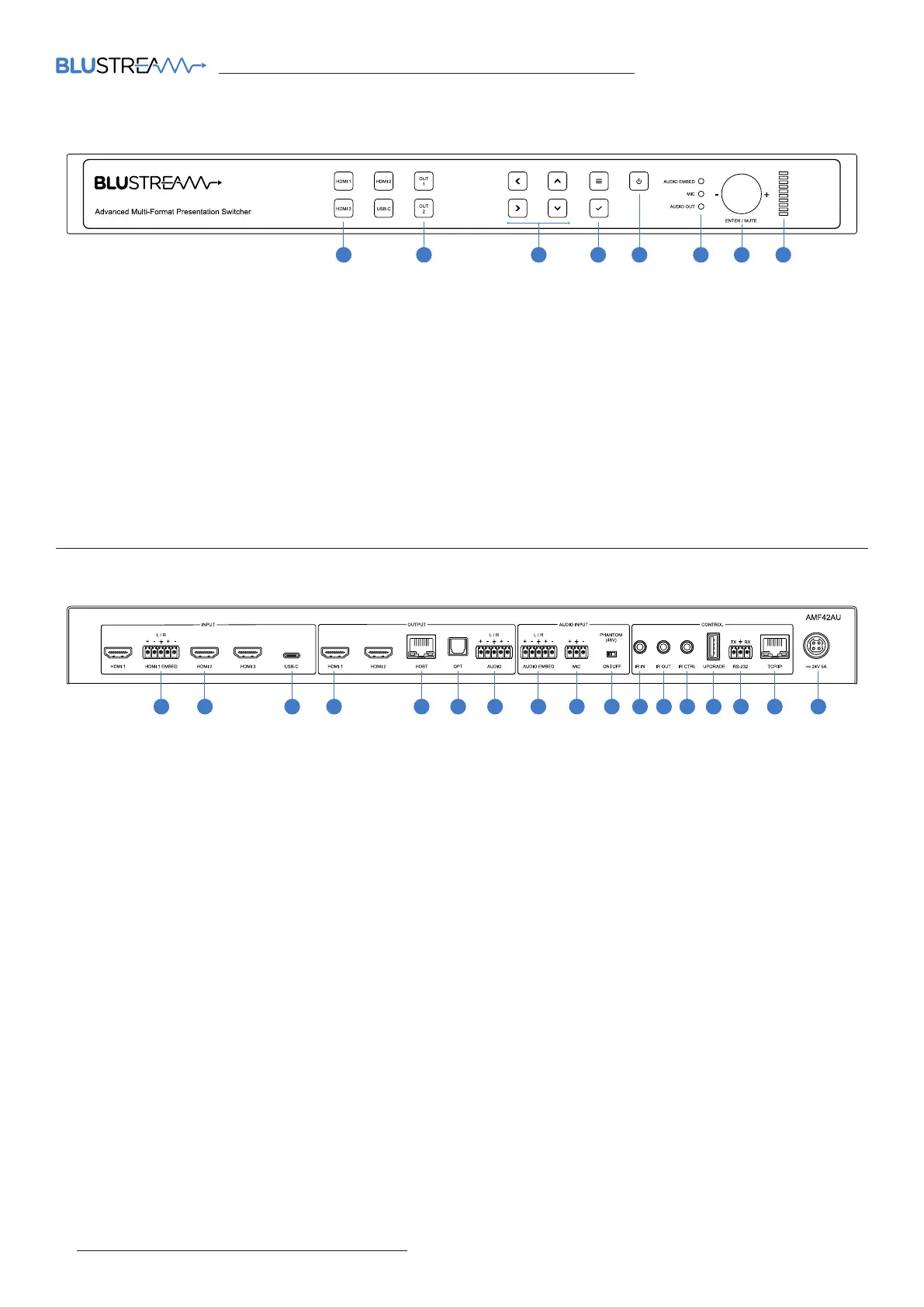AMF42AU QUICK REFERENCE GUIDE
www.blustream.com.au | www.blustream-us.com | www.blustream.co.uk02
Front Panel Description
1 Input Selection Buttons - Press to select the input signal between HDMI 1 to 3 and USB-C
2 Output Selection Buttons - Press to select the output port between outputs 1 and 2
3 Menu Up / Down / Le / Right Buttons - Press to navigate through the on-screen menu system
4 Menu and Select Buttons - Press the menu button to bring up the on-screen menu, and the select button to select
items within the on-screen menu system
5 Power Button - Press and hold to power the switcher on or o
6 Audio Embed / Mic / Audio Out LED Indicator - Indicates the currently selected audio source for volume adjustment
7 Enter / Mute Rotary Dial Button - Press to adjust the currently selected audio source, rotate to adjust the volume
level up or down
8 LED Level Indicator - Indicates the volume level of the currently selected audio source
1 HDMI Audio Embed Input - Supports balanced or unbalanced analogue audio to be embedded over HDMI input 1
2 HDMI Inputs 1-3 - Connect to HDMI source equipment
3 USB-C Input - Connect to USB-C source equipment - please ensure that a USB-C cable is used that is capable of
carrying video
4 HDMI Outputs 1-2 - Connect to HDMI display equipment
5 HDBaseT™ Output - Output for remote display. Connect to compatible Blustream HDBaseT™ receiver
6 Optical Audio Output - Toslink connector to connect to external audio distribution equipment or amplifier
7 Analogue Audio Output - Supports balanced or unbalanced analogue audio output to connect to external audio
distribution equipment or amplifier
8 Audio Embed Input - Supports balanced or unbalanced audio to be embedded over the input signal
9 Mic Audio Input - Supports balanced and unbalanced microphones
q Phantom Power On / O Switch - Enables or disables 48V phantom power for the microphone input
w IR Input - 3.5mm stereo jack. Sends 5V IR to a compatible Blustream HDBaseT™ receiver
e IR Output - 3.5mm mono jack. Receives 5V IR from a compatible Blustream HDBaseT™ receiver
r IR Control Input - 3.5mm stereo jack. 5V input to connect an IR receiver or control processor to control AMF42AU
t USB Upgrade Port - Used for firmware udpate
y RS-232 Port - 3-pin Phoenix connector for control of the Matrix from PC or 3rd party control processor
u TCP/IP Port - RJ45 connector to connect to LAN for TCP/IP control of matrix and to access web GUI
i Power Port – Use included 24V/5A DC adaptor
1 4 5
Rear Panel Description
63
2 4 9
7 82
1 5 6 7 8 10 11 12 13 14 15 16 173