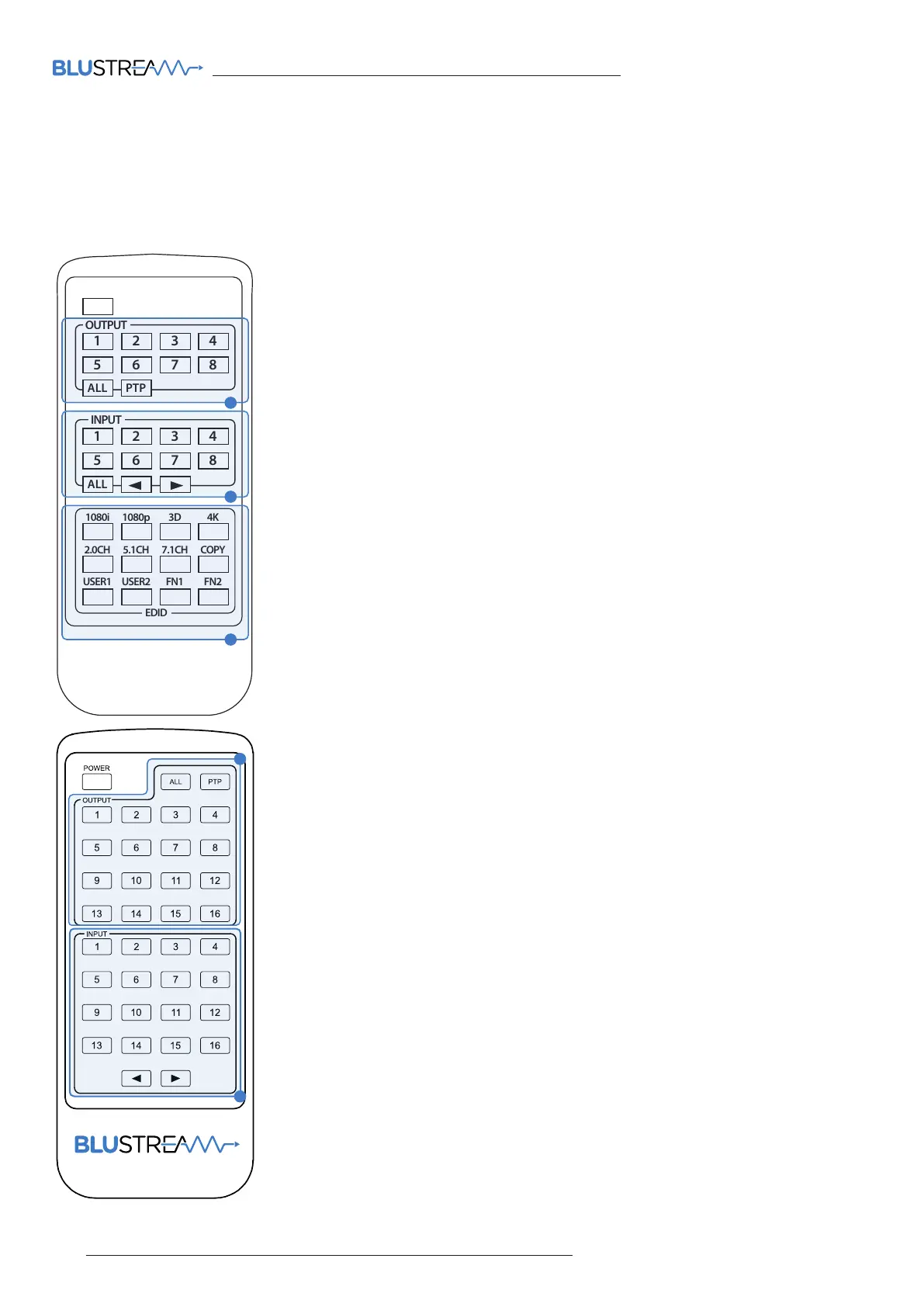20
www.blustream.co.uk | www.blustream.com.au
CUSTOM PRO MATRIX USER MANUAL
Infrared (IR) Control
The Blustream Custom Pro matrix units are supplied with an IR Remote Control for source selection and general setup.
As well as controlling matrix solutions using the original Blustream remote, Blustream products can also be controlled
using the original Infrared NEC codes documented towards the rear of this manual.
OUTPUT AND INPUT SELECTION
The remote adjacent is supplied with the 8x8 chassis. The remote adjacent/below
is supplied with the 16x16 chassis.
When controlling the I/O structure of the matrix (issuing the command from the
remote, to the front of the matrix):
1. Select the OUTPUT you wish to change the input source of - numbers 1 - 8/16
correspond to the zone outputs 1 - 8/16 - highlighted in box A.
2. Select the INPUT you wish to change on the selected zone to - numbers 1 - 8/16
correspond to the source inputs 1 - 8/16 - highlighted in box B.
3. Press the PTP button if you wish to instantly mirror all inputs to corresponding
outputs (for example - input 1 to output 1, input 2 to output 2 etc).
When controlling the I/O structure of the matrix when located within a zone
(where IR is sent over HDBaseT
™ to the matrix), it is only necessary to press the
relevant INPUT button, or the le / right scrolling buttons.
Please Note: the POWER button will only work when the command is issued to
the front panel (IR window) of the matrix, not from an IR receiver within a zone.
EDID SET UP VIA REMOTE CONTROL
The Custom Pro matrix provides a comprehensive range of EDID settings. Below
are three examples of how to deploy the desired EDID setting when using the
supplied remote for the 8x8 Custom Pro matrix (not available with the 16x16*):
1. Fix EDID to an input, or ALL inputs: press the desired video resolution button
(1080i / 1080p / 3D / 4K), select the desired audio format (2.0ch / 5.1ch / 7.1ch),
then select the source input you want this EDID information allocated to by
pressing the INPUT 1 – 8, or the ALL button.
2. Copy EDID of output (X) to an input or ALL: Press the COPY button then select
the OUTPUT you wish to copy the EDID information from, then select the
source input you want to copy this EDID to by selecting the INPUT 1 - 8 or the
ALL button.
3. User defined EDID to an input, or ALL inputs: Press USER1 / USER2 button then
select the source you wish to assign this EDID to by selecting INPUT 1 - 8, or the
ALL button.
POWER
1
ALL PTP
OUTPUT
2 3 4
1
ALL
INPUT
2 3 4
POWER
1
ALL PTP
OUTPUT
2 3 4
5 6 7 8
1
ALL
INPUT
2 3 4
5 6 7 8
1080i 1080p 3D 4K
USER1 USER2 FN1
EDID
FN2
2.0CH 5.1CH 7.1CH COPY
1080i 1080p 3D 4K
USER1 USER2 FN1
EDID
FN2
2.0CH 5.1CH 7.1CH COPY
* EDID management for the 16x16 Matrix product can only be carried out using the web-GUI, front panel
buttons, Blustream Matrix App, or by issuing RS-232 / IP commmands to the unit, and not from the
supplied IR remote control.
A
B
C
B
A
