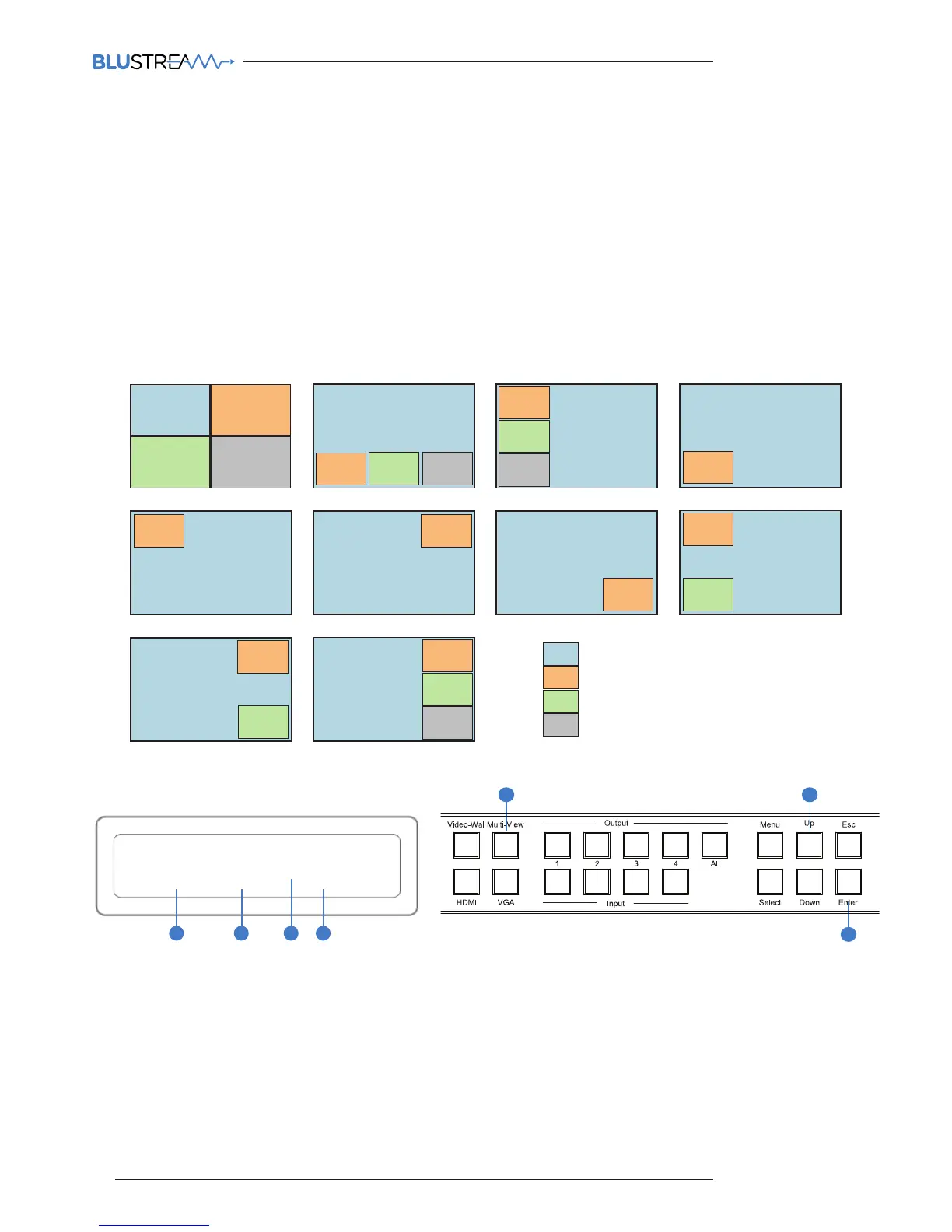Matrix Front Panel Control
Multi-View Mode
The following shows how to active ‘Multi-View’ mode, change screen layouts and change source input selection.
When in Multi-View mode all HDMI outputs will display the same Multi-View selected layout.
Selecting Multi-View Mode:
1. To select Multi-View mode first press ‘Multi-View’ button
2. The display will change and the current screen layout configuration will begin to flash. You must select the required Multi-View
screen configuration (0-9) using the ‘UP’ or ‘DOWN’ buttons. The screen layouts are:
CHANGE MODE TO
A
3. Press the ‘ENTER’ button to finalise the Multi-View configuration.
1
3
2
Understanding the display:
A. ‘MV’ shows that the products is in Multi-View mode.
B. Indicates the screen configuration currently selected.
C. * Indicates the current screen configuration shown is active.
D. [EN] is reminder to press ‘ENTER’ button to finalise selection.
* Please note that 'layout 0' is the default configuration
Layout 9 has been designed for use with VGA source inputs that are not standard 16:9 size
MV LAYOUT 2 * [EN]
B C D
Layout 0 Layout 1 Layout 2 Layout 3
Layout 4 Layout 5 Layout 6 Layout 7
Layout 8 Layout 9
= Window 1
= Window 2
= Window 3
= Window 4
