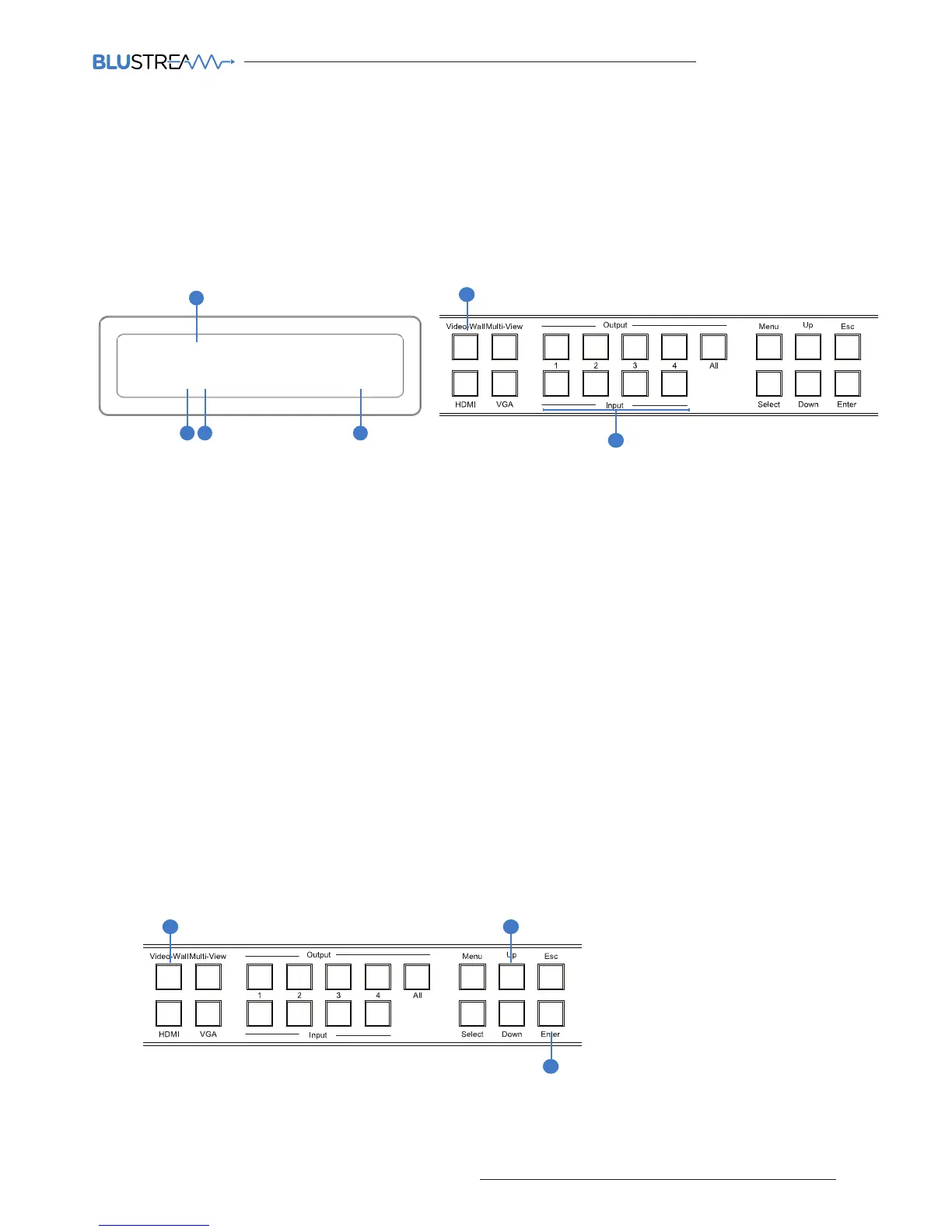Matrix Front Panel Control
Video Wall Mode
Changing Source inputs when in Video Wall mode:
1. To change the source input selection first press ‘Video Wall’ button
The display will change showing the current screen layout configuration and input selected.
2. Press desired ‘INPUT’ button (1-4)
1
3
2
Changing Source input video types between HDMI and VGA when in Video Wall mode:
See page 7 - ‘Video input type selection’
VW: 2 x 2 [EN]
A
1
2
B C D
Changing the screen configuration when in Video Wall mode:
1. To change screen configuration first press ‘Video Wall’ button
2. The display will change and the current screen layout configuration will begin to flash. You must select the required screen
configuration using the ‘UP’ or ‘DOWN’ buttons.
3. Press the ‘ENTER’ button to finalise selection.
Understanding the display:
A. ‘2 x 2’ shows that the current screen configuration selected/to be selected.
B. Indicates the source input currently selected.
C. Indicates the video signal type (V or H). H=HDMI, V=VGA
D. [EN] is a reminder to press ‘ENTER’ button to finalise the selection.
[IN 1-4] is a reminder of source inputs available.
IN: 1 H [IN 1-4]
