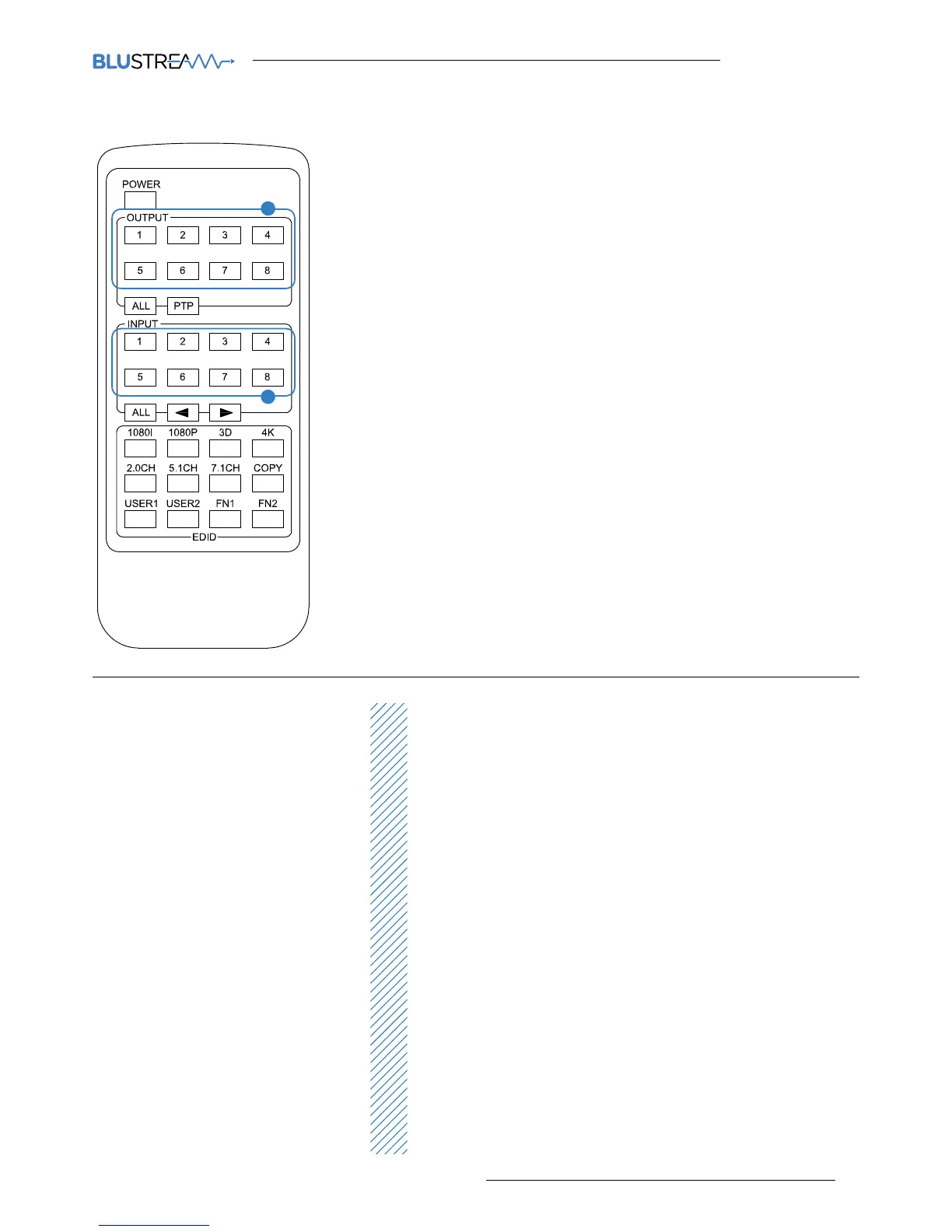MX88ED User ManUa
l
04
contact support@blustream.co.uk / support@blustream.com.au
Remote Control Description
OUTPUT AND INPUT SELECTION
A Select the zone OUTPUT you wish to
change the source on (Numbers 1-8
correspond to the zone outputs 1-8)
B Select the source INPUT you wish to
change on the selected zone to (Num-
bers 1-8 correspond to the source
inputs 1-8)
EXAMPLE
To switch source 2 to zone 8 you would
press 8 in the Output box (A) followed by 2
in the input box (B)
ALL button: The all button selects all the
inputs or outputs in its corresponding box.
Example: (The “All” button in the Output
box selects all the zones so all zones will
change when a source is selected)
PTP: This button will align all the zone
outputs with the like numbered source
input. Example: Input 1 to output 1, input
2 to output 2, etc
EDID SET UP
The MX88ED provides a comprehensive
range of EDID settings. Below are three ex-
amples of how to deploy the desired EDID
setting when using the supplied remote.
A. Fix EDID to an INPUT or ALL in-
puts: Press the desired video resolu-
tion button (1080I / 1080P / 3D / 4K),
then select the desired audio format
(2.0CH / 5.1CH / 7.1CH), then select
the source input you want this EDID
information allocated to by pressing
the INPUT 1 – 8 or the ALL button
B. Copy EDID of OUTPUT-X to an
INPUT or ALL: Press the COPY but-
ton then select the OUTPUT you wish
to copy the EDID information from,
then select the source input you want
to copy this EDID to by selecting the
INPUT 1-4 or the ALL button.
C. User defined EDID to an INPUT or
ALL inputs: Press USER1 / USER2
button then select the source you
wish to assign this EDID to by select-
ing INPUT 1-8 or the ALL button
NOTE: Press button sequence should be
finished in 5 seconds, otherwise the opera-
tion is discarded.
A
B
[DIP]=0000:HDMI1080p@60Hz,Audio2CHPCM
[DIP]=0001:HDMI1080p@60Hz,Audio5.1CHPCM/DTS/DOLBY
[DIP]=0010:HDMI1080p@60Hz,Audio7.1CHPCM/DTS/DOLBY/HD
[DIP]=0011:HDMI1080i@60Hz,Audio2CHPCM
[DIP]=0100:HDMI1080i@60Hz,Audio5.1CHPCM/DTS/DOLBY
[DIP]=0101:HDMI1080i@60Hz,Audio7.1CHPCM/DTS/DOLBY/HD
[DIP]=0110:HDMI1080p@60Hz/3D,Audio2CHPCM
[DIP]=0111:HDMI1080p@60Hz/3D,Audio5.1CHPCM/DTS/DOLBY
[DIP]=1000:HDMI1080p@60Hz/3D,Audio7.1CHPCM/DTS/DOLBY/HD
[DIP]=1001:HDMI4K2K,Audio2CHPCM
[DIP]=1010:HDMI4K2K,Audio5.1CHPCM/DTS/DOLBY
[DIP]=1011:HDMI4K2K,Audio7.1CHPCM/DTS/DOLBY/HD
[DIP]=1100:DVI1280x1024@60Hz,AudioNone
[DIP]=1101:DVI1920x1080@60Hz,AudioNone
[DIP]=1110:DVI1920x1200@60Hz,AudioNone
EDID Control
EDID (Extended Display Identification
Data) is a data structure that is used
between a display and source. This data is
used by the source to find out what audio
and video resolutions are supported by
the display then from this information the
source will determine what the best audio
and video resolutions are to be outputted.
While the objective of EDID is to make
connecting a digital display to a source
a simple plug and play procedure issues
do arise when multiple displays or video
matrix switching is introduced because of
the increased number of variables.
By pre-determining the video resolu-
tion and audio format of the source and
display device we can remove some of
the EDID hand shaking process thus mak-
ing switching quicker and more reliable.
Instructions on these setting can be found
on the right
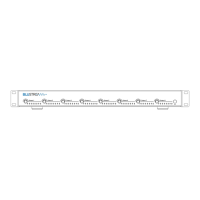