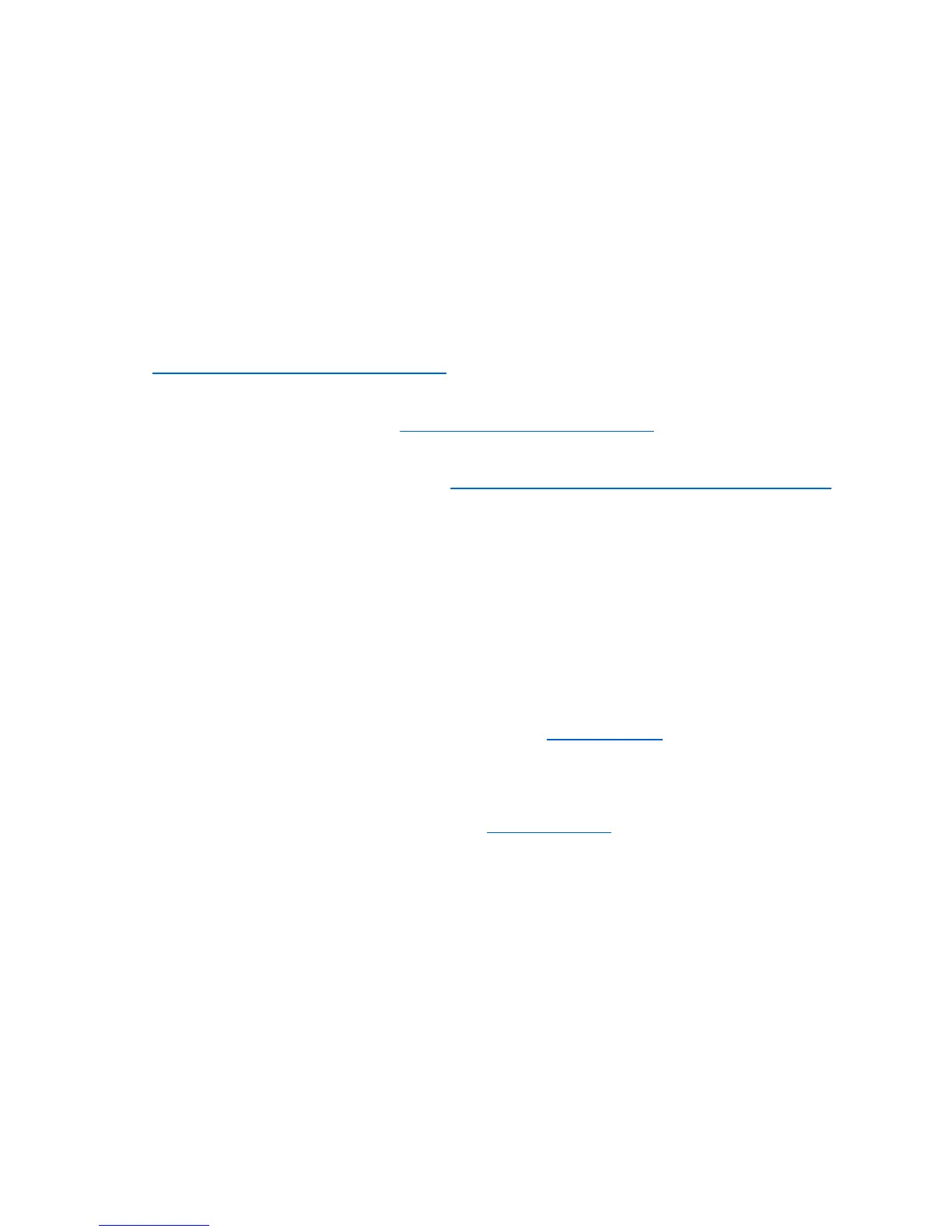If the check boxes are all empty, then press and hold the switch red roller for an axis. A check box should
appear in the correct axis. The home switch will need to match to the correct axis or the E3 will not
home correctly. (Example if you hold the Z home switch and the Y check box becomes checked)
Please Note: The X axis has 2motors and drive the gantry forward and backward. The Y axis moves the
spindle and Y carriage left and right, and the Z axis move the spindle up and down.
My firmware does not seem to be working
We currently are running grbl1.1e. If you want to reload your firmware you can follow the directions
here: Uploading Grbl 1.1e on the E3 CNC router Please make sure you follow each step. Not erasing the
EEPROM will can cause the memory to become corrupt causing the firmware not to operate correctly.
For Mac users, there is a hexloader here: http://paulkaplan.me/HexUploader/
Please note: Stock grbl files will not work with the E3. If you would like to update to the latest grbl
revision, please see our help center article here: Installing the latest Grbl firmware to the E3 CNC router .
Please note, this is an advanced method and takes a good understanding the processes.
I tried to use Easel, now my machine does not work correctly.
Easel will work with the E3. However, if not you try to configure it, Easel writes different values to the
EEPROM. These will have to be changed back to default values out outside of Easel. I have not found a
way to change it with easel. Easel does not have an E3 configuration.
• Install and load UGS Platform version – Please see our quick start guide
• Connect the E3 to UGS thru the USB connection
• Click on the menu Machine>>Firmware settings
• When the dialog box opens, go thru each $ value and change the numbers back to the default
E3 setting. These settings can be found in the assembly manual.
I get and error when I run a g-code file made with F-engrave
There will be an error in the files F-engrave produces due to the G64 code. The error is from F-engraves.
Please open F-engrave and go to the menu Settings>>General Settings. When the dialog window opens
find the line: G17 G64 P0.001 M3 S3000 and change it to G17. then save. For the g-code files that are
already written you can open them in Word-pad and edit this line.
