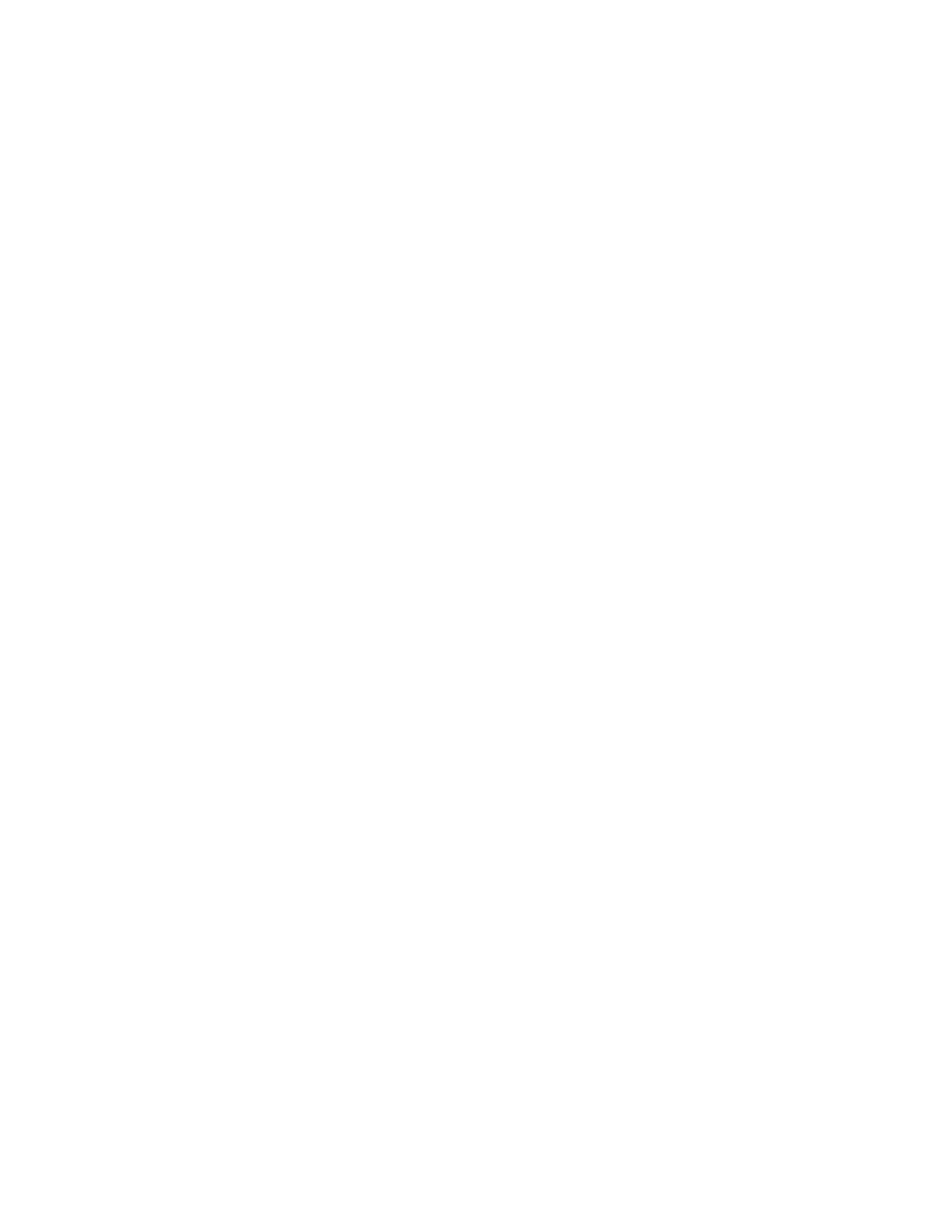en-us Home Connect
24
Connecting the refrigerator to the
Home Connect app
The appliance automatically connects to the app
with set-up for the first time after a connection to the
WLAN home network has been established (Wi-Fi).
If the appliance does not automatically connect to
the app, connect the appliance manually:
1. Press the menu button.
The connect button lights up. The
submenu display shows Cn.
2. Press the Y/X submenu button repeatedly until
the submenu display shows PA and the settings
display OF.
3. Press Y Settings button to connect the
appliance to the app.
The settings display shows an animation.
As soon as the refrigerator and the app are
connected, the settings display shows On.
4. Open the app and wait until the refrigerator is
displayed.
Press Add to confirm the connection between the
app and the refrigerator.
If the refrigerator is not automatically displayed,
click on Add appliance in the app and follow the
instructions. As soon as your refrigerator is
displayed, add it with +.
5. Follow the instructions in the app until the
process is complete.
The submenu display shows PA and the
settings display On.
The refrigerator has been connected to the app.
If the connection fails, check whether the mobile
device is connected to the WLAN home
network (Wi-Fi).
Then try to establish the connection again.
If the settings display shows Er, reset the
Home Connect settings.
Note: On resetting, all Home Connect settings are
reset.
Verifying signal strength
You should verify the signal strength if no connection
can be established.
1. Press the menu button.
The connect button lights up. The
submenu display shows Cn.
2. Press the Y/X submenu button repeatedly until
the submenu display shows SI. The
settings display shows a value between 0 (no
reception) and 3 (full reception).
The signal strength should be at least 2. If the
signal strength is too weak, the connection may
be interrupted.
– Place the router and refrigerator closer
together.
– Check that screening walls do not interfere
with the connection.
– Alternatively, install a repeater to make the
signal stronger.
Reset Home Connect settings
If there is a problem when trying to establish a
connection, or if you would like to register the
appliance on a different WLAN home network (Wi-Fi),
the Home Connect settings can be reset:
1. Press the menu button.
The connect button lights up. The
submenu display shows Cn.
2. Press the Y/X submenu button repeatedly until
submenu display shows rE and the
settings display OF.
3. Press Y/X Settings button.
The settings display shows an animation for
15 seconds.
The display then shows OF settings.
The Home Connect settings have been reset.
Installing updates for the Home
Connect software
The refrigerator checks at regular intervals whether
updates are available for the Home
Connect software.
If an update is available, the submenu display shows
UP:
■ Confirm update in Home Connect app.
Do not switch the refrigerator off during updates.
The settings display shows an animation. The
update is being installed.
Note: All buttons are locked during installation.
■ If installation has been completed successfully,
the settings display shows On.
■ If installation has not been completed
successfully, the settings display shows Er.
Start the update again at a later time.
If installation could not be completed even after
multiple attempts, notify customer service.
Press any button to reset the display to the set
temperature.
