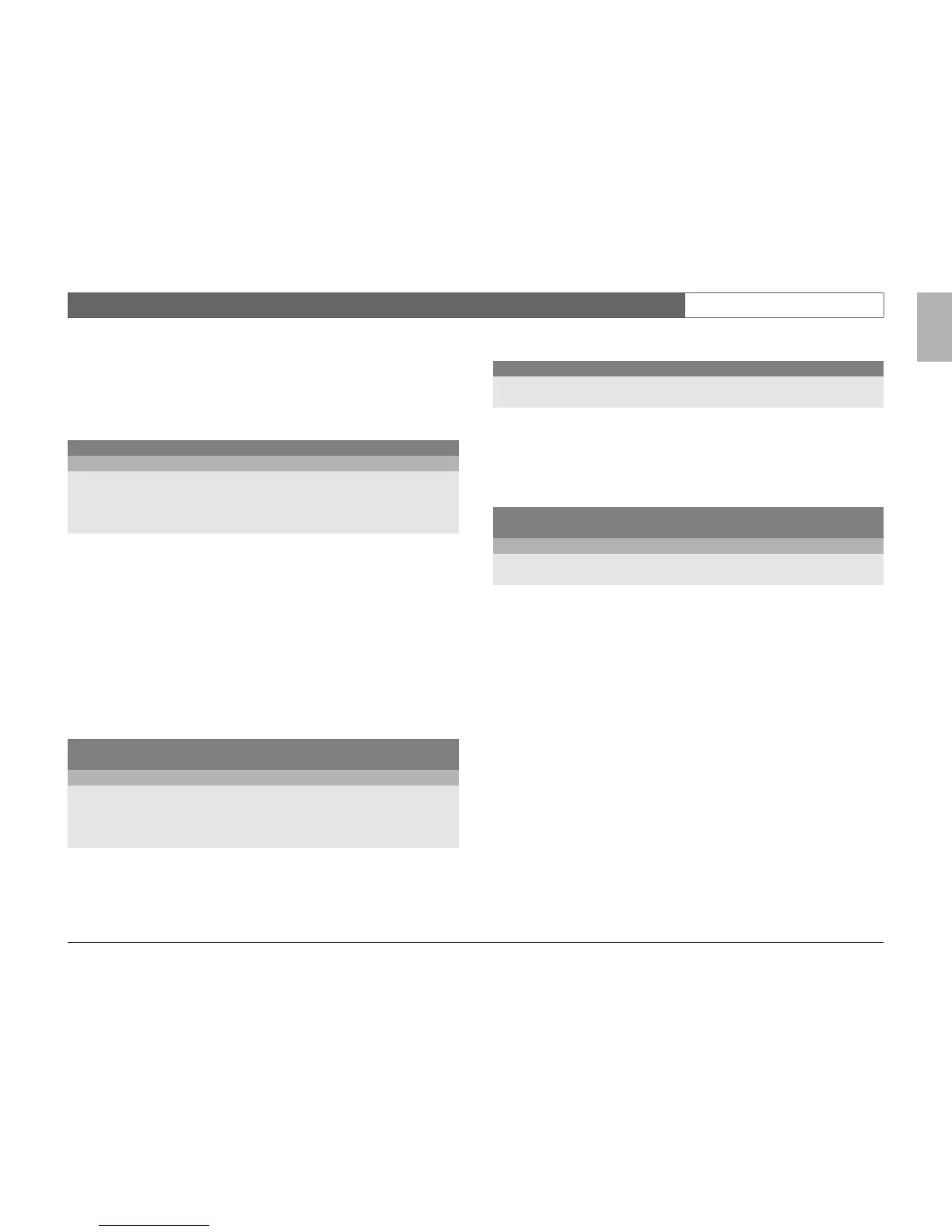Divar | Operation Manual | Using the menu EN | 17
Bosch Security Systems
English
DISK MANAGER >
The disk manager menu gives access to information on the internal hard disk(s)
and any external disks connected. The status of the recorded video and
associated data is also accessed via this menu. Archiving is accessed via this
menu. Access to some menus may be password protected.
>> STATUS OVERVIEW
• Disk capacity shows the total space available in Gigabytes.
• Used space shows the total space used by all video recordings including
protected recordings.
• Protect rec usage shows the space used by protected recordings that
cannot be overwritten.
• The displayed Recording time left value depends on the recording
options that are set, and alarm and motion frequency. The maximum
recording time shown depends on the available storage capacity and
recording setup.
•The Video-delete Mode value shows if all recorded video or only the
unprotected video is automatically deleted after a certain period. The
Video-delete Period value shows how long recorded video is retained
before it is automatically deleted.
>> LOCAL ARCHIVING
•Select Archive Setup to check the status of the writer, the progress of the
writing, or to erase or format rewritable disks.
• Select Archive Session to make a list of the video segments to be
archived and to start writing.
>>> ARCHIVE SETUP
• Progress is shown as a percentage of the current activity.
•Select Cancel Archiving (or press F2) to stop the current archive session
(this can result in an unusable disk).
•Set Finalize to Yes if the disk is to be finalized after archiving.
•Select Erase Rewritable to remove all data from a rewritable disk.
• Free Space shows the free space available on the inserted disk.
>>> ARCHIVE SESSION
• Fill in a begin and end, date and time for the video segment you wish to
archive. Select those cameras that you wish to archive. A check mark
under a camera number indicates that it will be archived. Press a camera
key on the unit to de-select a camera. By default all cameras are archived.
•Select Add to Archive List (or press F2) to place it in the list.
•Select View Archive List to review the selected video segments and to
start the archiving procedure.
• The archive list is saved until archiving is carried out. Video segments
that have been partially overwritten or deleted are removed from the list.
MAIN MENU
DISK MANAGER
STATUS OVERVIEW >
LOCAL ARCHIVING >
PROTECTED RECORDINGS >
AUTHENTICITY CHECK >
MAIN MENU
DISK MANAGER
STATUS OVERVIEW
EARLIEST RECORDING 2002-03-14 13:00:17
LATEST RECORDING 2002-06-19 20:23:45
DISK CAPACITY 50 GB
USED SPACE 30 GB
PROTECT REC USAGE 20%
RECORDING TIME LEFT 3 DAYS
MAIN MENU
DISK MANAGER
LOCAL ARCHIVING
ARCHIVE SETUP >
ARCHIVE SESSION >
MAIN MENU
