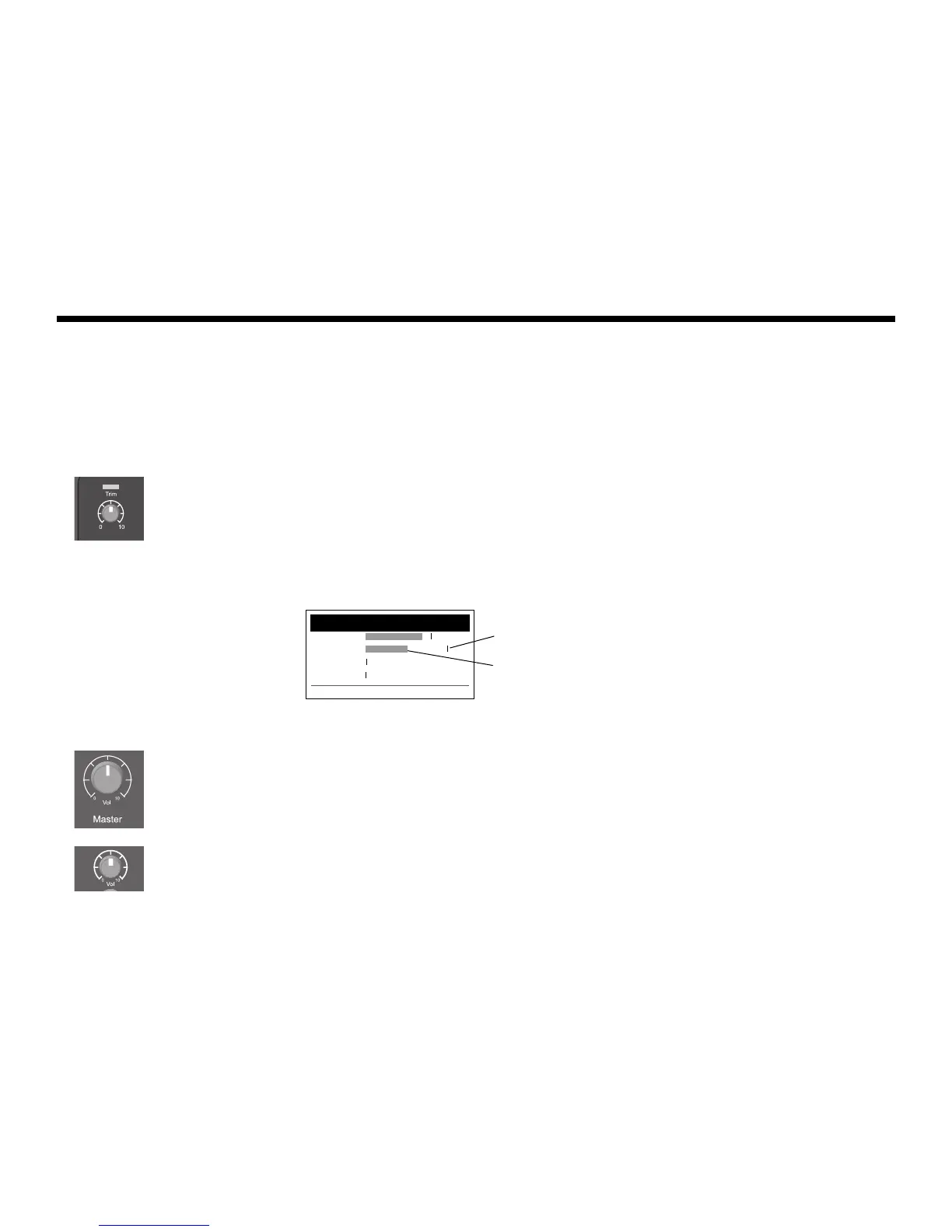16
EnglishDeutschEspañolFrançaisItalianoNederlandsSvenska Dansk
OPERATING INSTRUCTIONS
IMPORTANT!
Optimizing input gain and output volume
Getting a quality volume level from your system relies on the combined adjustments of input channel gain, master
volume, and channel volume. Do the following for each channel used.
1. Make sure the Master volume, Trim, and channel volume controls are set to 0.
2. Adjust input channel Trim.
A. If applicable, adjust the volume of your instrument/source to the desired level.
B. Play your instrument/source at a performance level.
C. Slowly turn the Trim control clockwise until the signal/clip indicator glows green or just starts to flash
yellow. If the indicator flashes red or glows steady red, turn the Trim control counter-clockwise to
decrease the level.
D. Use the input level meters (page 29) in the Prefs menu to check your input levels.
Note: If you are using a device that requires phantom power (+48V), such as a condenser microphone, depress
the Phantom power switch before adjusting the Tr i m control.
Note: The input level meter in the Prefs menu can be helpful when adjusting the input Trim level (see page 29).
3. Set the Master volume control at the 12 o’clock position.
4. Slowly turn the channel volume control clockwise until the volume reaches the desired level.
Input Level Preferences
CH1 . . . . . . . . . . . . .
CH2 . . . . . . . . . . . . .
CH3 . . . . . . . . . . . . .
CH 4/5 . . . . . . . . . . . . .
Menu Reset
Peak level
indicator
Input level
indicator
(Example)
