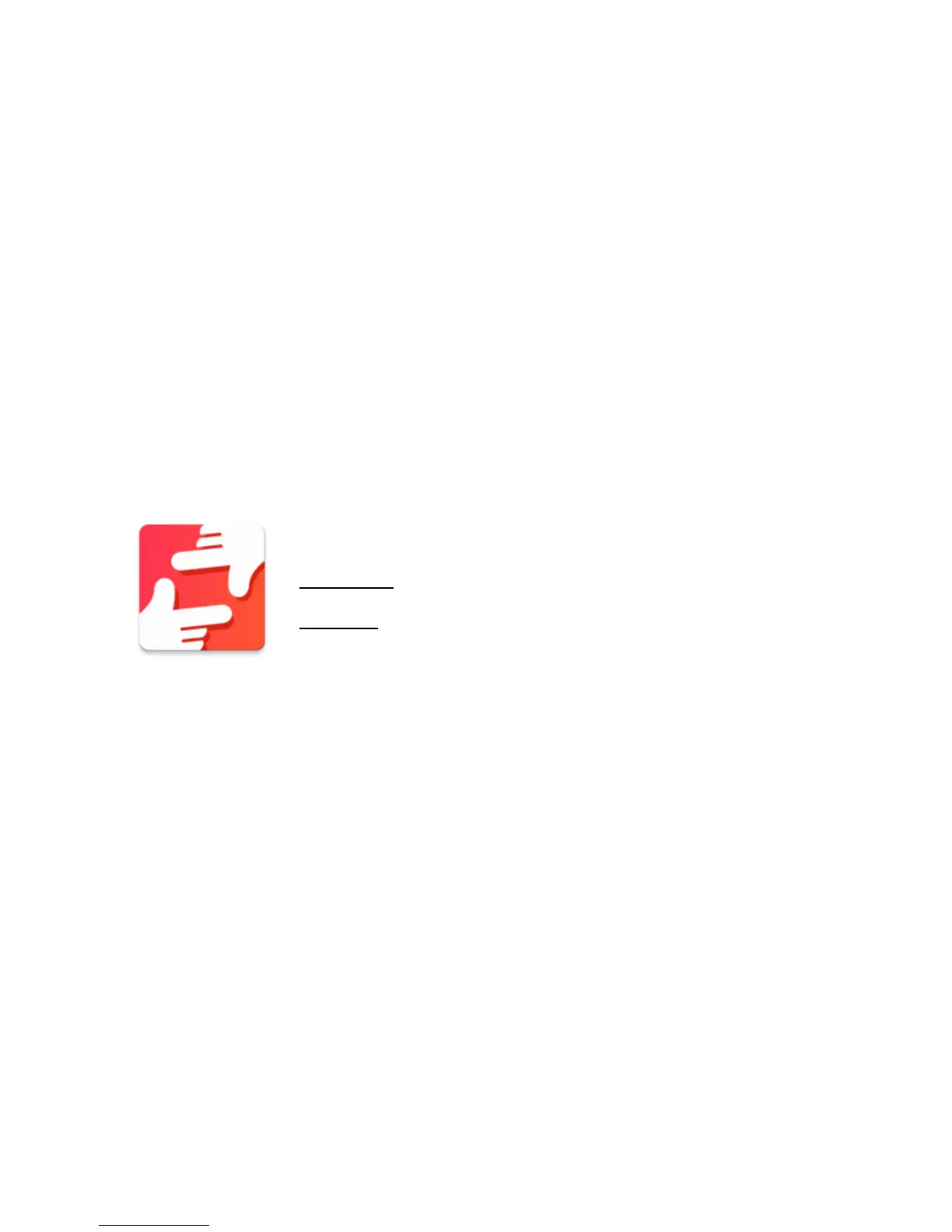4
1. Getting started
Put the digital photo frame with installing bracket on a flat position steadily, then plug one
end of the AC adapter into a standard 100 – 240 V AC electrical outlet and the other end
into the DC IN slot on the right side of the frame.
Slowly remove the protective film covering on the frame.
First, to set up your frame follow the quick start guide included in the package.
If you are new to using frameo then start by following the terms of use on page 4 or follow
the on screen guide when powering it on for the first time.
Once you have set up your frameo, start connecting it to your friends and family.
2. frameo app
To send photos to your frame, use the frameo app for iOS or Android
Find the frameo app on:
Google play by searching for “frameo”
App Store by searching for frameo
3. Terms of use
When starting your frame for the first time, you will need to setup the frame.
ALL SETTINGS CAN BE CHANGED THROUGH THE SETTINGS MENU AFTERWARDS.
First you start by selecting a language. This will be the language used throughout
frameo.
Connect your frame to the internet by connecting it to a Wi-Fi.
IF A NEWER VERSION OF THE FRAMEO SOFTWARE IS AVAILABLE, THEN YOU WILL BE PROMPTED
WITH AN UPDATE DIALOG. IT IS RECOMMENDED TO UPDATE YOUR FRAME IMMEDIATELY IF
PROMPTED.
Enter your name, and the location where you have placed your frame e.g. “Living
room”, “Kitchen” or “Office”.
