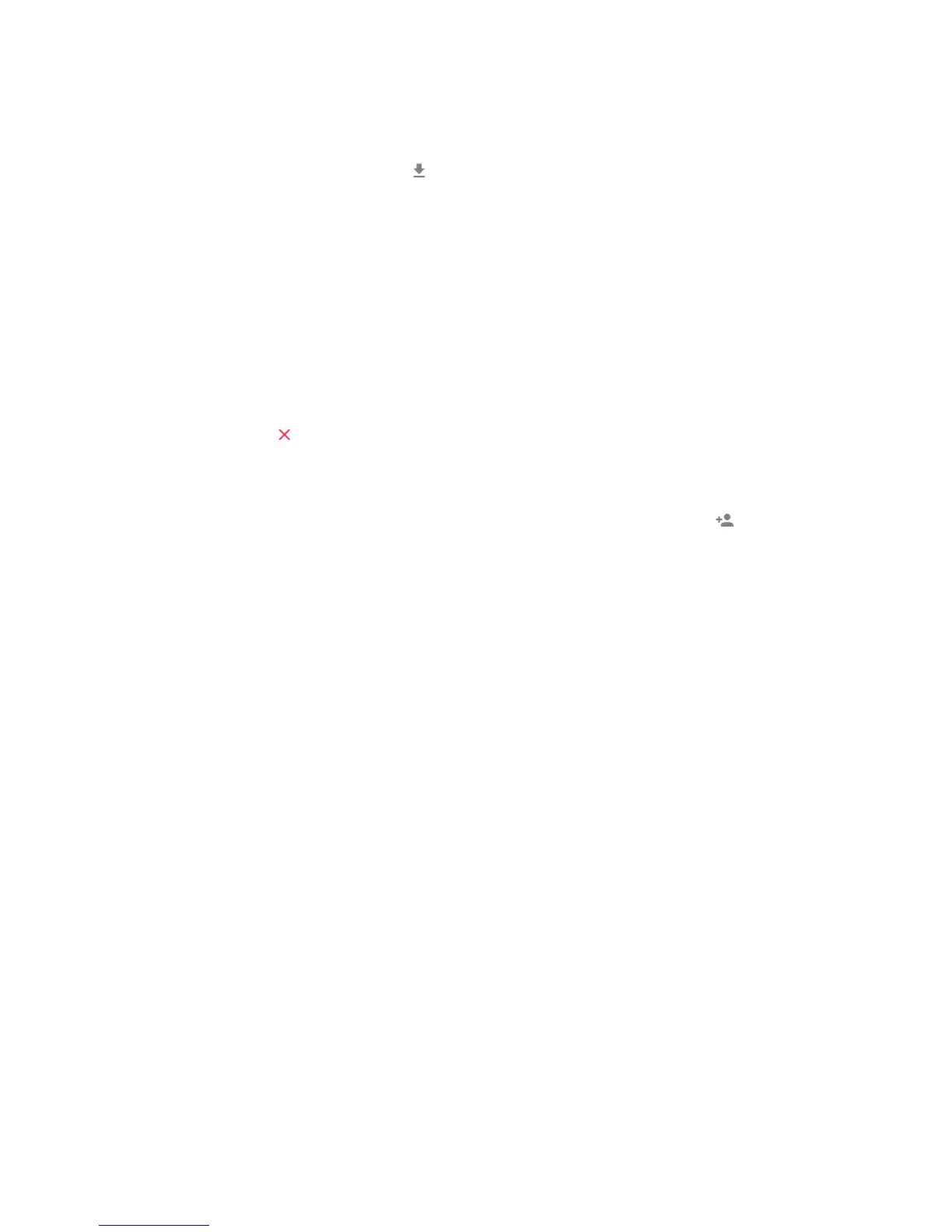7
Start by selecting the photos that you want to import onto your frame.
Once selected tap the import button to start the import process.
IT IS CURRENTLY NOT POSSIBLE TO ADD A CAPTION OR DEFINE THE MOST IMPORTANT PART OF THE
PHOTO WHEN USING THE IMPORT FUNCTION. ALTERNATIVELY ADD YOURSELF TO YOUR FRIEND
LIST AND SEND THEM USING THE APP.
6.3 My Friends
This list contains all the people that are allowed to send photos to your frame.
Remove person
To remove a person from this list, thereby removing their permission to send you photos,
tap the delete icon . You will then be asked to confirm the removal and if you would like
to remove all photos received from this person.
Add person
To allow a new person to send you photos, simply tap the add friend button and share
the presented code in whatever way you prefer.
6.4 Display and Slideshow
Timer
Define the duration a photo should be displayed.
Show caption
Sets whether or not to display the captions that your friends have sent with the photo.
Check to display captions. Uncheck to hide captions.
Brightness level
Adjust the brightness level of the screen.
6.5 Wi-Fi
Set which Wi-Fi the frame should be connected to.
6.6 Backup and Restore
Backup frame to SD card
Tap to make a backup of your photos, friends and settings. The time of latest successful
backup will be displayed.
ANY EXISTING BACKUP ON THE SD CARD WILL BE OVERRIDDEN!
